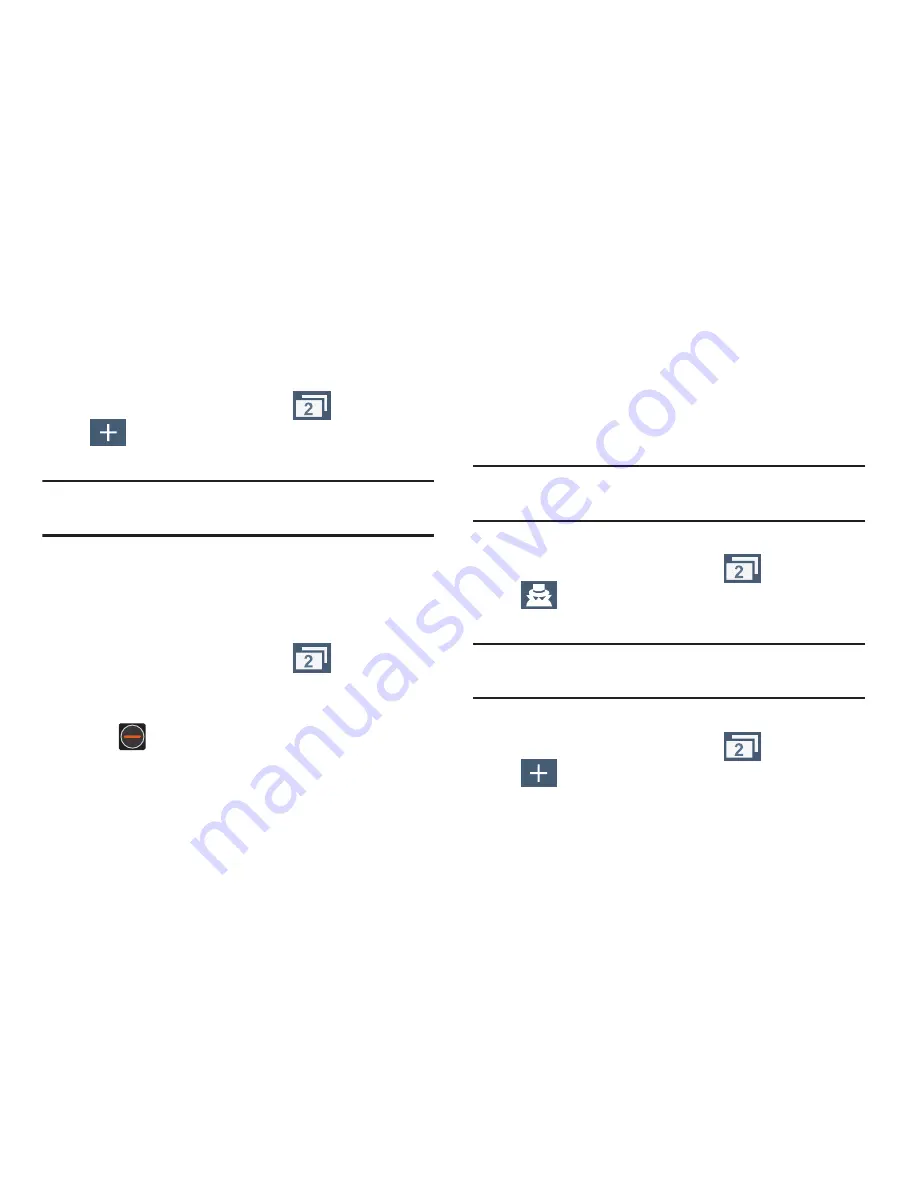
DRAFT
Internal Use Only
Connections 225
Adding and Deleting Windows
You can have up to eight Internet windows open at one time.
To add a new window:
1.
From your browser window, tap
(
Windows
)
➔
(
New window
).
2.
A new browser window displays.
Note:
The number of currently open windows is displayed at
the bottom of the WIndows screen.
3.
Scroll across the screen to view the currently active
windows and tap an entry to launch the selected
Internet window.
To delete an existing window:
1.
From your browser window, tap
(
Windows
).
2.
Scroll across the available windows and locate your
target window.
3.
Tap
next to the listing to delete the window.
Going Incognito
The incognito feature allows you to view Internet sites
outside of the normal browsing. Pages viewed in this
incognito window won’t appear within your browser history
or search history, and no traces (such as cookies) are left on
your device.
Note:
Any downloaded files will be preserved and will stay on
your device after you exit the incognito mode.
To add a new incognito window:
1.
From your browser window, tap
(
Windows
)
➔
(
Incognito
).
2.
A new browser window displays.
Note:
The incognito icon appears in the upper-left of the new
browser window while you are in this mode.
To exit from the incognito window:
1.
From your browser window, tap
(
Windows
)
➔
(
New window
).
2.
Scroll across the available windows and locate the
incognito window.
















































