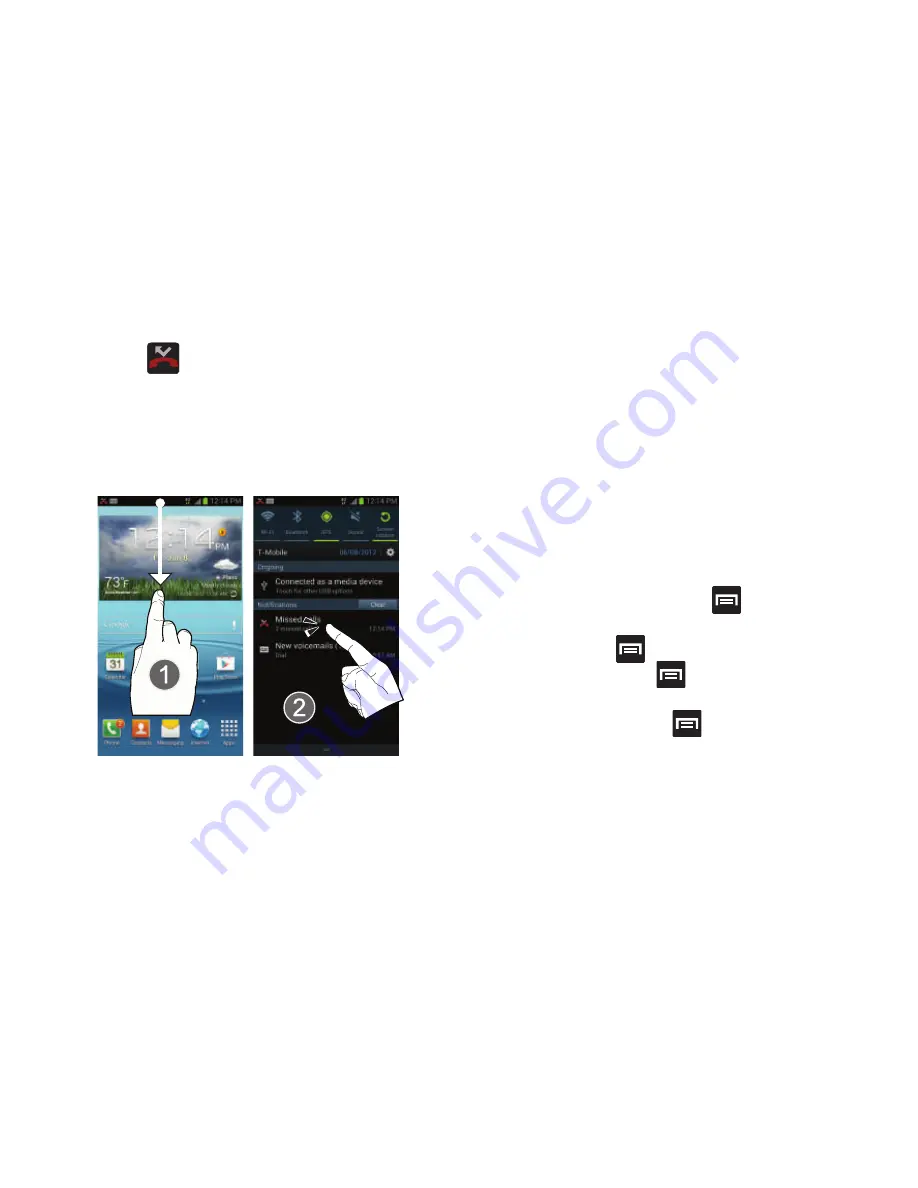
DRAFT
Internal Use Only
90
Accessing Call log from The Notifications Area
1.
Locate
from the Notifications area of the Status
bar.
2.
Tap the Status bar to reveal the Notifications tab, and
then drag the tab to the bottom of the screen to open
the Notifications panel (1).
3.
Tap the Missed call entry to open the Logs screen (2).
This list provides easy access to redial an entry, or you can
also choose to access two types of history entry lists
depending on how they are touched.
Call logs - Caller Overview
•
Tap a contact entry name or number to reveal the
Call options
screen:
• Call
allows you to redial the entry by name or number.
• Send message
allows you to create a new text message to the
selected entry.
• Time
provides the time and date of the call and its duration.
• Create contact
to save the number if it is not already in your
Contacts.
• Update existing
to update an existing Contacts entry with the
current number.
• Edit number before call
press
to edit the selected
number before you place your next outbound call.
• Delete
press
to delete the Contacts entry.
• Send number
press
to send the current Contacts entry
information to an external recipient.
• Add to reject list
press
to add the current phone
number to an automatic rejection list. Similar to a block list, the
selected caller will be blocked from making an incoming calls
to your phone.






























