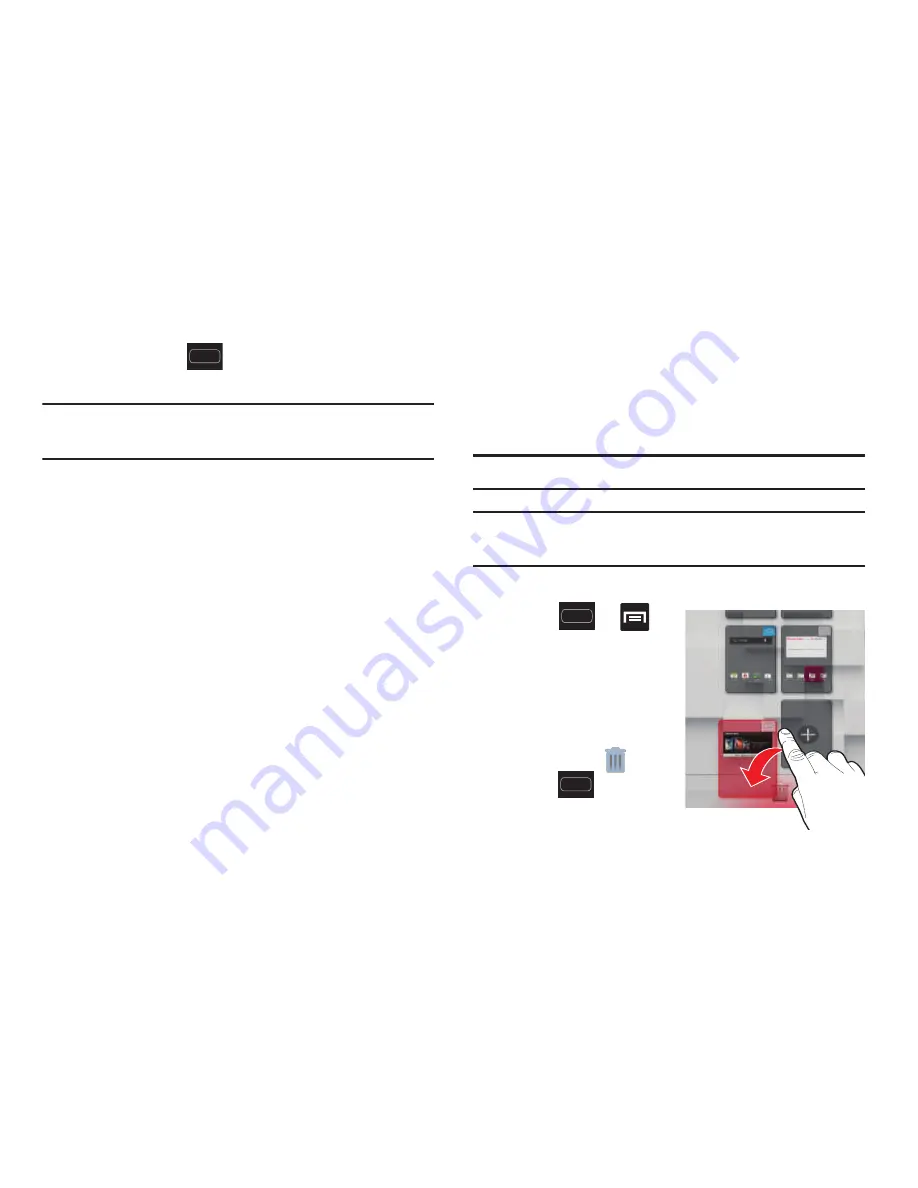
DRAFT
Internal Use Only
Understanding Your Device 59
Accessing Recently-Used Applications
1.
Press and hold
to open the recently-used
applications window.
Note:
This recent applications screen also provides access to
the
Task manager
.
2.
A pop-up displays the six most recently used
applications.
3.
Tap an icon to open the recent application.
Customizing the Screens
You can customize the Home screens (panels) to display the
Widgets, Shortcuts, Folders, or Wallpapers. For example, one
screen could contain the Music Player shortcut and other
forms of media, while another screen might contain
communication apps such as Gmail.
You can customize your Home screen by doing the following:
•
Adding, Deleting, and Rearranging screens
•
Assigning a New Home screen
•
Adding and Removing Primary Shortcuts
•
Sharing Application Information
•
Managing Shortcuts
•
Adding and Removing Widgets
•
Changing the Background (Wallpapers)
Adding and Deleting Screens
Your phone comes with seven screens. You can delete these
screens and then add them back later.
Note:
These screens can be deleted and re-arranged.
Important!
Your phone can only contain at most seven screens
and at least one screen.
To delete a screen:
1.
Press
➔
and then tap
Edit page
.
2.
In a single motion,
touch and hold, then
drag the undesired
screen down to the
Remove
tab (
).
3.
Press
to return to
the main Home screen.






























