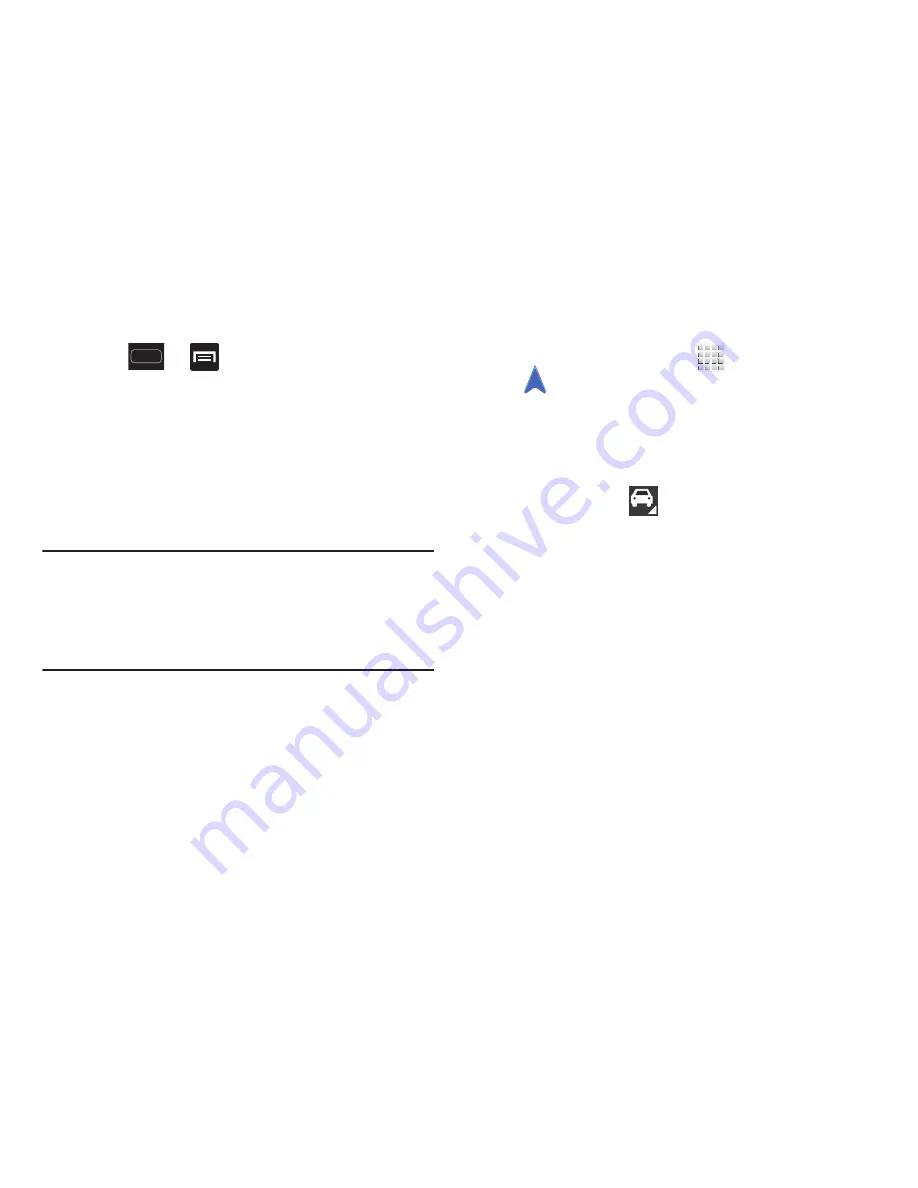
DRAFT
Internal Use Only
Applications and Development 207
Enabling GPS Location
1.
Press
➔
and then tap
Settings
➔
Location
services
.
2.
Tap
Use wireless networks
allows apps to use data
from sources such as Wi-Fi and mobile networks to
provide a better approximation of your current location.
3.
Tap
Use GPS satellites
to enable the GPS satellite.
4.
Tap
Use sensor aiding
to enhance your positioning
readings and save poser by using sensors.
Tip:
When using Google Maps you can turn on
Location and
Google search
. Enabling this feature allows you to locate
places of interest at the street-level. However, this also
requires a clear view of the sky and uses more battery
power.
Navigation options
1.
From the Home screen, tap
(
Apps
)
➔
(
Navigation
)
. The navigation application can be
configured from the main screen.
2.
If prompted, read the on-screen disclaimer and tap
Accept
.
3.
Choose from the following on-screen options:
• Driving/Walking
: tap to configure the method of travel.
Selection of Walking would negate the need to track traffic jams
and obstructions.
–
Driving mode enables the
Settings
feature: allows you to
configure your Route options such as:
Avoid highways
or
Avoid tolls
.
• Speak Destination
: allows you to use the voice recognition
feature to search for matching locations in your area.
• Type Destination
: allows you to manually enter a destination
address (via the on-screen keypad).
• Go Home
: allows you to return to a designated “Home”
location.
–
When prompted initially to setup a home address, enter the
location into the
Enter an address
field and tap Save.






























