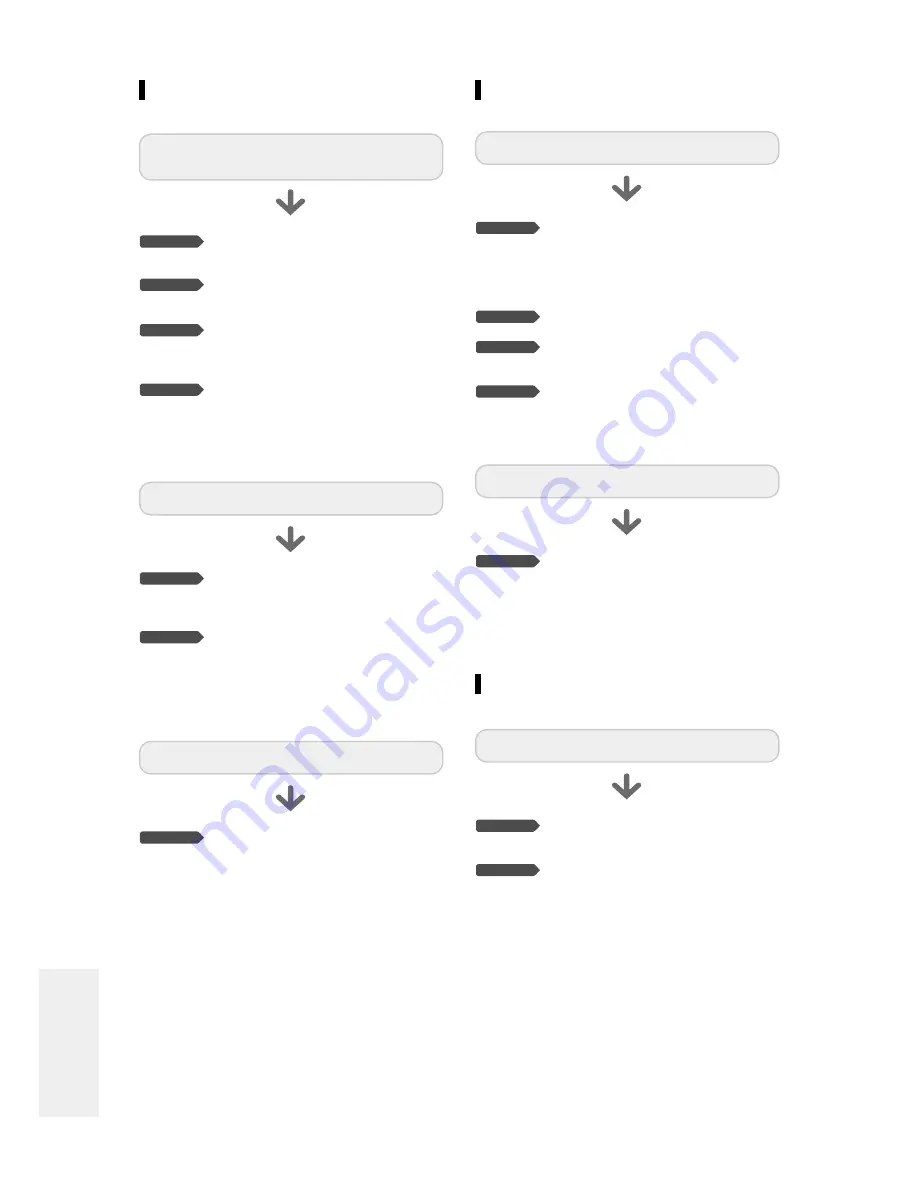
88
- English
Sound
Video
Check whether the component video
output switch is set to 480p.
(See page 18.)
Make sure to change the component
video output switch setting when the
disc has stopped.
Checkpoint 1
Checkpoint 2
No progressive (480P) output.
Check the component video output port
selection switch on the back of the
product.
If the selection switch is set to 480p,
video and S-video are not output.
Set the switch to 480i. You can select a
component video output port only in
disc stop mode.
Checkpoint 1
Audio is output but video is not displayed.
Checkpoint 1
Checkpoint 2
Checkpoint 3
Checkpoint 4
No sound.
Are you watching a program in slow or
skip mode?
If you are playing a program at a speed
other than normal speed, sound will not
be heard.
Check the connections and settings.
Check whether the disc is damaged.
Clean the disc, if necessary.
Check whether the disc is inserted
correctly with the label facing up.
Checkpoint 1
No audio output.
Check whether you have selected the
correct digital output options in the
Audio Output Options menu.
(See page 28.)
Check whether there is damage to or
any foreign material on your disc.
Some low quality discs may not play
properly.
If scenes change from dark to bright
suddenly, the screen may shake vertical-
ly temporarily, but this is not a fault.
Check the video output select switch
setting.
Checkpoint 1
Checkpoint 2
Checkpoint 3
Checkpoint 4
The disc revolves, but no image or bad quality
images are displayed.
A
dditional Information
Timer Recording
Check there is enough space in the disc
for recording.
Check whether the current disc is
recordable or not.
Make sure to check before the start time
of recording.
Checkpoint 1
Checkpoint 2
Timer lamp flickers.




































