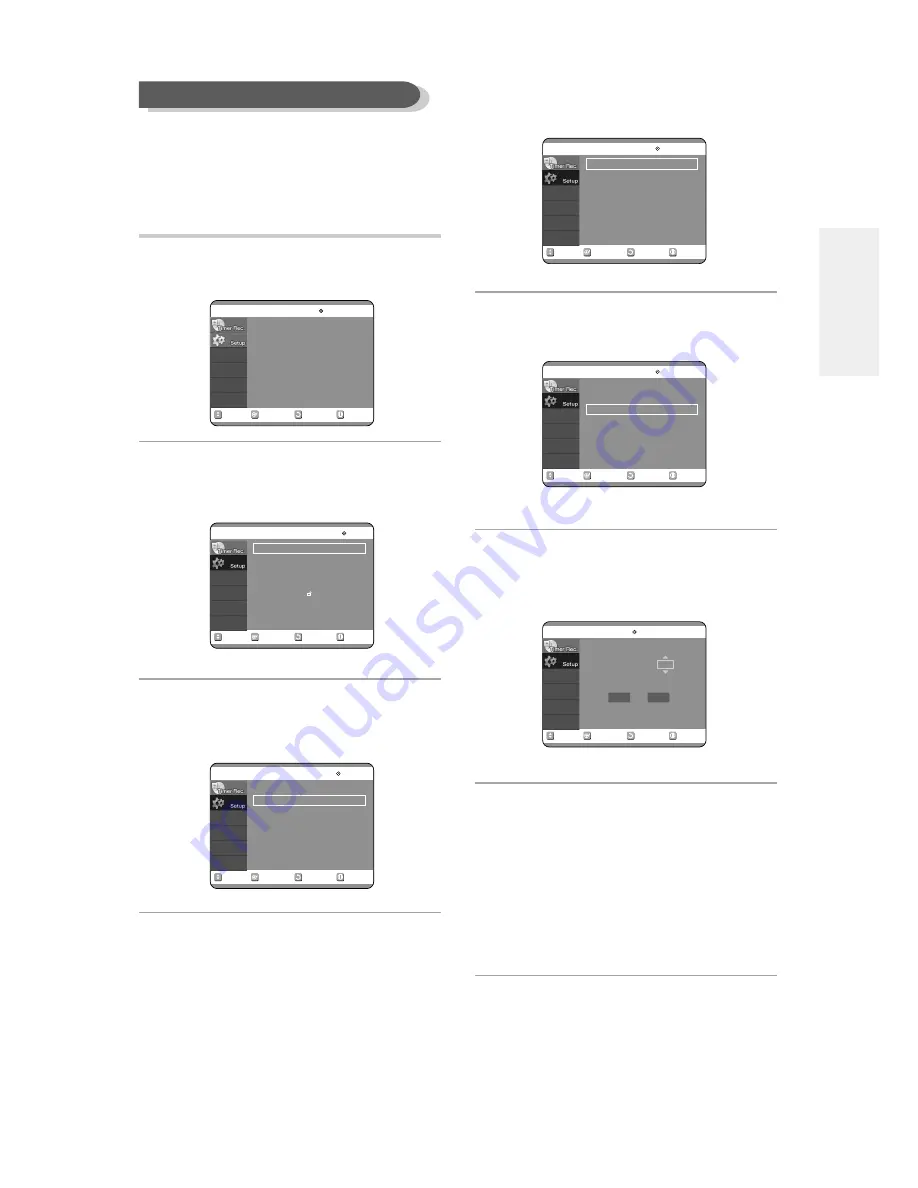
English -
27
4
Press the
√
or ENTER button.
Channel Set will be displayed.
5
Select Channel Add/Delete using the
…†
buttons, then press the
√
or ENTER button.
6
Use the
…†
or number buttons to select the
channels you want to add or delete on the
[Select channel] screen. Then, press the
ENTER button.
7
Select Add or Delete using the
œ √
buttons,
then press the ENTER button.
●
The message 'Channel is added.' or 'Channel is
deleted.' will be displayed in the center of the screen.
●
Continue to store or delete as many channels as you
want to memorize or delete. This can be used to add
channels not stored automatically due to weak signal
strength.
●
Press the RETURN button to return to the previous
menu. Press the MENU button to exit the menu.
Manual Channel Set can be used after you have first
selected Auto Channel Memory.
Use the Manual Channel Setting to delete unnecessary
channels after using the Auto Channel Memory.
1
With the unit in Stop mode, press the MENU
button on the remote control.
2
Select Setup using the
…†
buttons, then
press the
√
or ENTER button.
You can't use the Setup functions while playing a disc.
3
Select System using the
…†
buttons, then
press the
√
or ENTER button.
Select Channel Set using the
…†
buttons.
Manual Channel Set
RETURN
SELECT
MOVE
EXIT
Timer Record
No Disc
Timer Record
√
√
Scheduled Record List
√
√
RETURN
SELECT
MOVE
EXIT
Setup
No Disc
System
√
√
Language
√
√
Audio
√
√
Video
√
√
Parental Control
√
√
RETURN
SELECT
MOVE
EXIT
System
No Disc
Clock Set
√
√
Channel Set
√
√
CM Skip Time
: 15 Sec
√
√
RETURN
SELECT
MOVE
EXIT
Channel Set
No Disc
Antenna/Cable TV
: Cable TV
√
√
Auto Channel Memory
√
√
Channel Add/Delete
√
√
RETURN
SELECT
MOVE
EXIT
Channel Set
No Disc
Antenna/Cable TV
: Cable TV
√
√
Auto Channel Memory
√
√
Channel Add/Delete
√
√
RETURN
SELECT
MOVE
EXIT
Channel Add/Delete
No Disc
Select channel :
02
Delete
Add
C
onnecting & Setting UP






























