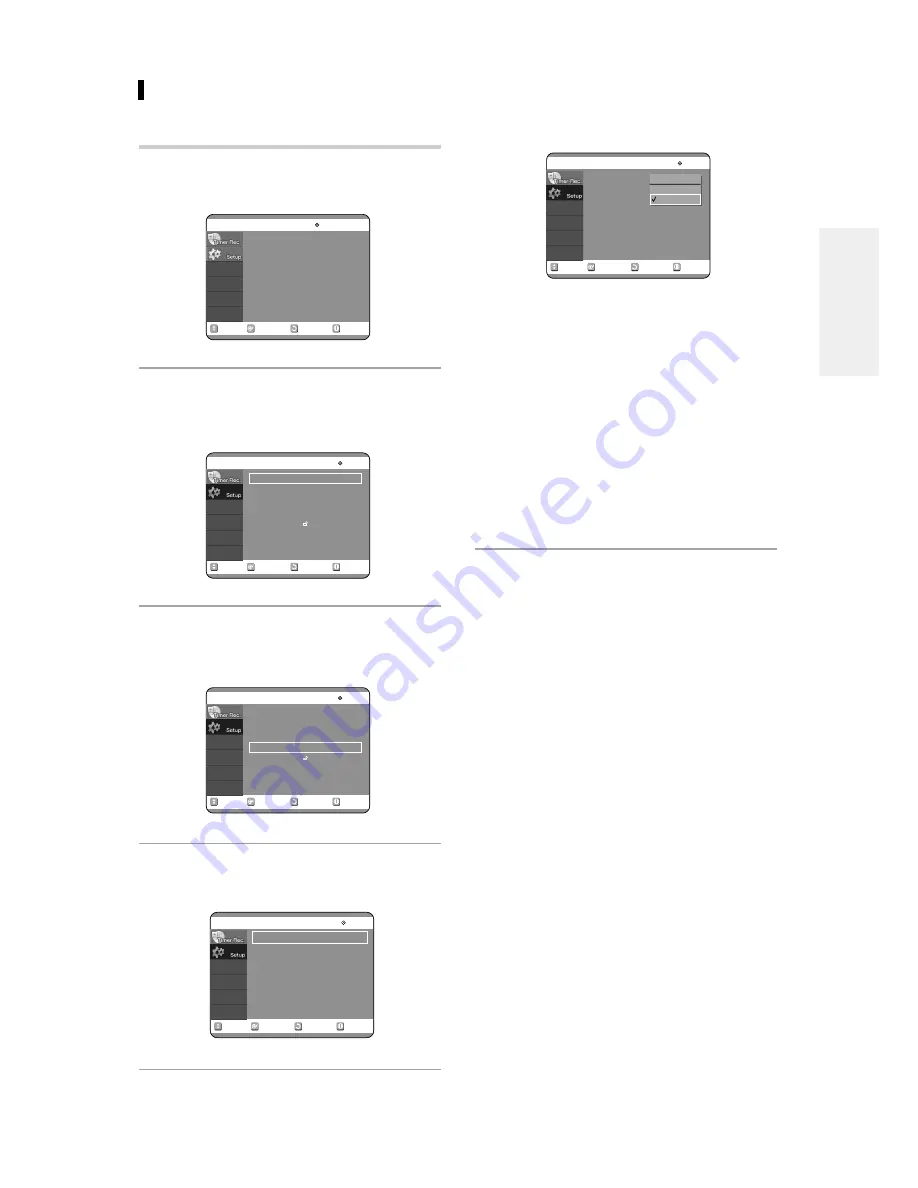
English -
29
5
Use the
…†
buttons to select the desired
item(4:3 LetterBox, 4:3 Pan-Scan or 16:9
Wide). Then press the
√
or ENTER button.
If you have a 4:3 standard TV
●
4:3 LetterBox :
Select when you want to see the total
16:9 ratio screen DVD supplies, even though you have
a TV with a 4:3 ratio screen. Black bars will appear at
the top and bottom of the screen.
●
4:3 Pan-Scan :
Select this for conventional size TV
when you want to see the central portion of the 16:9
screen. (Extreme left and right side of movie picture
will be cut off.)
If you have a wide screen TV or 4:3 standard TV with
a wide-screen mode
●
16:9 Wide :
You can view the full 16:9 picture on
your widescreen TV.
RETURN
SELECT
MOVE
EXIT
Video
No Disc
TV Aspect
: 16:9 Wide
√
√
Input Level
: Darker
√
√
Black Level
: 7.5 IRE
√
√
3D Noise Reduction
: Off
√
√
Front Display
: Auto Dim
√
√
4:3 LetterBox
4:3 Pan-Scan
16:9 Wide
5. Setting Up the TV Aspect
This allows you to set up the TV screen settings.
1
With the unit in Stop mode, press the MENU
button on the remote control.
2
Select Setup using the
…†
buttons, then
press the
√
or ENTER button.
You can't use the Setup functions while playing a disc.
3
Select Video using the
…†
buttons, then
press the
√
or ENTER button.
Video option menu will be displayed.
4
Select the TV Aspect using the
…†
buttons,
then press the
√
or ENTER button.
RETURN
SELECT
MOVE
EXIT
Timer Record
No Disc
Timer Record
√
√
Scheduled Record List
√
√
RETURN
SELECT
MOVE
EXIT
Setup
No Disc
System
√
√
Language
√
√
Audio
√
√
Video
√
√
Parental Control
√
√
RETURN
SELECT
MOVE
EXIT
Setup
No Disc
System
√
√
Language
√
√
Audio
√
√
Video
√
√
Parental Control
√
√
RETURN
SELECT
MOVE
EXIT
Video
No Disc
TV Aspect
: 16:9 Wide
√
√
Input Level
: Darker
√
√
Black Level
: 7.5 IRE
√
√
3D Noise Reduction
: Off
√
√
Front Display
: Auto Dim
√
√
C
onnecting & Setting UP






























