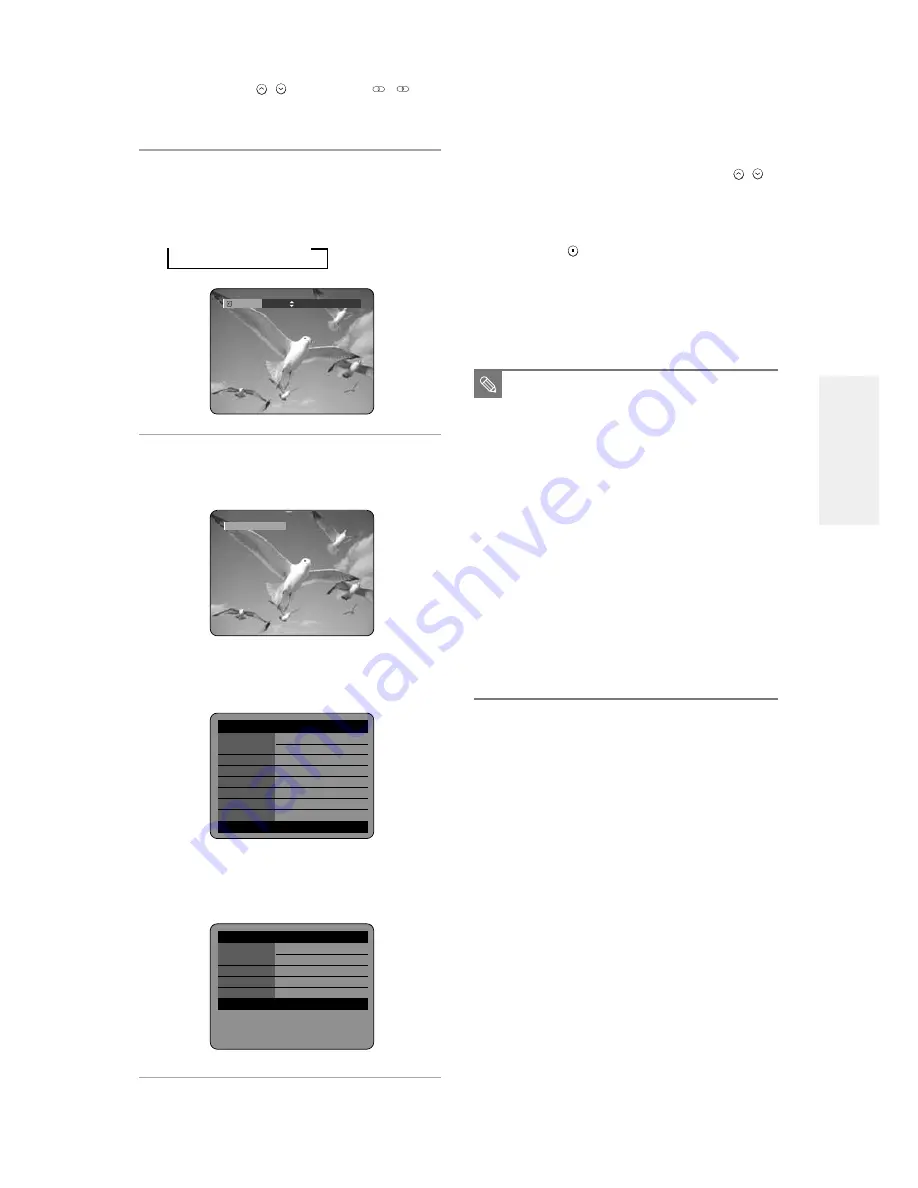
English -
33
To pause recording
Press the REC PAUSE button to pause a recording in
progress.
●
Press the REC PAUSE button again to resume
recording.
●
You can switch channels by pressing the
CH (
/
)
buttons while recording pauses.
To stop recording
Press the STOP (
) button to stop or finish a recording
in progress.
●
When using DVD-RAM/DVD-RW/DVD-R discs, the
message
‘Updating the information of disc. Please wait for a
moment’ is displayed.
3
Press the CH (
/
) or number (
~
)
buttons to select the current program you
want to record.
4
Press the REC MODE button repeatedly, (or
Press the REC MODE button and then press
the
…†
button) to select the recording
speed(quality).
➞
SP
➞
LP
➞
EP
➞
XP
5
Press the REC button.
Information concerning the channel is displayed on the
screen and then recording begins.
To view the current status of the disc and progress of
recording : Press the INFO. button, and the information
about the disc will appear.
Press the INFO. button once again.
Then you can check the information about the title
under recording.
Record Mode
SP
Recording : CH 7 [Mono]
■
You can not change the recording mode
and the channel while recording.
■
Recording will stop automatically if there
is no free space left for recording.
■
Up to 99 titles can be recorded onto a
disc.
■
Recording will stop automatically if a copy
protected image is selected.
■
If you are using a Cable Box(no antenna),
you cannot watch a cable TV program
while recording another cable TV
program.
■
DVD-RAM/DVD-RW discs must be
formatted before starting to record.
Most new discs are sold unformatted.
■
Do not use DVD-R authoring discs with
this unit.
NOTE
DVD-RAM(VR) Disc
Info
Disc Name
Total Title
15
Total Playlist
2
Recordable Time
03:00 SP
Protection Not
Protected
Main Screen
Recording: CH 7 [Mono]
PIP Screen
- -
APR 24 2004 SAT
12:00 AM
DVD-RAM(VR) Recording
Info
Name
APR/04/2004 12:00 AM
Recording Title
15
Created Time
APR/04/2004 12:00 AM
Recording Time
00:02:05
APR 24 2004 SAT
12:00 AM
R
ecording






























