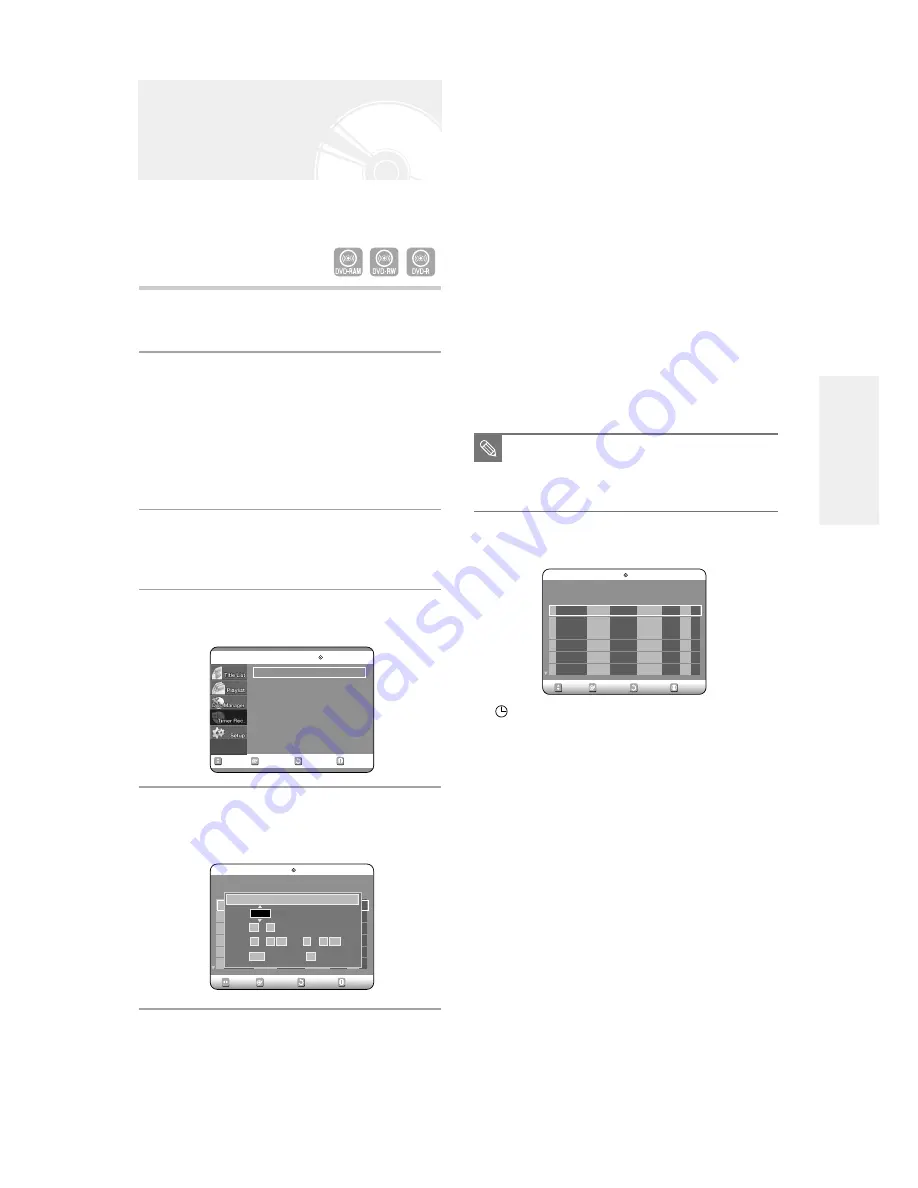
English -
37
●
Source:
The video input source (L1, L2 or DV), or
the broadcasting channel you want to set a
timer recording.
When selecting channels to be recorded, the
…†
buttons on the remote control can let
you select only the channels that have been
memorized during Auto Scan. For the
selection of other channels, use the number
buttons.
●
Date:
Date that the timer recording starts
●
Start/End Time:
Start and end time of the timer
recording
●
Type (Recording cycle)
Once: Records at a set time once.
Daily: Records at a set time every day.
Weekly: Records at a set time every week.
●
Mode (Recording mode)
XP (High quality): Approx. 1 hour
SP (Standard quality): Approx. 2 hours
LP (Long recording): Approx. 4 hours
EP (Extended): Approx. 6 hours
FR (Flexible Recording): See page 38.
7
Press the ENTER button.
●
(
) and Timer Set will appear on the front panel
display. This means that a timer recording is set.
●
Recording is automatically performed when the set
time is reached.
If you make a mistake
Press the
œ √
button to select the item you want to
change.
If the timer settings overlap
The programs are recorded in order of priority.
If timer recording is set for the first program and then
again for the second program and both programs
overlap, the following message will appear on the
screen: ‘This setting is identical with 1’
The message shows that the first program has priority.
After recording of the first program is complete, the
second program starts being recorded.
To exit without saving the current setting
Press the MENU or TIMER button.
To return to the previous menu
Press the RETURN button if you don't want to set a
timer recording.
Setting a Timer Recording
You need to set clock (Initial Setup – Clock Set) before
proceeding with a timer recording. (See page 23)
1
Press the OPEN/CLOSE button, and place a
recordable disc on the disc tray.
2
Press the OPEN/CLOSE button to close the
disc tray.
Wait until “LOADING” disappears from the front
panel display.
If an unused DVD-RAM disc is used, whether to format
or not will be asked first. (See page 31)
If an unused DVD-RW disc is used, whether to initialize
or not will be asked first. (See page 31)
3
Press the MENU button in stop mode.
You can also set a timer recording via the TIMER
button.
4
Press the
…†
buttons to select Timer Rec.,
and then press the ENTER or
√
button.
5
Press the
…†
buttons to select Timer
Record, and then press the ENTER button.
The Timer Record Input items are displayed.
6
Fill in the items using the
…†œ √
buttons.
œ √
: Moves to the previous/next item,
…†
0~9 : Sets a value.
RETURN
SELECT
MOVE
EXIT
Timer Record
DVD-RAM(VR)
Timer Record
√
√
Scheduled Record List
√
√
RETURN
SELECT
MOVE
EXIT
Scheduled Record List
DVD-RAM(VR)
01 ---
--/--
--:-- -- --:-- -- --
--
√
√
No.
Source Date Start End Type Mode Edit
Remaining Recording Time 01:08 XP
No. 01
Source CH 09
Date 11 / 22 (mm/dd)
Start
09 : 22 AM End 10 : 30 AM
Type Once Mode SP
RETURN
SELECT
MOVE
EXIT
Scheduled Record List
DVD-RAM(VR)
01
CH 09
11/22
09:22AM
10:30AM Once SP
√
√
02 ---
--/--
--:-- -- --:-- -- --
--
√
√
No.
Source Date Start End Type Mode Edit
Remaining Recording Time 01:08 XP
■
When you are recording at EP mode on a
DVD-RW(V)/R disc, it may not be
recording full 6 hours if the information
reaches the limit.
NOTE
R
ecording






























