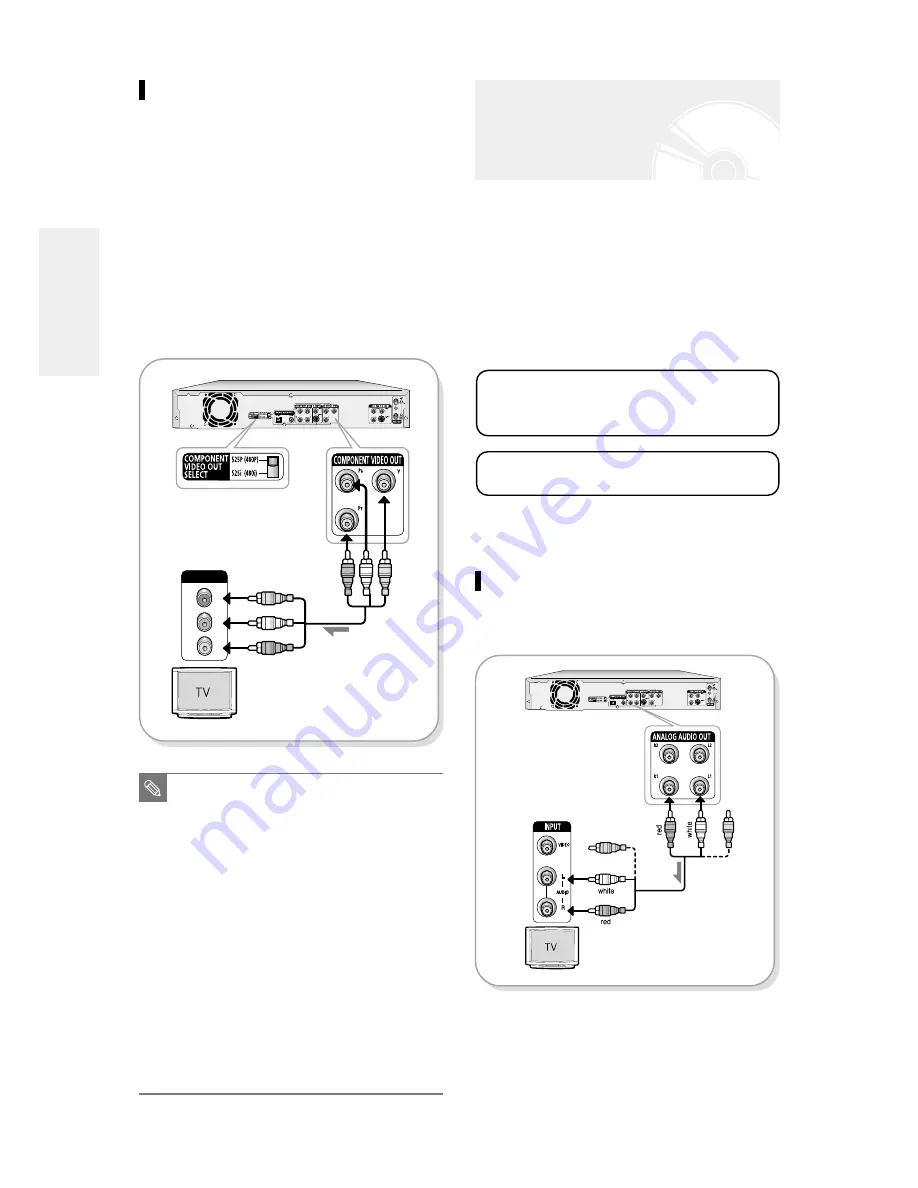
18
- English
Method 4 : Connecting to
Component video input
jacks(Y,Pb,Pr) in 480p mode
Your TV must support progressive scan input to allow
you to watch 480p video output.
1. Connect Component video cables(not supplied)
between the COMPONENT VIDEO OUT jacks on
DVD Recorder and COMPONENT VIDEO IN jacks
on the TV (or AV amplifier).
2. Set the Component video out select switch on the
back of your DVD recorder to 480p video output
mode. Make sure that the disc has stopped
completely before changing the switch position.
There are several ways to connect your DVD Recorder.
Select the audio connection that best suits you below.
●
Method 1 :
Connecting to your TV
●
Method 2 :
Connecting to a stereo amplifier (analog
audio out / digital audio out)
●
Method 3 :
Connecting to an AV amplifier with a
digital input jack
Method 1 : Connecting to your TV
This connection will use your TV’s speakers.
Step 4 : Connecting the Audio
cable
Manufactured under license from Dolby
Laboratories. “Dolby” and the double-D symbol
are trademarks of Dolby Laboratories.
“DTS” and “DTS Digital Out” are trademarks of
Digital Theater Systems, Inc.
■
If you change the component video
output switch when the power is off, the
startup screen may not be displayed
normally.
■
Make sure that the color coded connec-
tions match. The Y, Pb and Pr component
output jacks of your DVD Recorder must
be connected to the exact corresponding
component input jacks on your TV.
Otherwise, red or blue images will be
displayed on the TV screen.
■
Once 480p video output mode is selected,
Video, S-Video and 480i outputs are
disabled.
■
Make sure that the left and right audio
output jacks of your DVD Recorder are
connected to the left and right audio input
jacks of your TV, respectively.
NOTE
COMPONENT
Pr
Pb
Y
2
1
C
onnecting & Setting UP






























