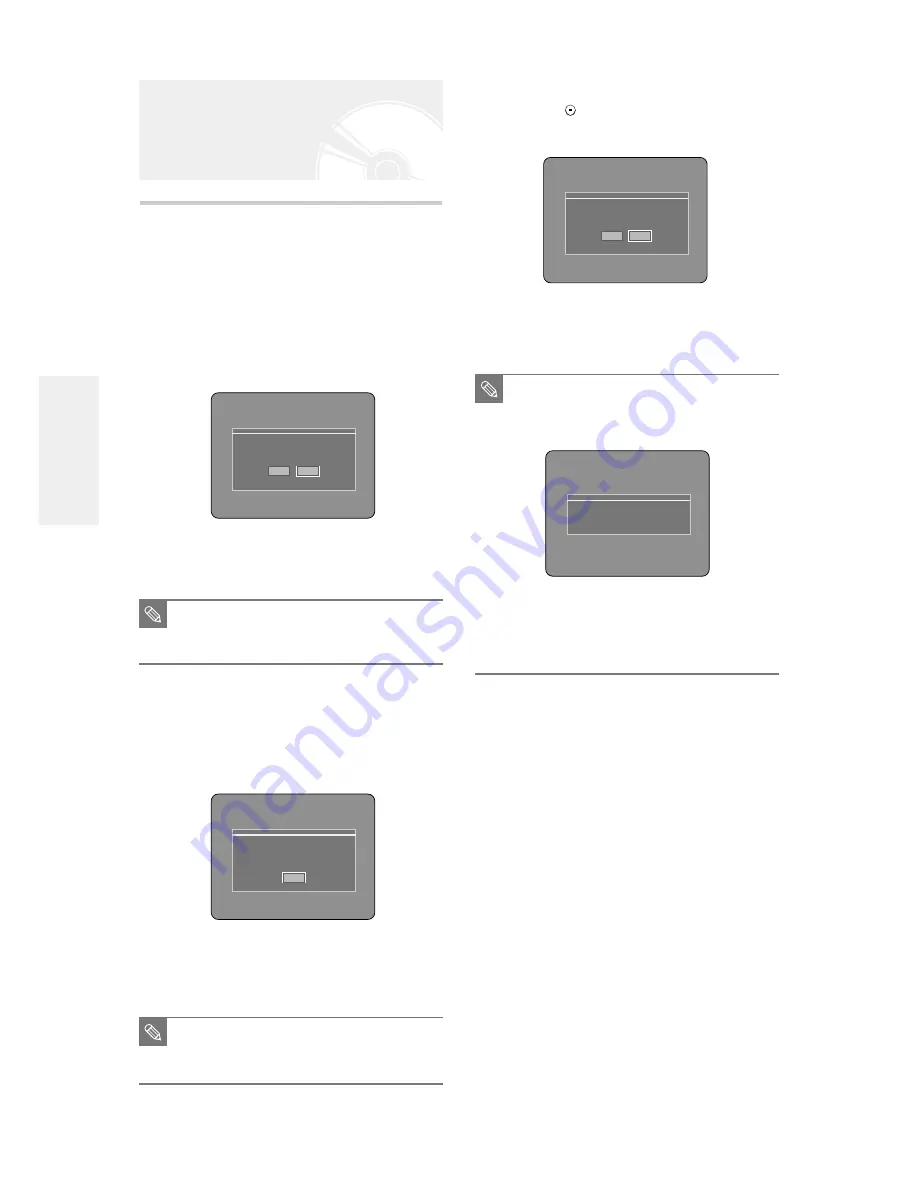
40
- English
Recording the Scheduled
Record List
1
When one of the scheduled recording times
is up while the recorder is in power-OFF
status, the recorder will be powered on and
start recording automatically.
When one of the scheduled recording times
is up while the recorder is in power-ON
status, a message, that asking you whether
you want to cancel the scheduled recording
or not, will be displayed at about 12 seconds
before the scheduled recording time.
●
When “Yes” is selected: Cancel
●
When “No” is selected: Recording
2
Thirty seconds before the stop time, a
message that asks whether to automatically
power off or not after recording is displayed.
●
When “OK” is selected: Power on after recording
●
If there is no entry: Auto power off
To stop Recording
Press the STOP(
) button, and the message that asks
whether to end recording or not will be displayed.
●
When “Yes” is selected: Recording stops
●
When “No” is selected: Recording continues
Timer Recording is going to be started soon.
Do you want to cancel timer recording?
Yes
No
Do you want to stop recording?
Yes
No
Timer Recording is going to be ended soon.
And power will be turned off automatically.
Press [ENTER] to continue to use DVD-Recorder.
OK
■
If disc space lacks or a signal for the
prevention of copy is received during
recording, recording will stop.
■
If there is no free disc space even though
the start time arrives or the disc is not
recordable, recording will not operate.
(You can record after replacing the disc.)
NOTE
You cannot record copy protected movie.
■
If you are not present to set Yes or No,
recording will still begin automatically.
NOTE
■
If you are not present to select OK, the
unit will power off automatically after the
recording finishes.
NOTE
R
ecording






























