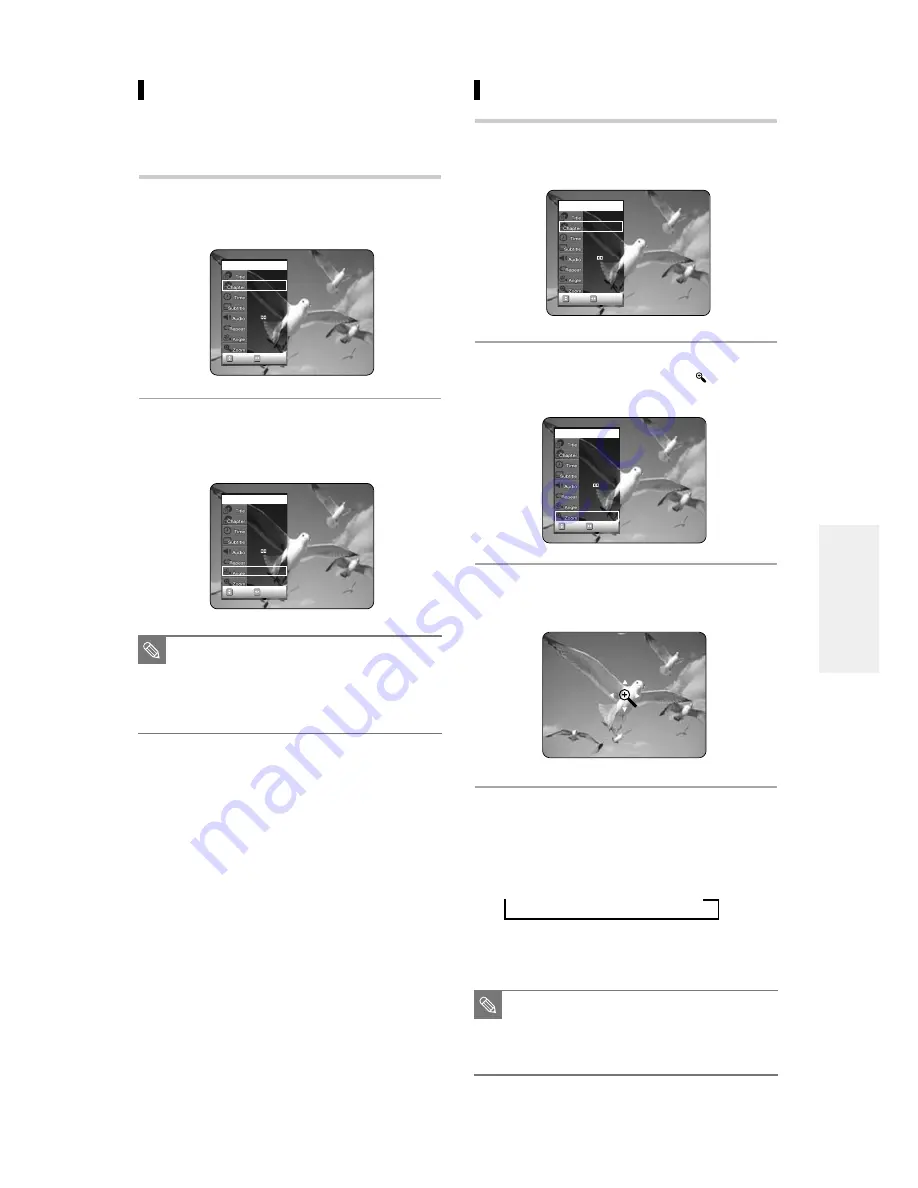
English -
49
Zooming-In
1
Press the ANY KEY button during playback
or pause.
2
Press the
…†
buttons to select Zoom, and
then press the ENTER button. (
) will be
displayed.
3
Press the
…† œ √
buttons to move to the
area you want to enlarge.
4
Press the ENTER button. The screen will be
enlarged to twice the normal size.
If you press the ENTER button again after the screen was
enlarged to twice the normal size, the screen size will be
enlarged to four times the normal size.
➞
normal size
➞
2X
➞
4X
➞
2X
Changing the Camera Angle
When a DVD-VIDEO contains multiple angles of a
particular scene, you can select the Angle function.
This is only available during playback.
1
Press the ANY KEY button during playback.
2
Press the
…†
buttons to select Angle and
press the
œ √
buttons or number buttons to
select the desired angle.
■
This function is disc-dependent, and may
not work all DVDs.
■
This function does not work when a DVD
has not been recorded with a multi-cam-
era angle system.
NOTE
CHANGE
MOVE
DVD-VIDEO
1/10
1/40
00:01:45
Off
ENG D 5.1CH
Off
1/3
Off
CHANGE
MOVE
DVD-VIDEO
1/10
1/40
00:01:45
Off
ENG D 5.1CH
Off
1/1
Off
CHANGE
MOVE
DVD-VIDEO
1/10
1/40
00:01:45
ENG
ENG D 5.1CH
Off
1/3
Off
CHANGE
MOVE
DVD-VIDEO
1/10
1/40
00:01:45
ENG
ENG D 5.1CH
Off
1/1
Off
■
When recording is done in the EP mode,
the Zoom function will not be supported.
■
For VCD, Normal Operation
➞
Zooming
in at X2
➞
Normal Operation.
NOTE
P
layback






























