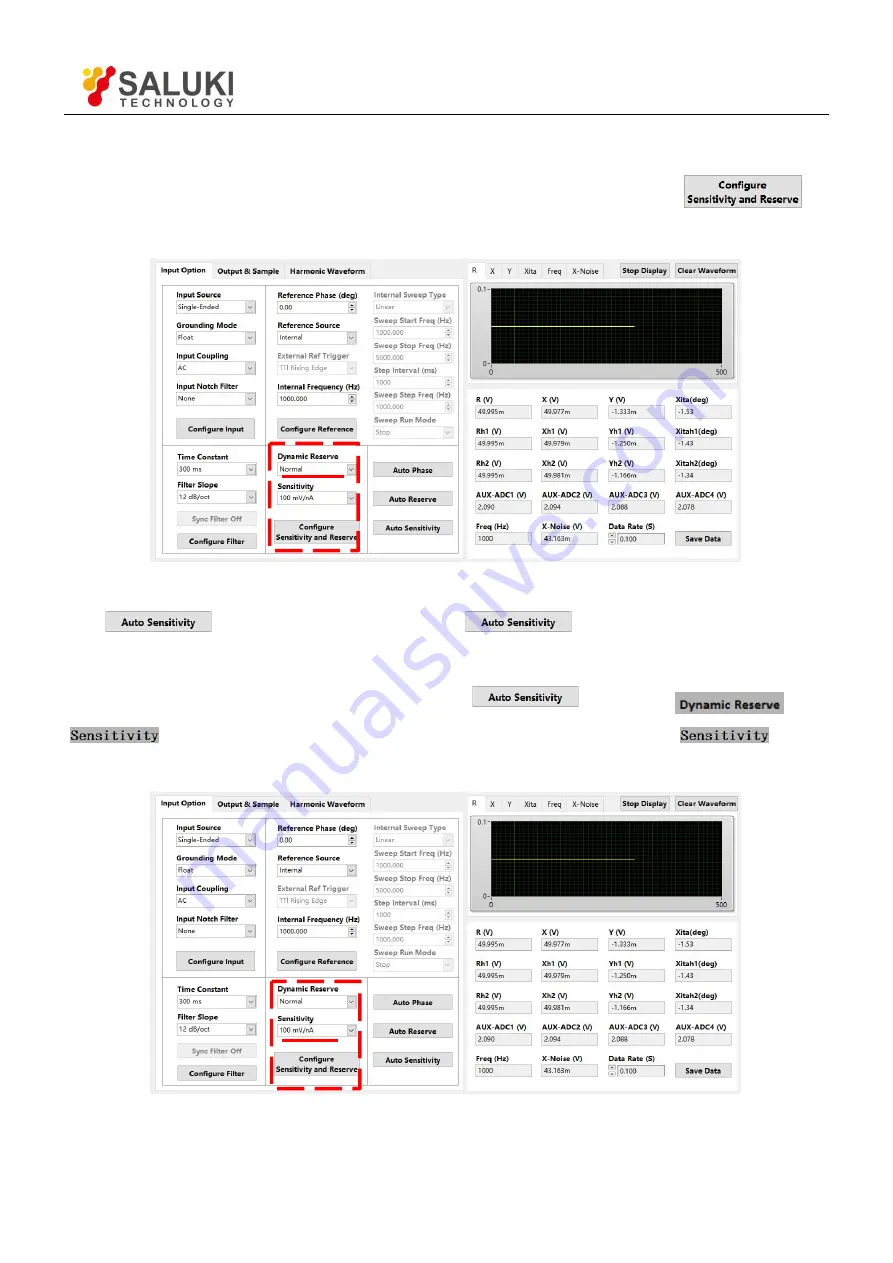
Tel: 886. 909 602 109 Email: [email protected]
www.salukitec.com
88
4. Choose these two options in
“
Reserve & Sensitivity Configuration
”
, including
“
Dynamic Reserve
”
and
“
Sensitivity
”
with other options in default, as is shown in Fig.74. At last, click the button
to
finish the configurations.
Fig.74 Reserve & Sensitivity Configuration
Use “
” to set sensitivity. Click the button
in Auto Sensitivity option. Then this
button displays
“
Processing
…”
This means the SE2031 is executing auto sensitivity function. And after finishing
this function, this button will reset to the original status
. Now the
“
”
and
“
”
options will update to the values returned by SE2031. At this time, the
“
”
option
change to a suitable one contrasting with Fig.74, as is shown in Fig.75.
Fig.75 Auto Sensitivity Configuration






























