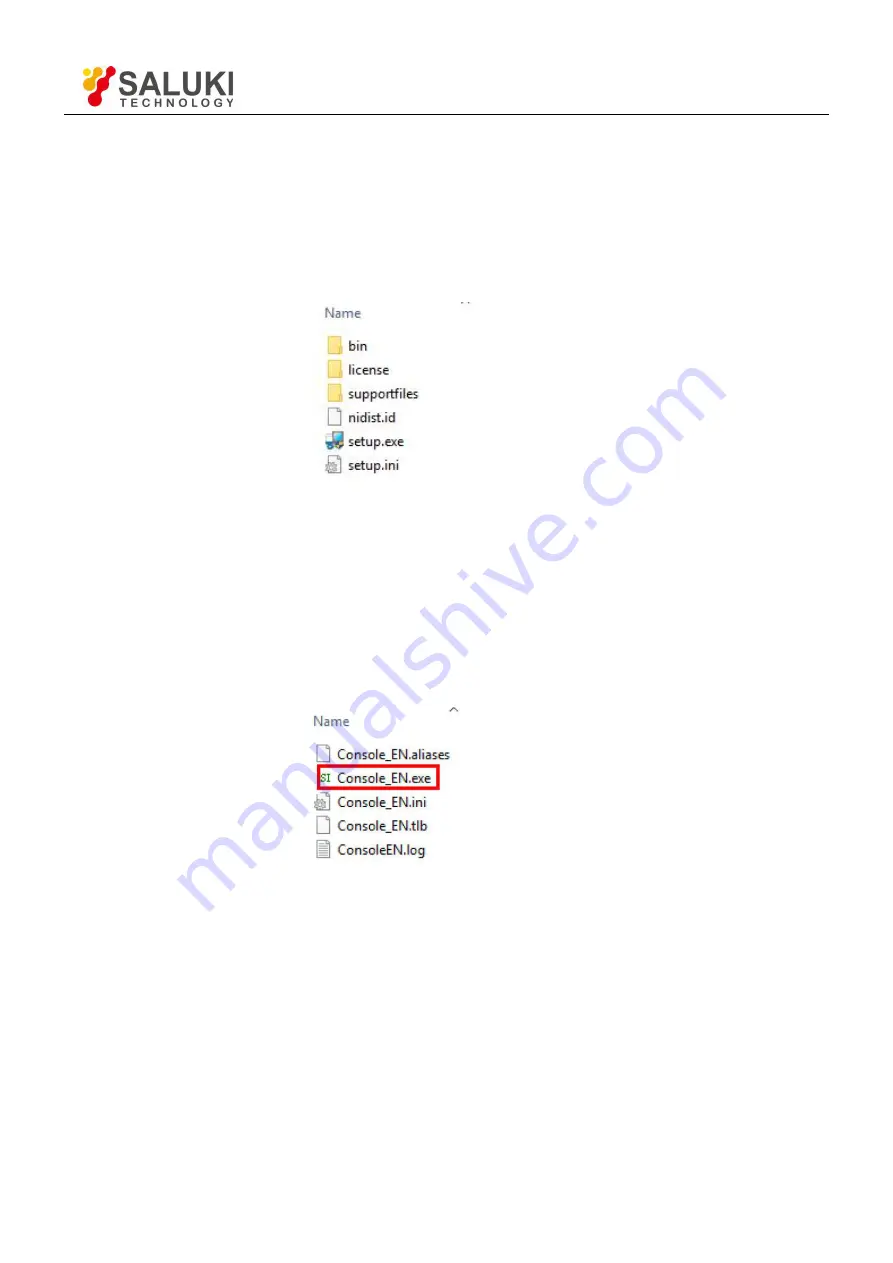
Tel: 886. 909 602 109 Email: [email protected]
www.salukitec.com
70
2. Install NI LabView 2011 or Higher Version and the VISA Driver
1) You need to open the first file
“
SE2031_Console Drivers
”
in Fig.47 and start to install just as shown in Fig 50.
2) Double-click the file
“
setup.exe
”
and start to install the VISA driver of SE2031. Generally, just install it
according to the default configuration.
3) Note that after the installation is finished, restart the PC to complete the configuration.
Fig.50 “SE2031_Console Drivers” File
3. Install SE2031_Console_EN
1) Open the second file “Console_EN” in Fig 47. This file contains Chinese and English application software and they
both can operate in Windows 7/XP.
2) Double-click the file “Console_EN.exe” in Fig.51 red box. If the installation is right, and then you will see the Fig.52.
3) Now you can configure the SE2031 parameters in PC.
Fig.51 “SE2031_Console_EN” File






























