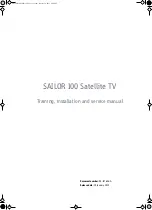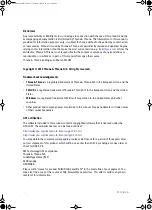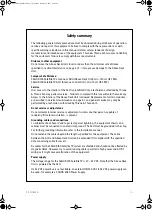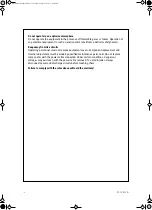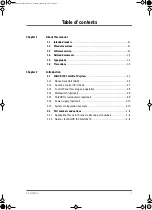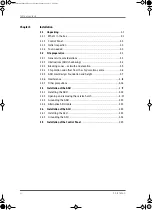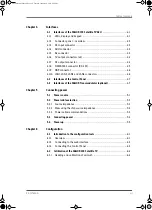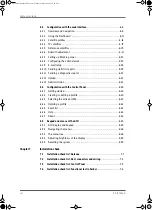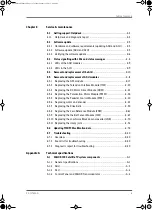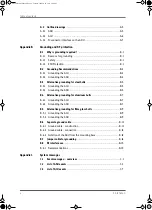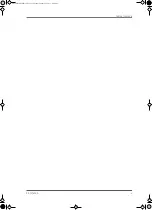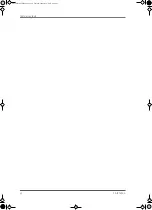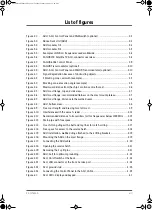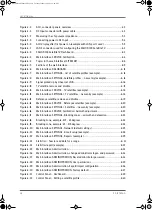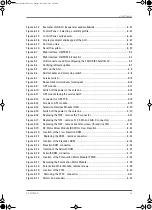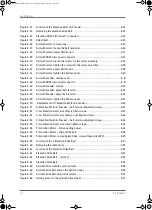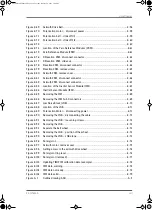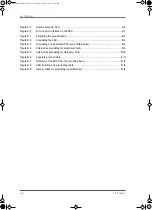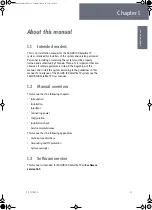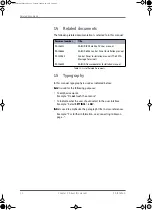98-137654-A
v
Table of contents
................................................................................ 1-1
............................................................................... 1-1
................................................................................ 1-1
............................................................................ 1-2
....................................................................................... 1-2
....................................................................................... 1-3
SAILOR 100 Satellite TV system
......................................................... 2-1
Above Deck Unit (ADU) ....................................................................2-3
Antenna Control Unit (ACU) .............................................................2-7
Control Panel for setup and operation .............................................2-9
Multiswitch (optional) .....................................................................2-9
SAILOR Transmodulator (optional) ..................................................2-9
Power supply (optional) ................................................................ 2-10
System configuration example ...................................................... 2-10
................................................................ 2-11
Applicable Thrane & Thrane model and part numbers .................... 2-11
Options for SAILOR 100 Satellite TV ................................................. 2-11
SAILOR100TM.book Page v Tuesday, January 29, 2013 2:44 PM
Summary of Contents for 100
Page 1: ...TRAINING INSTALLATION SERVICE MANUAL SAILOR 100 Satellite TV ...
Page 2: ......
Page 13: ...Table of contents 98 137654 A xi SAILOR100TM book Page xi Tuesday January 29 2013 2 44 PM ...
Page 14: ...Table of contents xii 98 137654 A SAILOR100TM book Page xii Tuesday January 29 2013 2 44 PM ...
Page 215: ...Appendices SAILOR100TM book Page 1 Tuesday January 29 2013 2 44 PM ...
Page 216: ...SAILOR100TM book Page 2 Tuesday January 29 2013 2 44 PM ...
Page 254: ...Glossary Glossary 4 98 137654 A SAILOR100TM book Page 4 Tuesday January 29 2013 2 44 PM ...
Page 261: ......