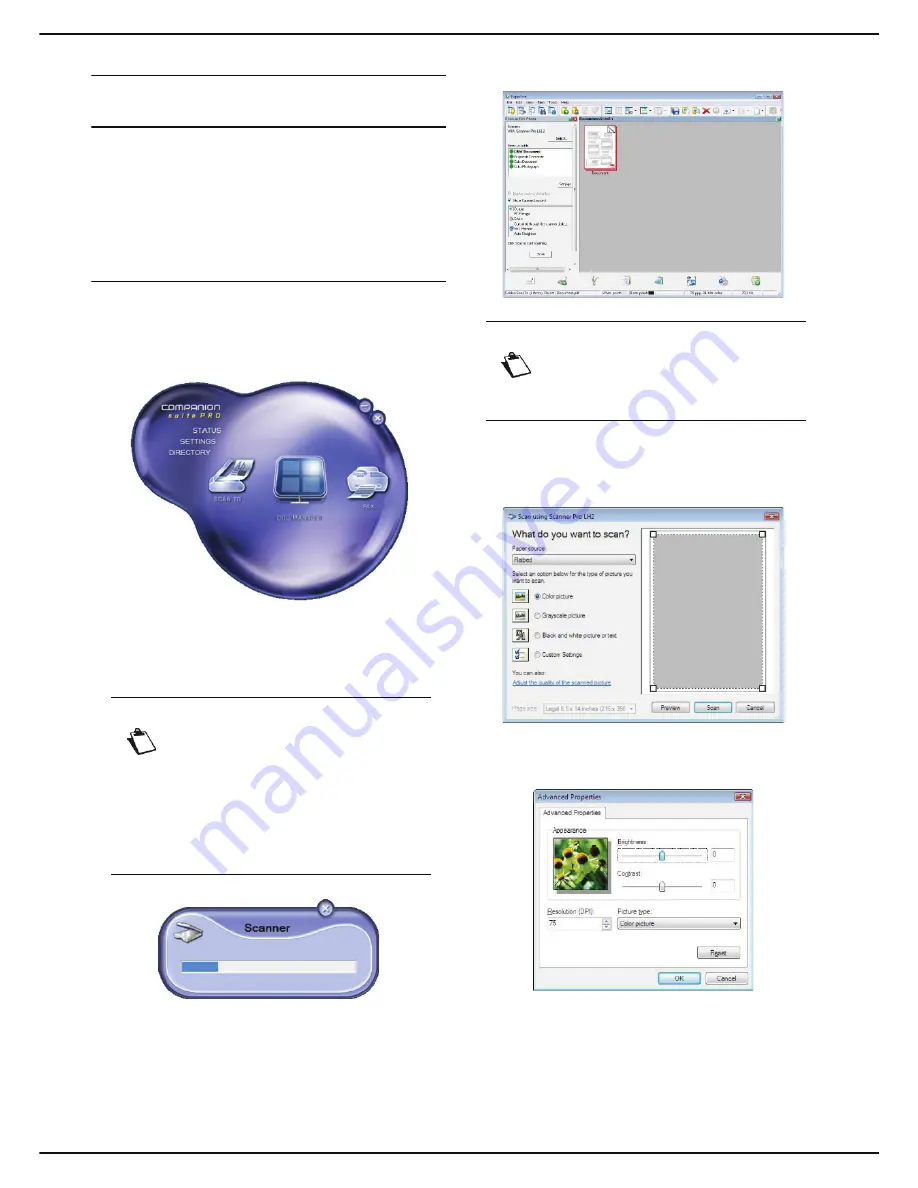
MF 6990dn - Agoris C935
- 87 -
12 -
PC Functions
Companion Suite Pro functions
Document analysis
The document can be analyzed in two ways:
• using the
Scan to
function (application accessible
from the Companion Director window or the machine's
SCAN
key);
• or directly from a standard compatible application.
Analysis using the Scan to function
Run the application by clicking on the
Companion
Director
icon on your desktop or from the menu
Start >
All programmes > Companion Suite > Companion
Suite Pro LH2 > Companion Director
.
1
Click on the
Scan to
icon or press the
SCAN
key
on your machine.
2
If you press the
SCAN
key on your machine, you
will then have to select
Scan to PC
.
3
A screen displays the progress of the current scan.
4
When the scan is complete, the scanned image ap-
pears in the PaperPort window.
To scan a document from PaperPort:
1
Click on
File > Scan
.
2
Select the scanner of your choice: autofeed or flat-
bed scanner.
3
Personalize the advanced scan properties by click-
ing on the link
Adjust the quality of the scanned
picture
.
4
Adjust the required settings and click on
OK
.
5
Click on
Scan
, you can follow the scan progress on
the screen.
Notice
If more than one computer is registered on
the machine, a list of available computers is
displayed on the screen. Select the required
computer and press
OK
to confirm.
The available computers are identified with
the name of the PC you entered on adding
the peripheral (see Peripheral management
[
84]).
Notice
If the PaperPort software is not installed on
your PC, the scanned image will appear on
your desktop in TIFF format.






























