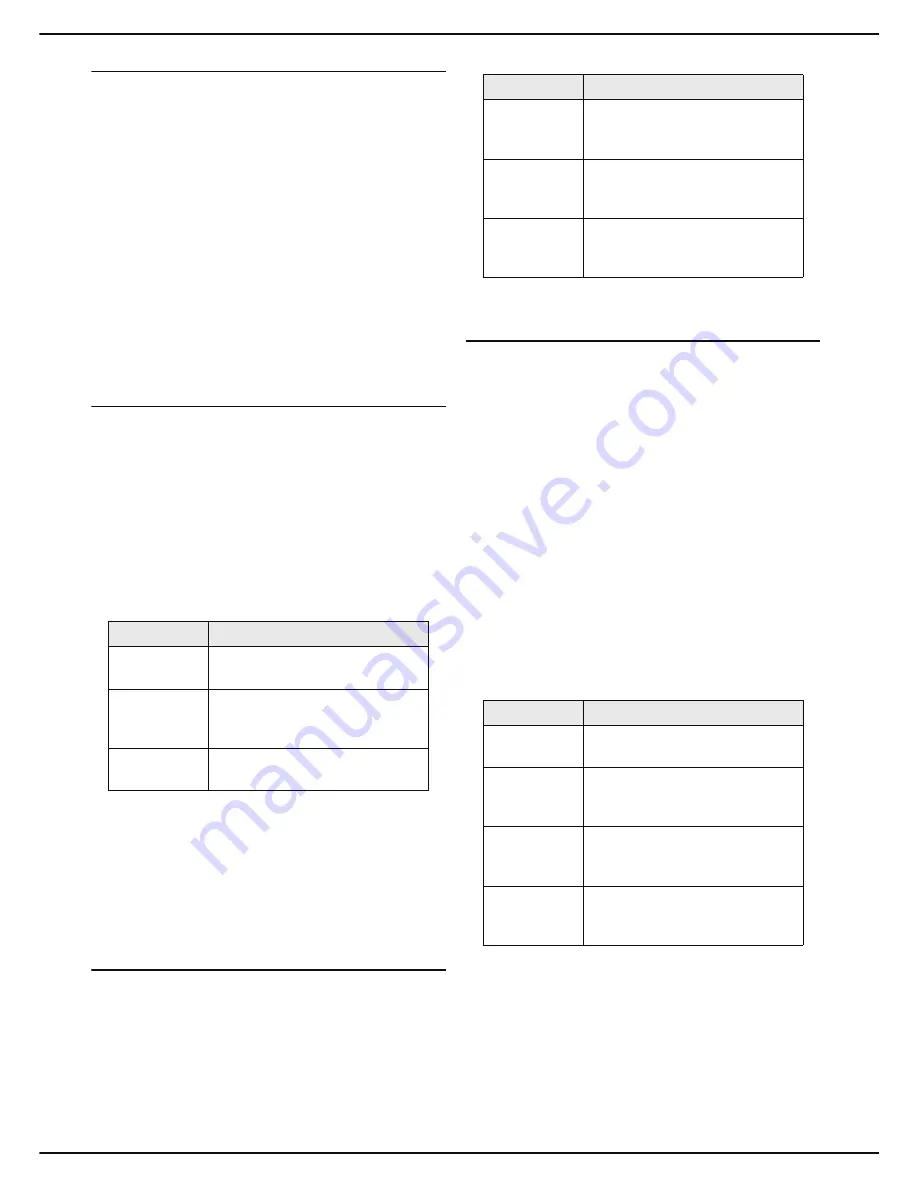
MF 6990dn - Agoris C935
- 25 -
4 -
Configuring the machine and the servic-
Energy saving
This function is used to activate machine standby when it
is not in use. The time to switch the machine to standby
can be immediate or several minutes according to your
needs.
1
Press
MENU
.
2
Select
SETTINGS
>
COMFORT
>
ENERGY
SAVING
.
3
Press
TIMEOUT
.
4
Select the required option from the list. Press
OK
to
confirm the new setting.
5
If you have selected
PROGRAMMING
, enter the
parameters
START TIME
and
END TIME
with the
start and end times of the standby time range.
Press
OK
to confirm the new setting.
6
Press
MENU
to return to the home screen.
Toner saving
This parameter is used to reduce the quantity of toner
consumer by the machine's "internal" print-outs.
Internal print-outs mean print-outs regarding machine
activity and include the following information: emission/
reception reports, communication logs, activity counters,
print-out of the guide to functions, machine settings, user
accounts, the print queue, etc.
The following options are available:
To activate toner saving printing:
1
Press
MENU
.
2
Select
SETTINGS
>
COMFORT
.
3
Press
TONER SAVE
.
4
Select the required option. Press
OK
to confirm the
new setting.
5
Press
MENU
to return to the home screen.
Return to the previous function
1
Press
MENU
.
2
Select
SETTINGS
>
COMFORT
>
RETURN TO
FUNCTION
.
3
Select the required option from the list. Press
OK
to
confirm the new setting.
4
Press
MENU
to return to the home screen.
Perfume Setting
The perfume unit is an option enabling you to install a
perfume diffuser on the machine. When this option is
activated, the machine diffuses perfume every hour, and
for a period of time defined by you.
By default, the machine does not recognize the perfume
unit installed (set in
WITHOUT
).
To activate this option, you just need to configure the
setting
PERFUME
to the diffusion length of your choice.
Note that the longer the diffusion time, the more the
perfume is pronounced, and the shorter the lifespan of the
perfume unit.
1
Press
MENU
.
2
Select
SETTINGS
>
COMFORT
>
PERFUME
.
3
Select the required option from the list. Press
OK
to
confirm the new setting.
4
Press
MENU
to return to the home screen.
Option
Description
WITHOUT
Printing with toner saving is
deactivated.
WITH
The quantity of toner used is
reduced. The print-outs are
lighter.
WITHOUT
COLOUR
Printing is in black and white.
Option
Description
WITHOUT
At the end of a user operation, the
machine returns to the home
screen.
MODERATE
The machine returns to the home
screen after the machine has not
been used for a few minutes.
ALWAYS
The machine displays the settings
screen for the last function used
(copy, fax, scanning).
Option
Description
WITHOUT
The perfume unit option is
deactivated.
LOW
The perfume unit option is
activated, with a low diffusion
time.
MODERATE
The perfume unit option is
activated, with a moderate
diffusion time.
HIGH
The perfume unit option is
activated, with a high diffusion
time.






























