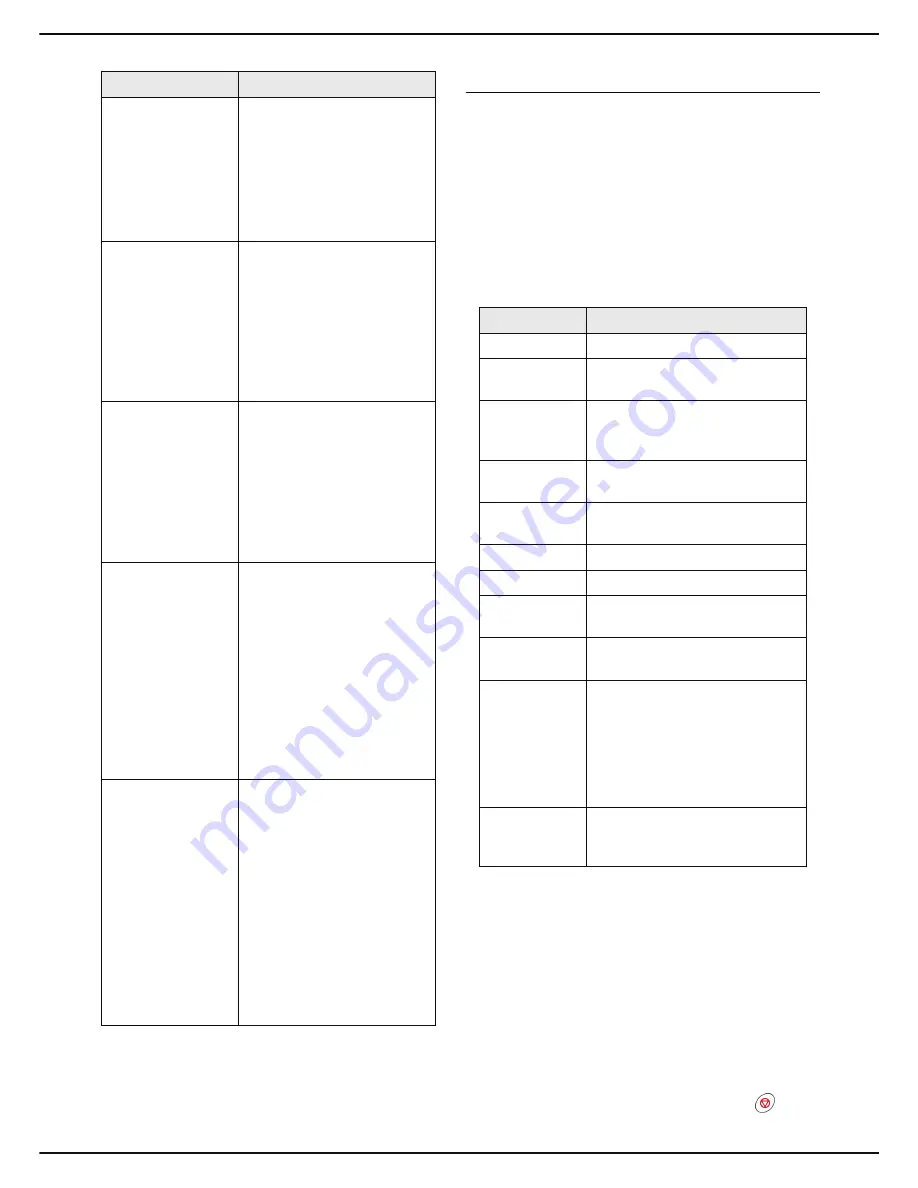
- 18 -
MF 6990dn - Agoris C935
3 -
Getting to know the machine
Monitoring of operations and
communications in progress
The operations and communications in progress are
displayed in the central frame of the home screen in the
form of
buttons
.
Sending a fax is thus represented by a button labelled
Fax
emission
, receiving a fax by a button labelled
Fax
reception
, etc.
To help you identify the operations and communications
in progress, the possible
labels
are as follows:
To
check or consult
the operation data, just press the
corresponding button. A detailed description window is
displayed on the screen. In the event of simultaneous
actions, a selection list allows you to choose the operation
you require.
Once the operation or communication is complete, the
corresponding button disappears.
If a communication could not be completed and requires
sending again, the button disappears but the emission
request is reallocated to the emission queue for
subsequent emission.
To
cancel
the operation in progress, press the
key. A
confirmation message is displayed.
STATUS
This menu includes the
hardware and software
information for the machine,
for use in the event of
technical intervention.
For more information, consult
the section Hardware and
software information [
43].
REPORTS
This menu allows you to
access report printing
(function guide, consumable
status, activity counters,
current settings, address book
entries, existing user
accounts, prints to be
released, installed fonts and
communications log).
EMISSION QUEUE
The emission queue contains
all the documents waiting to
be sent (faxes, sent by the
local network, etc.).
For more information, consult
the sections Monitoring fax
emissions [
56] and
Monitoring document
emissions [
72].
INTERNET
The administrator can
configure the machine to
connect to the internet via the
telephone line.
This menu allows you to
manually force a connection in
order to:
send / receive emails;
authorise technical support
to take control of the ma-
chine (see Remote reading
and maintenance [
41])
AUTHENTICATION
The administrator may restrict
access to certain machine
functions.
In this case, only authorised
users can use the restricted
functions after they have
identified themselves
correctly.
This menu allows you to
access the options in your
user account.
For more information, consult
the section Logging in on the
machine [
21].
Button
Description
Label
Action in progress
Copy
Photocopy in progress.
Fax Scan
Document scanning in progress
before fax emission.
PC Scan
Document scanning in progress
before sending to a computer
(Scan to PC function).
Fax Emission
Fax emission in progress on the
telephone line.
Fax Reception
Fax reception in progress on the
telephone line.
Mail Emission
Email emission in progress.
Mail Reception
Email reception in progress.
Print PC
Document printing in progress
sent from a computer.
Print Fax
Printing in progress of a fax or
email received.
Internal Print
Printing in progress automatically
generated by the machine
(emission report, communication
log) or launched by a user from
the machine menu (printing of
function guide, address book,
settings, etc.).
Key Scan
Analysis in progress of the
content of a USB key inserted in
the machine.






























