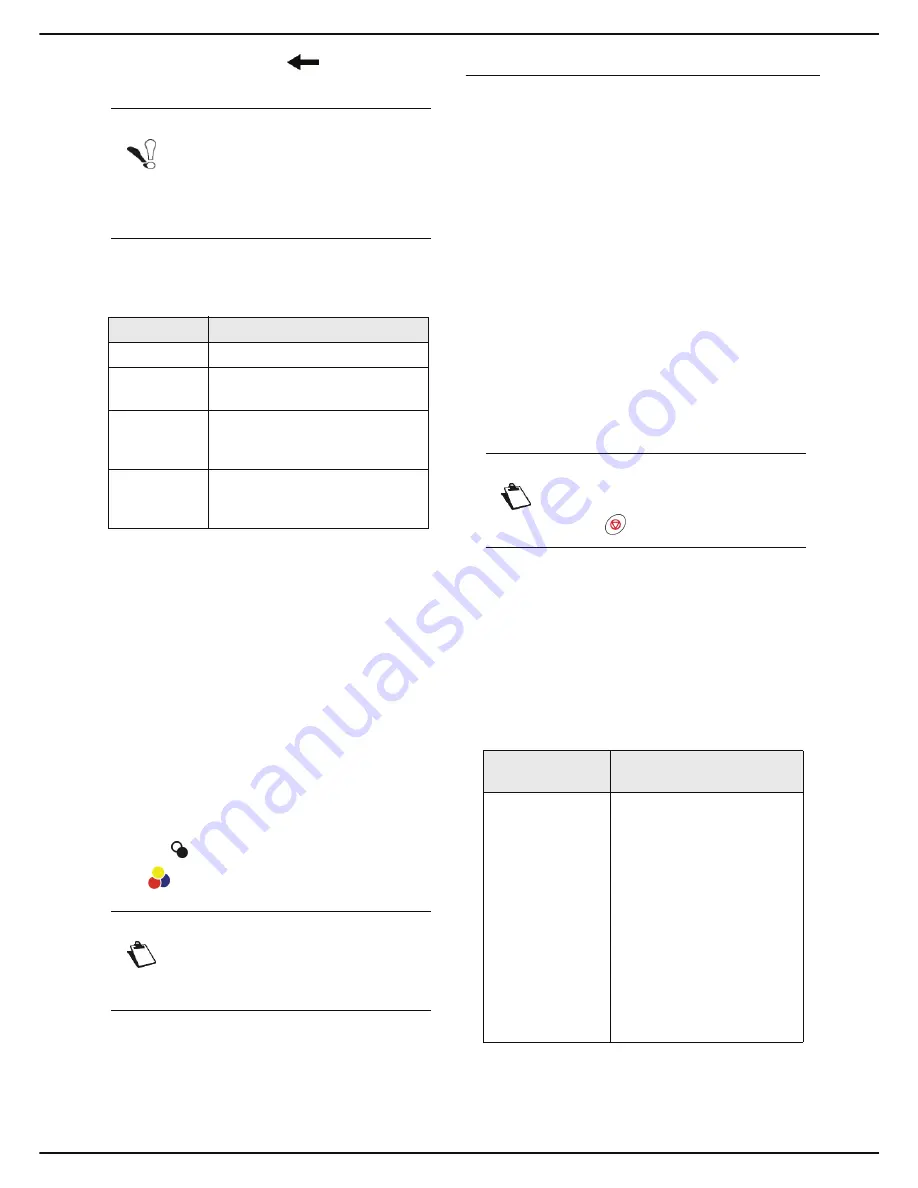
MF 6990dn - Agoris C935
- 69 -
10 -
Scanning and sending documents
event of an error, use the
key to delete a char-
acter. Press
OK
to confirm.
13
To change the resolution, press
QUALITY
. Select
the most suitable resolution for your document
from the options available and press
OK
to confirm.
14
To change the contrast, press
CONTRAST
. Select
the most suitable contrast for your document from
the available options. Press
OK
to confirm.
15
If you use the autofeed scanner and your document
is double-sided, press
DUPLEX
to activate / deac-
tivate double-sided scanning of the document.
Check the box to activate the required option.
Press
OK
to confirm.
16
To specify the number of pages in the document
before sending, press
NUMBER OF PAGES
. Enter
the number of pages using the virtual keyboard or
the number pad. Press
OK
to confirm.
17
To activate / deactivate the Multiple Scan option,
press
MULTIPLE ANALYSIS
. Select the option
YES
to activate or
NO
to deactivate it (see Using
the Multiple Scan option correctly [
20]). Press
OK
to confirm.
18
Press
to send the document in black and white
or
to send the document in colour.
User rights
The document is scanned and saved. It will be placed on
the FTP server at the next connection to the local
network.
You can monitor document emissions via the emission
queue (see the section Monitoring document emissions
[
72]).
Scan to SMB
The
Scan to SMB
function allows you to scan a
document in JPEG, PDF or Secure PDF format and place
it directly in a shared directory on a computer connected
to the local network, on your PC for example.
To connect to the destination PC, you must know the
name of the PC, the full path to the destination directory
(shared address), the SMB user and its password.
The SMB address is in the following format:
• \\PCJohn\SharedFolder[\JohnFiles] where "PCJohn"
means the name of the destination PC
• \\134.2.279.85\SharedFolder[\JohnFiles] where
"134.2.279.85" is the IP address of the destination PC
When sending files, the machine connects to the
destination PC using the defined connection settings.
To scan a document and place it in a shared directory on
a PC via the local network:
Cancelling an operation
1
Insert the document to scan (see section Inserting
original documents [
19]).
2
Press
SCAN
.
3
Select
SCAN TO FILE
.
>
The first settings appear on the screen. Use
OTHER PARAMETERS
to access all available
settings.
4
Press
RECIPIENT
. Enter the SMB address using
the virtual keyboard or select it as follows:
Notice
Note the password entered, strictly respec-
ting the characters, upper and lower case
letters. You will need to send it to the recipi-
ent(s). On opening the document, the pass-
word will be requested.
Resolution
Description
LIGHT
Low resolution.
TEXT
Resolution suitable for documents
containing text.
HYBRID
Resolution suitable for documents
containing text and colour
images.
PHOTO
Resolution suitable for documents
containing colour images,
photographs.
Notice
Access to functions depends on your user
rights. To know which rights you have, con-
sult your machine administrator.
Notice
You may cancel an operation at any time by
pressing .
To select an SMB
address...
then...
defined in an
address book
contact
Press
ADR BOOK
then:
Select the required contact
from the entries in the ad-
dress book. Use the up and
down arrows to view all en-
tries in the address book.
OR
Enter the first few letters of
the name of your corre-
spondent using the virtual
keyboard, and add letters
until the full name of the re-
quired correspondent is
displayed.






























