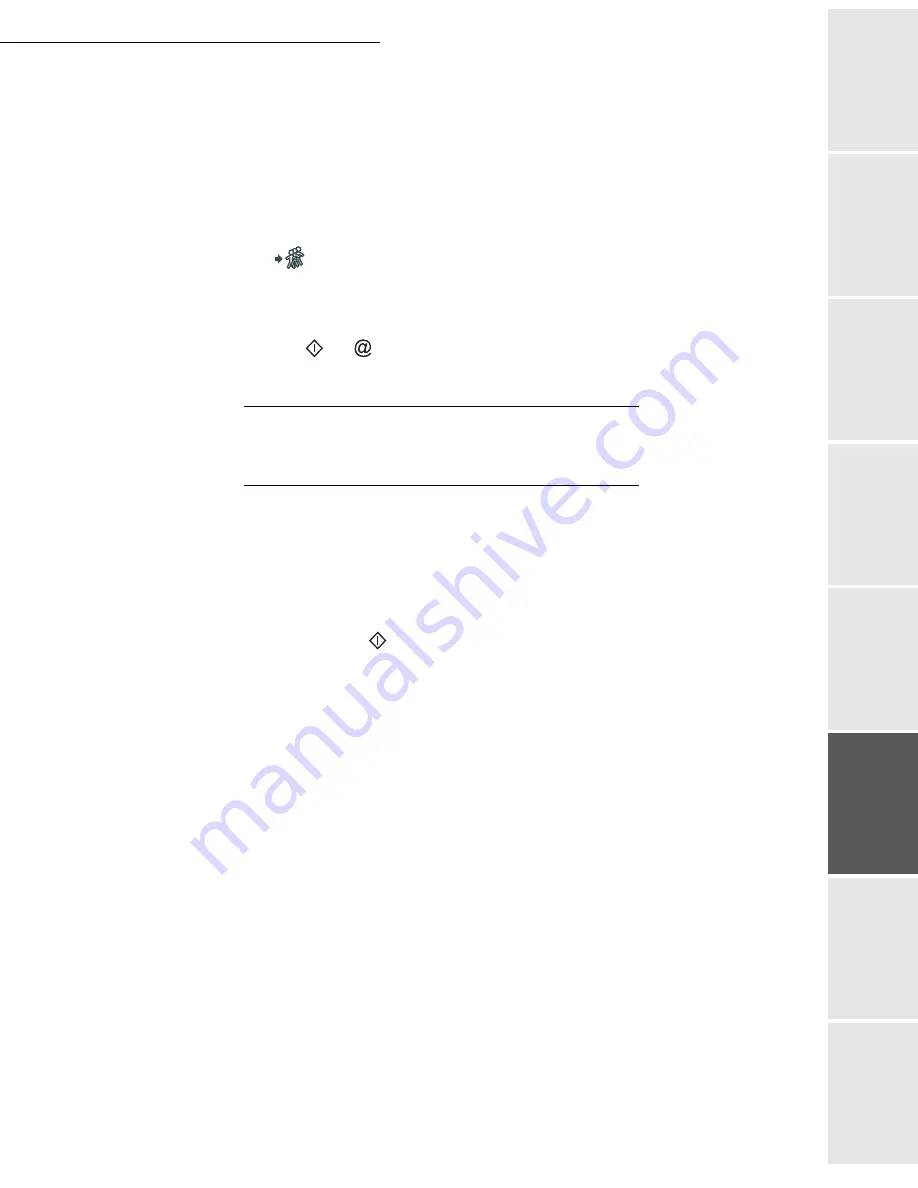
Operation
5-5
Date en cours : 7 June 2006
C:\Documents and Settings\G092899\Bureau\LU 252 745 055A HFF 5890dn_EN\Utilisation Gb.fm
Operation
Setting yo
ur
machine
Getting started
Directory
M
a
intenance
Safety
Contents
Installation
To multiple numbers
You may dial to send a document simultaneously to multiple call numbers.
Caution -
This may be achieved only if the machine is parametered to send from the memory
(please see the paragraph
Document feed type
, on page 3-4).
Enter the fax or E-mail address, or use the Directory (refer to above paragraphs).
Press
key and enter the number of the second subscriber or second subscriber list
Repeat this last step for all subscribers or subscriber lists (maximum 10 subscribers or
subscriber lists).
Press
OK
,
, or
to confirm the last addressee depending on the required operation.
T
RANSMISSION
OVER
THE
P
UBLIC
S
WITCHED
T
ELEPHONE
N
ETWORK
(PSTN)
Immediate transmission
Position the document (please see the paragraph
Document depositing
, on page 5-2).
Enter the fax number or choose your dialling mode (please see the paragraph
Dialling
, on
page 5-3) then press
.
The "
Line
" icon flashes during the call phase, it stays lit when both faxes are in
communication.
At the end of transmission the initial screen is displayed.
Delayed transmission
This function allows you to transmit a document at a later time.
To program a postponed transmission you need to identify the subscriber number, transmission
time, feeder type and number of pages.
To delay the transmission time of your document:
Position the document (please see the paragraph
Document depositing
, on page 5-2).
Select
31 OK - FAX
/
TRANSMISSION
.
Enter the subscriber number you wish to program at a different time or choose your dialling
mode (please see the paragraph
Dialling
, on page 5-3) and confirm with
OK
.
Next to the current time, enter the new time and confirm with
OK
.
Choose the required
IMAGE
or
format.
Choose
SCAN B & W
or
COLOR SCAN
.
Summary of Contents for MF 5890DN
Page 1: ...User Manual 5890dn...
Page 34: ...1 26 Installation...
Page 48: ...2 14 Getting started...
Page 76: ...3 28 Setting your machine...
Page 88: ...4 12 Directory...
Page 130: ...5 42 Operation...
Page 172: ...6 42 Maintenance...
















































