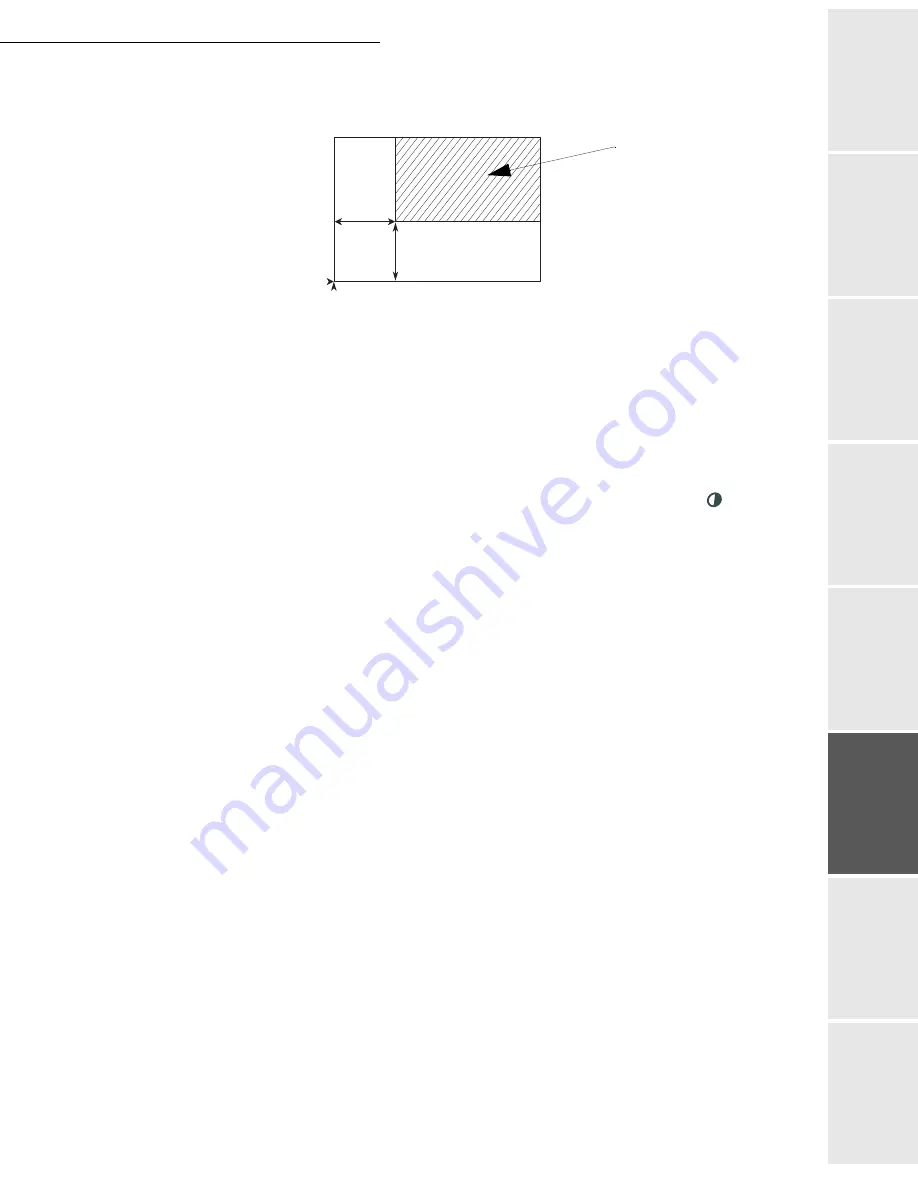
Operation
5-19
Date en cours : 7 June 2006
C:\Documents and Settings\G092899\Bureau\LU 252 745 055A HFF 5890dn_EN\Utilisation Gb.fm
Operation
Setting yo
ur
machine
Getting started
Directory
M
a
intenance
Safety
Contents
Installation
By entering new values of X and Y given in mm (X < 210 and Y < 286), you will move
the scanning zone as shown on the figure below.
Select the X and Y coordinates with
or
keys.
Set the required coordinates with the numeric keypad or
or
. Confirm your setting
by pressing key
OK
.
845 OK - ADVANCED FCT / COPY / CONTRAST
The
CONTRAST
parameter is used to select the photocopy contrast. Adjust the contrast
using keys
and
, then validate the choice with the
OK
key.
You can also directly adjust the desired contrast using the key, press this
key several
times until the required adjustment is obtained without using
846
.
846 OK - ADVANCED FCT / COPY / LUMINOSITY
The
LUMINOSITY
parameter is used to make your original document lighter or darker.
Adjust the brightness required using keys
and
, then validate the choice with the
OK
key.
847 OK - ADVANCED FCT / COPY / BINDING
The
BINDING
parameter is used to choose the long or short side according to the type of
binding of your document. Make your choice using keys
and
, then validate the
choice with the
OK
key.
Caution -
All settings made using this menu become
default settings
of the machine.
85 OK - ADVANCED FCT / SCAN. & PRINT
Use keys
or
of the browser to scroll the setting described below that you want to
modify.
Validate your setting by pressing the
OK
key.
851 OK - ADVANCED FCT / SCAN. & PRINT / PAPER
Select
NORMAL
or
THICK
paper using
and
keys.
Validate your setting by pressing the
OK
key.
Remark:
1) When
THICK
paper type is selected, the print speed is slowed down.
2) Use the manual feeder for paper with a weight greater than 90 g/m
2
.
y
D
E
BU
T F
E
U
ILLE
FIN FE
U
ILLE
x
Scanned area
TOP O
F
SHEET
TO
P OF SHEET
TOP O
F
SHEET
Summary of Contents for MF 5890DN
Page 1: ...User Manual 5890dn...
Page 34: ...1 26 Installation...
Page 48: ...2 14 Getting started...
Page 76: ...3 28 Setting your machine...
Page 88: ...4 12 Directory...
Page 130: ...5 42 Operation...
Page 172: ...6 42 Maintenance...






























