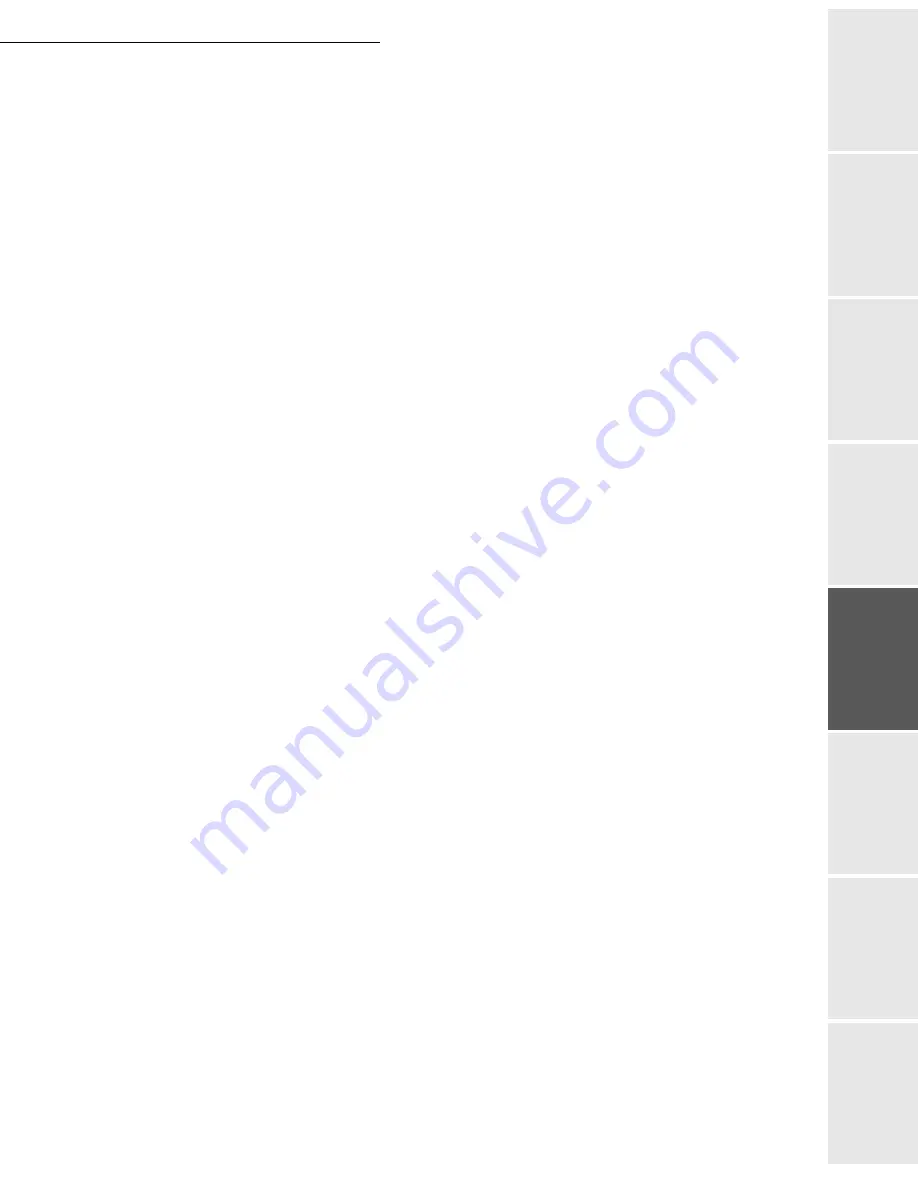
Directory
4-3
Date en cours : 7 June 2006
C:\Documents and Settings\G092899\Bureau\LU 252 745 055A HFF 5890dn_EN\Répertoire Gb.fm
Op
eration
Setting yo
ur
machine
Getting started
Directory
M
a
intenance
Safety
Contents
Installation
Your subscriber’s ID number will automatically appear on the screen, if you wish to
modify this number you may do so by choosing another free number and validate with
OK
.
Select the option
WITH
assigned key if you want to assign a letter (shortcut key) to your
subscriber. The first available letter appears by default. If you want to change it, scroll the
letters by menas of the
or
keys, and press
OK
to confirm.
If need be, select the appropriate transmission speed to send your faxes, and confirm your
choice by pressing the
OK
key.
Or to associate an FTP address:
Do not enter the e-mail address.
Enter the FTP address of the contact, then validate with
OK
key (for example: 134.1.22.9).
Enter the FTP user name (for example: Durand).
Enter the PASSWORD of the FTP user.
If necessary, enter the file destination directory (when this field is not completed, the files
are stored directly under the root) of the FTP server (for example: server name / Durand).
Define the attachment format (Image or PDF)
OK
.
A number allocated to your contact will be automatically displayed on the screen. If you
do not want to use this number, it can be modified by entering another number, then
validating with
OK
key.
Select the option
WITH
the associated key if you want to associate a letter (shortcut key)
with your contact. The first letter free is displayed by default. If you want to modify this,
scroll through the alphabet by using
or
keys, then validate your choice with the
OK
key.
Select, if necessary, the appropriate send rate for a fax intended for your contact, then
validate your choice with the
OK
key.
Or, to create a shortcut to a network sharing address:
Do not enter an e-mail address or an FTP address.
Enter the IP address or the NetBIOS name of the contact for the Scan to Disk function, then
validate with the
OK
key (for instance: 134.1.22.10).
Enter the domain name followed by the user name for login on the network, and separated
by \ (for instance : Domain\UserName).
Enter the password for login on the network.
Enter the file destination directory.
Define the format of the attachment (Image or PDF) and validate with
OK
.
A number is attributed to your contact and appears automatically on the screen. If this
number does not suit you, you can modify it by entering another unused number and
validating it with the
OK
key.
Summary of Contents for MF 5890DN
Page 1: ...User Manual 5890dn...
Page 34: ...1 26 Installation...
Page 48: ...2 14 Getting started...
Page 76: ...3 28 Setting your machine...
Page 88: ...4 12 Directory...
Page 130: ...5 42 Operation...
Page 172: ...6 42 Maintenance...
















































