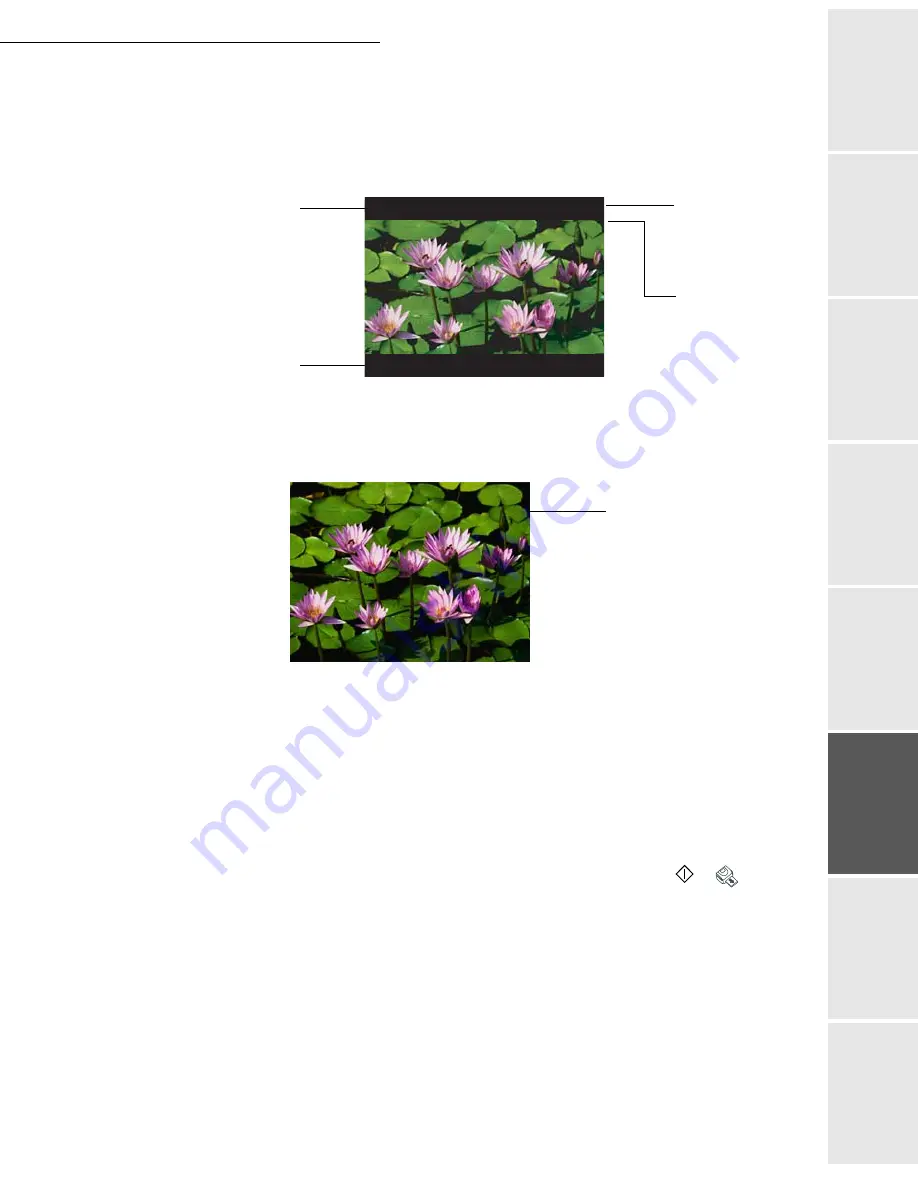
Operation
5-23
Date en cours : 7 June 2006
C:\Documents and Settings\G092899\Bureau\LU 252 745 055A HFF 5890dn_EN\Utilisation Gb.fm
Operation
Setting yo
ur
machine
Getting started
Directory
M
a
intenance
Safety
Contents
Installation
01 OK - MEDIA / PRINT PHOTO
The screen you allows you to view the photos starting with the most recent one. Each photo is
accompanied by the following informations:
When viewing the photos on the screen, the
OK
key lets you switch the display to full screen and
see the entire image. In full screen mode, only the number of copies of the photo to be printed is
displayed on the screen.
To return to the normal display, press the
OK
key.
To select the photos to be printed, select the number of copies between 0 and 9 of the photo
to be printed by means of of the numerical keyboard. The desired number of copies of the
photo is displayed in the top right corner of the photo. The total number of photos to be
printed in the the top right corner of the screen is automatically incremented.
Remark:
To change the number of copies of the photo to be printed, select another number on the numerical
keyboard.
Use the
or
keys to move from one photo to the next.
To validate the selection and switch to the next menu, press the Start
or
key.
To print the selected photos, select
SELECTION
by means of the
or
keys, then
validate with the
OK
key or type
1
on the numerical keyboard.
To print all the photos, select
ALL
by means of the
or
keys, then validate with the
OK
key or type
2
on the numerical keyboard.
To print an index of the photos, select
INDEX
by means of the
or
keys, then
validate with the
OK
key or type
3
on the numerical keyboard.
Total number of
photos to be printed
Name of the photo
Order of the photo
relative to the total
number of photos
on the USB
memory key
Number of copies
of the photo to be
printed
6/9
5
5
2
Fleurs
2
Number of copies
of the photo to be
printed
Summary of Contents for MF 5890DN
Page 1: ...User Manual 5890dn...
Page 34: ...1 26 Installation...
Page 48: ...2 14 Getting started...
Page 76: ...3 28 Setting your machine...
Page 88: ...4 12 Directory...
Page 130: ...5 42 Operation...
Page 172: ...6 42 Maintenance...






























