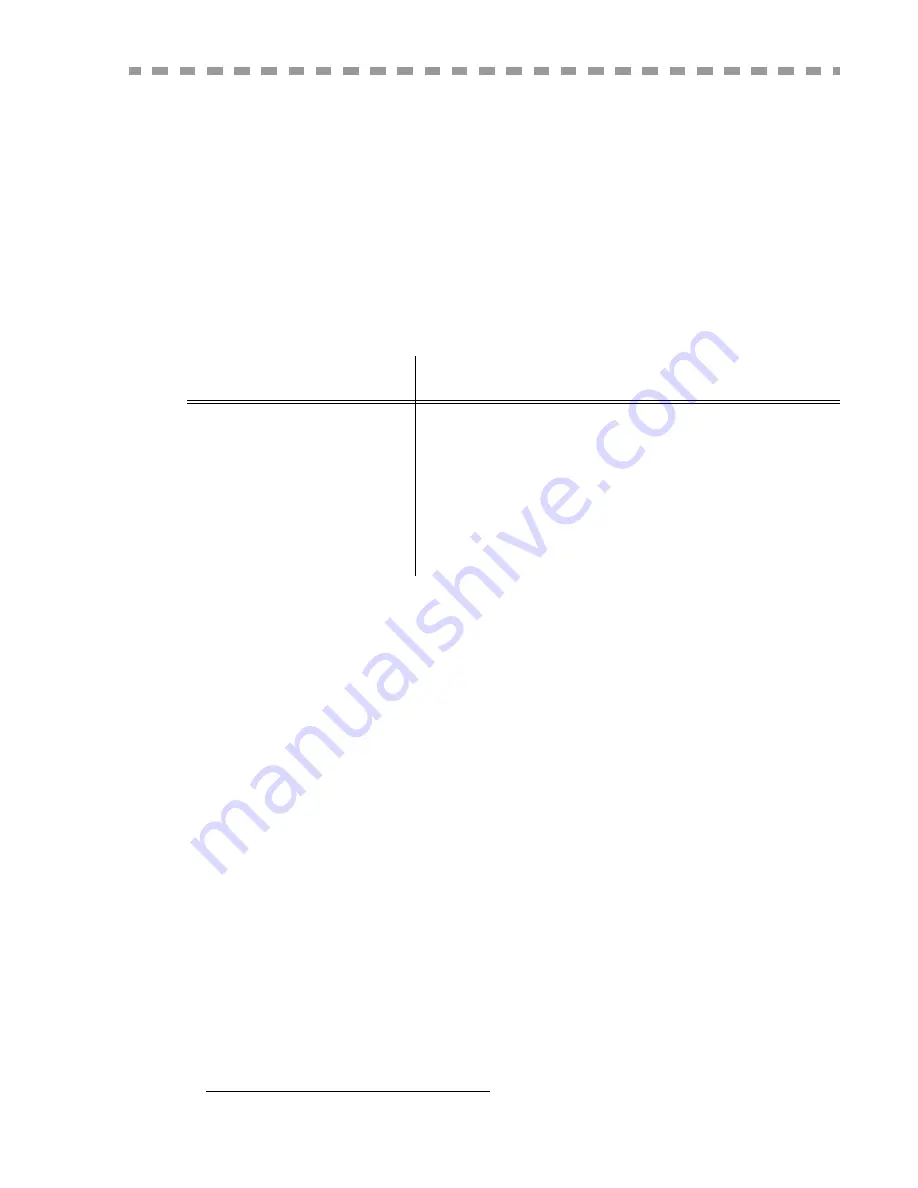
W
ELCOME
You have just acquired a new-generation communications terminal from SAGEM and we congratulate
you on your choice. This multi-function terminal is capable of faxing, printing and scanning; it can also
be used for communication on the Internet. Your terminal will meet all your professional requirements.
We highly recommend that you take the time to read this manual so that you can get the most out of the
many features of your terminal.
For your comfort and your safety, we ask you to carefully read the paragraph
Safety warning
, on
page 7-1 in the
Safety
chapter.
This user manual is applicable to the following model:
It combines power, user-friendliness and simplicity thanks to its colour screen, its navigator, its
multitask access and its direct access directory.
Through its Internet access, your terminal allows you to:
• send and receive faxes to E-mails thanks to the F@x to E-mail function,
• send and receive E-mails,
• send SMS's.
You can also print using the PCL
®
6 and KPDL/ SGScript 3 (emulation of the level 3 Postscript
®
language) formats, both in black&white.
List of accessories
1
The following additional accessories are proposed for the Fax Laser Pro range:
• Directory card.
• 500-page paper tray.
• Companion Suite Pro LH PC kit.
Consumables
To refer to the last page of this user manual for to know the characteristics of the consumable.
Model
Equipment
5890dn / 5890bdn
1
• Duplex unit scanner colour
• 33.6 kbps fax modem (for colour and black&white fax) and 56 kbps
data modem
• Laser printer black&white 35 ppm network laser printer
• Emission / reception of SMS
• Duplex black&white and colour copier
• 10/100 Base T LAN
• Network PC kit
• USB key reader
1.
This user manual relates to the 5890bdn model that integrates the double line PCB The functions associated with the double
line PCB are described in the user manual "
Double line option
" delivered with the equipment.
2.
The list of accessories is subject to change without prior notice.
Summary of Contents for MF 5890DN
Page 1: ...User Manual 5890dn...
Page 34: ...1 26 Installation...
Page 48: ...2 14 Getting started...
Page 76: ...3 28 Setting your machine...
Page 88: ...4 12 Directory...
Page 130: ...5 42 Operation...
Page 172: ...6 42 Maintenance...



































