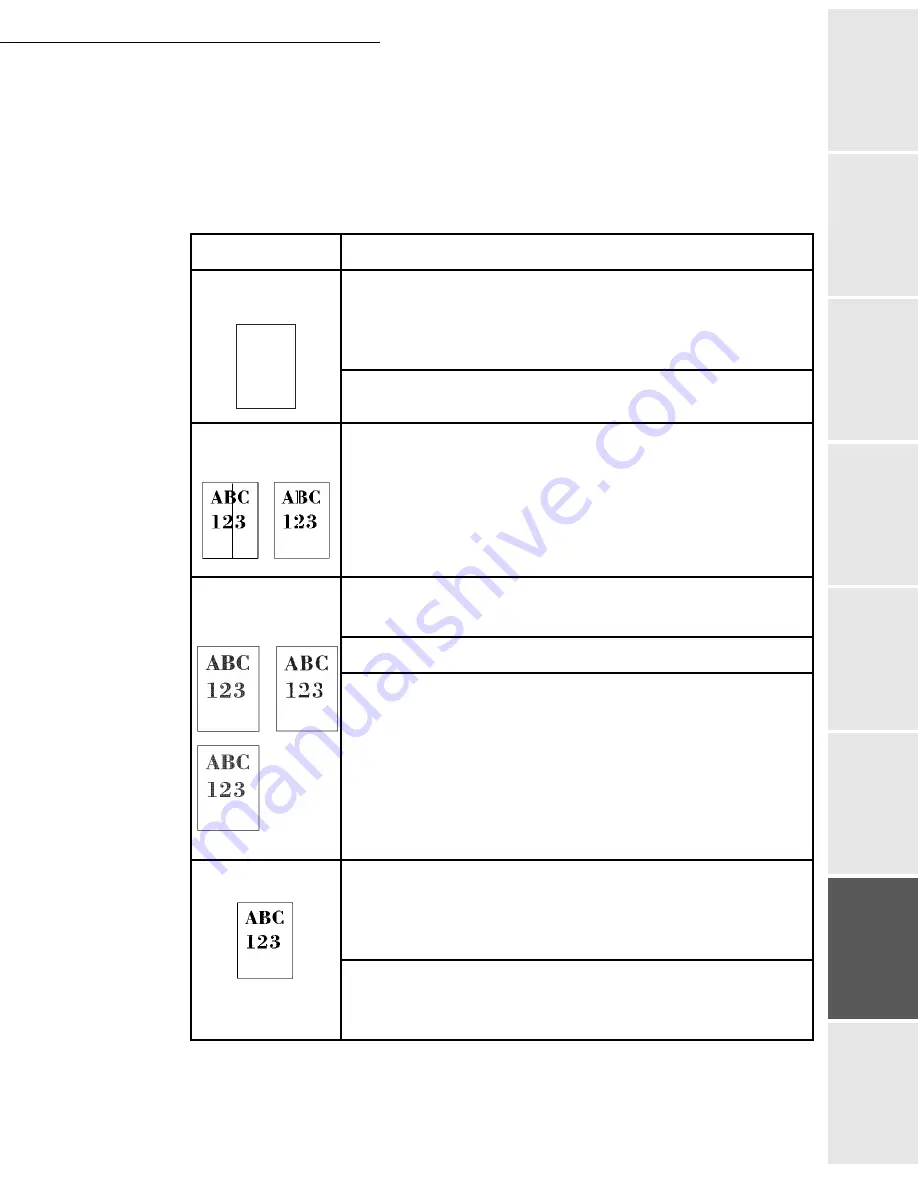
Maintenance
6-19
Date en cours : 7 June 2006
C:\Documents and Settings\G092899\Bureau\LU 252 745 055A HFF 5890dn_EN\MaintenanceGb.fm
Op
eration
Setting yo
ur
machine
Getting started
Directory
Mainte
nanc
e
Safety
Contents
Installation
Print Quality Problems
The tables and diagrams in the following sections define print quality problems and the corrective
action you can conduct to solve the problems. Some solutions may require cleaning or replacing
parts of the printer.
If the suggested corrective action will not solve the problem, call for service.
-
P
RINTED
R
ESULTS
-
C
ORRECTIVE
A
CTION
Completely blank
printout
Check the toner container.
Open the top cover and check that the toner container is correctly
installed in the printer. For more information on installing the toner
container, refer to
Toner Container Replacement
p. 6-2
.
Check that the application software is correctly operated.
Black or white
vertical streaks
Check the operation panel for toner.
If the
Toner low
message is displayed, install a new toner kit.
To replace the toner container, refer to
Toner Container
Replacement
on page
p. 6-2
.
Faint or blurred
printing
Check the EcoPrint setting.
When this setting is On, switch it to off on the operation panel.
Make sure the paper type setting is correct the paper being used.
Check the operation panel.
If the
Toner low
message is displayed, install a new toner kit. To
replace toner, refer to
Toner Container Replacement
p. 6-2
.
Grey background
Check the operation panel.
If the
Toner low
message is displayed and the Attention
indicator is flashing, install a new toner kit. Refer to
Toner
Container Replacement
p. 6-2
.
Check the print density.
Display the print density menu from the operation panel and select
a lighter density setting.
Summary of Contents for MF 5890DN
Page 1: ...User Manual 5890dn...
Page 34: ...1 26 Installation...
Page 48: ...2 14 Getting started...
Page 76: ...3 28 Setting your machine...
Page 88: ...4 12 Directory...
Page 130: ...5 42 Operation...
Page 172: ...6 42 Maintenance...
















































