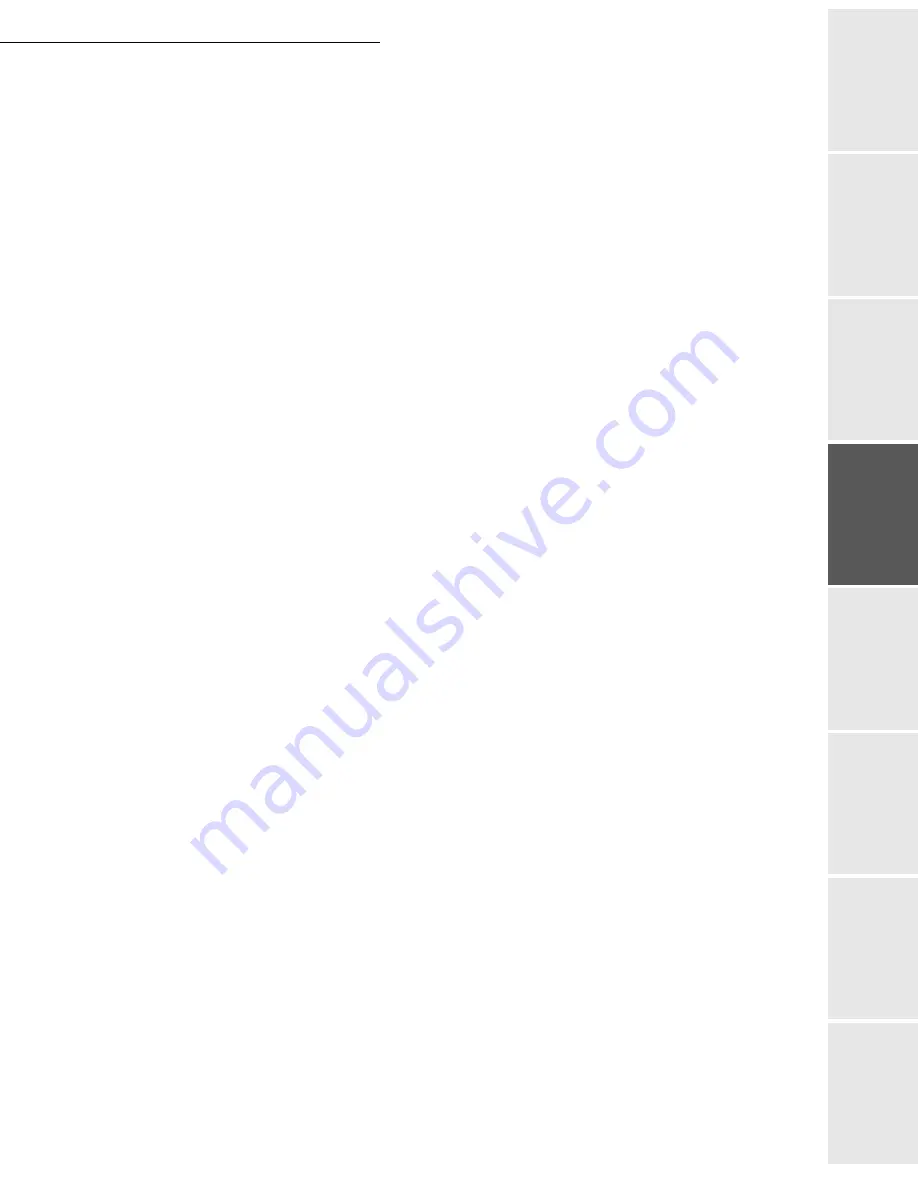
Setting your machine
3-21
Date en cours : 7 June 2006
C:\Documents and Settings\G092899\Bureau\LU 252 745 055A HFF 5890dn_EN\Configuration Gb.fm
Op
eration
Se
tting y
o
ur
mac
h
ine
Getting started
Directory
M
a
intenance
Safety
Contents
Installation
Selecting the transmission type
942 OK
-
INTERNET
/
SETTINGS
/
SEND TYPE
Select one of the send options
IMMEDIATE
or
DURING CNX
then press
OK
to validate.
Changing the connection period (
PERIODIC
type)
943 OK
-
INTERNET
/
SETTINGS
/
PERIOD
With the
PERIODIC
mode, enter the new connection period by means of the numerical
keypad (between 00:01 am and 11:59 pm) and press
OK
to confirm.
An Internet connection will be established every three hours (default value).
Modifying the connection time(s) (
SET TIMES
type)
943 OK
-
INTERNET
/
SETTINGS
/
TIME SETTINGS
After selecting the
SET TIMES
mode, use the
and
keys to place the cursor under the
figure to be modified. Enter the new connection time(s) by means of the numeric keypad
(value between 00:01 and 23:59) and validate with the
OK
key.
Selecting the print mode for the deposit notice
944 OK
-
INTERNET
/
SETTINGS
/
DEPOSIT NOTI
Select one of the deposit notice options
WITH, WITHOUT, ALWAYS
or
ON ERROR
and
press
OK
to confirm.
Choosing the address to which an e-mail will be sent
945 OK
-
INTERNET
/
SETTINGS
/
E-MAIL ADR
Enter the e-mail address then confirm using the
OK
key.
Printing the Internet settings
946 OK
-
INTERNET
/
SETTINGS
/
The Internet settings are printed.
These settings may also be printed together with all the other settings of your machine (please see
the paragraph
Printing the machine settings
, on page 5-28).
Mail sorting
This function lets you choose the mode for all Internet documents stored in your mail box.
You have three choices:
F@X ONLY
, lets you poll and print E-Mails in your machine.
•
PC ONLY
, lets you keep your E-Mails in you mailbox for later use with a computer (no
E-Mail poll),
•
SHARE PC
lets you:
- if your PC and fax have two different addresses, transfer all mails or only those with
attachments to a PC,
Summary of Contents for MF 5890DN
Page 1: ...User Manual 5890dn...
Page 34: ...1 26 Installation...
Page 48: ...2 14 Getting started...
Page 76: ...3 28 Setting your machine...
Page 88: ...4 12 Directory...
Page 130: ...5 42 Operation...
Page 172: ...6 42 Maintenance...






























