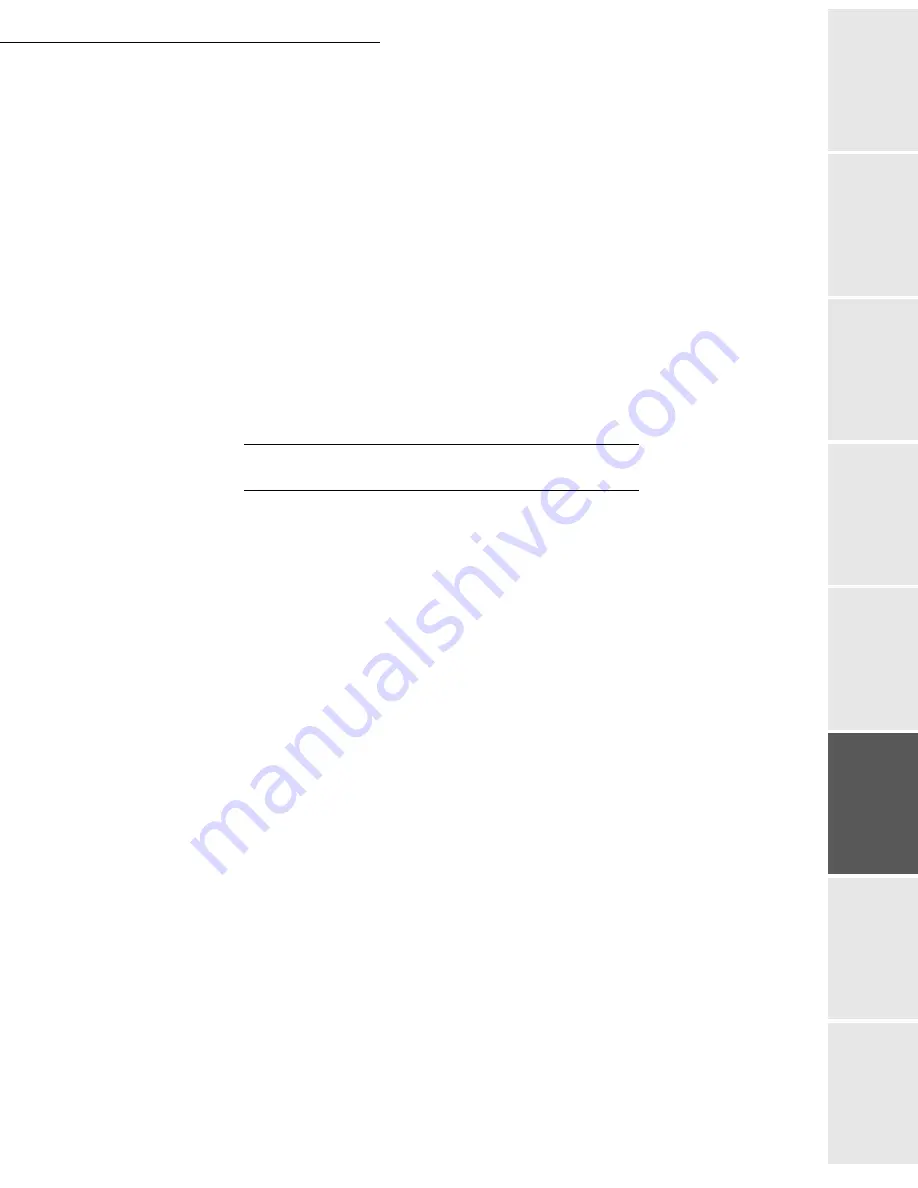
Operation
5-11
Date en cours : 7 June 2006
C:\Documents and Settings\G092899\Bureau\LU 252 745 055A HFF 5890dn_EN\Utilisation Gb.fm
Operation
Setting yo
ur
machine
Getting started
Directory
M
a
intenance
Safety
Contents
Installation
Enter the name of the attachment and validate with the
OK
key.
Remark:
To avoid "name collisions", a suffix is automatically added to the name that was entered, and incremented
as necessary. If you entered DOCUMENT as the file name, you will find the file archived as, for instance,
DOCUMENT000016.pdf.
If necessary, change the attachment format (
PDF, Protected PDF
or
IMAGE
) and
validate with the
OK
key.
If you are using the flat-bed scanner, you can scan more than one page. Place the next page
on the scanner, select
NEXT
and validate with
OK
.
Scan to PC (depends on model)
Remark:
your machine is provided with a Scan to PC key. This key activates, first of all, the SCAN -TO - PC,
function, which associated with the Companion Suite Pro kit makes it possible to send an opening notice
of a scan function of a PC connected to your machine. For more information, refer to the User Manual
provided with your PC Kit (Companion Suite Pro LH).
T
RANSMISSION
WAITING
QUEUE
This function lets you obtain a recap of all documents queuing, for transmission, including those
in deposit or in delayed transmission, etc.
It allows you to:
•
consult
or
modify
the waiting queue. In this waiting queue the documents are coded the fol-
lowing way:
Order number in the queue / document status / subscriber’s telephone number.
Documents may have the following status:
-
TX
: transmission
-
REL
: relay
-
DOC
: in deposit
-
POL
: polling
-
MBX
: send to mailbox
-
PMB
: mailbox polling
-
TR
: ongoing commands
-
CNX
: Internet connection
-
NET
: Internet transmission
-
SMS
: SMS transmission
•
immediately perform
a transmission from the waiting queue
•
print a document
in storage, waiting to be transmitted or in deposit
•
print the waiting queue
, to get the status of each document in the queue, by either:
- queue order number
- document name or number
- scheduled transmission time (fax)
Summary of Contents for MF 5890DN
Page 1: ...User Manual 5890dn...
Page 34: ...1 26 Installation...
Page 48: ...2 14 Getting started...
Page 76: ...3 28 Setting your machine...
Page 88: ...4 12 Directory...
Page 130: ...5 42 Operation...
Page 172: ...6 42 Maintenance...






























