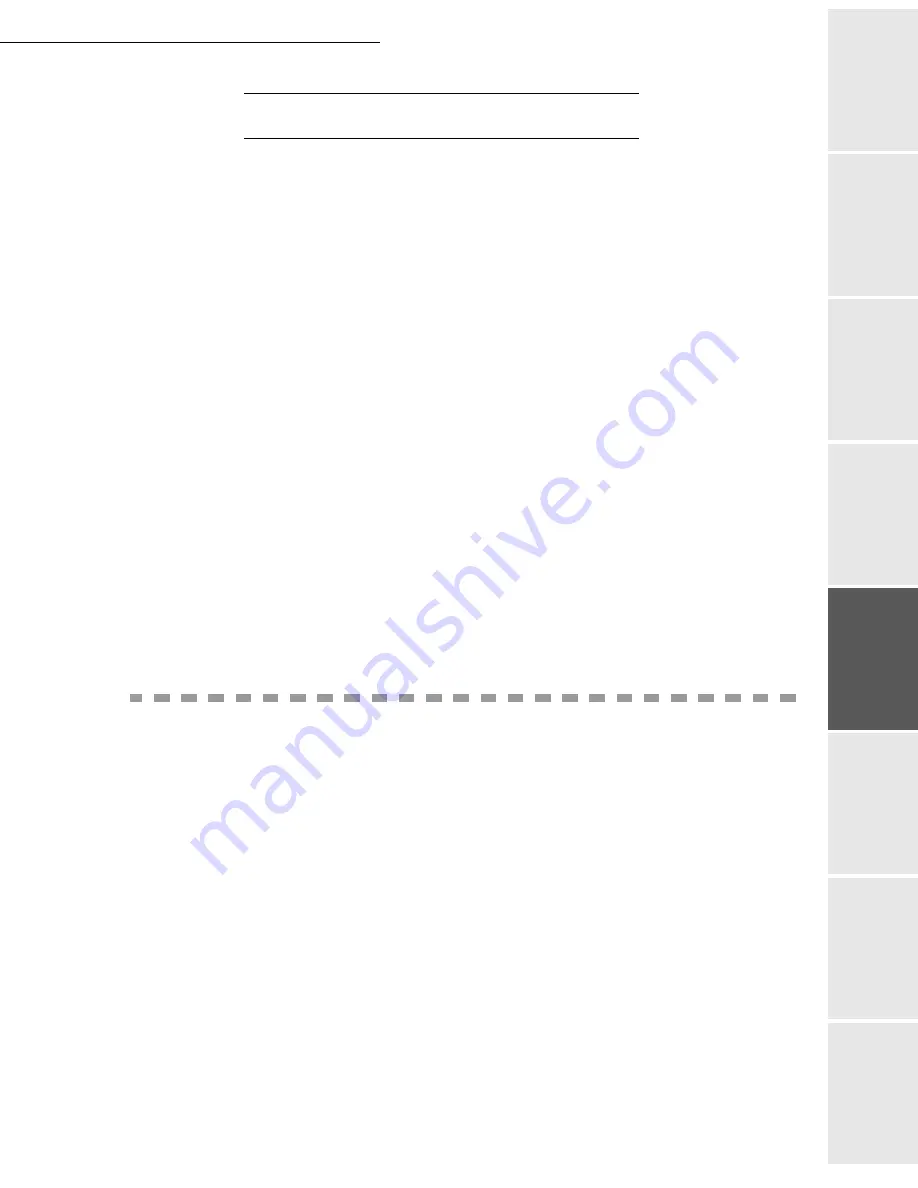
Directory
4-9
Date en cours : 7 June 2006
C:\Documents and Settings\G092899\Bureau\LU 252 745 055A HFF 5890dn_EN\Répertoire Gb.fm
Op
eration
Setting yo
ur
machine
Getting started
Directory
M
a
intenance
Safety
Contents
Installation
P
ROCEDURE
To import a directory:
17 OK - DIRECTORY / IMPORTATION
Select
WITH
to authorise the importation of a directory.
Create your directory on a PC in a file whose structure corresponds to that set out above.
In order to be recognised as a directory, the file name must include the word
directory
and
must have a
.csv
extension. For example:
smithdirectory01.csv
,
jonesdirectory.csv
, or
simply
directory.csv
.
Create an e-mail addressed to your fax E-mail address, attach the file to it, and send your
message via your mail server.
Your fax will receive the e-mail containing the directory when it connects to the mail
server, and will automatically import the attached file into its directory.
Repeat the procedure as many times as required, for instance to update all the LAN faxes
on your network with the same directory.
Caution -
Importing a new directory completely overwrites any existing directory entries on
the fax machine. Once your fax machine has a complete directory, we advise you to disable
importing in order to protect the data already on the fax.
To disable importing:
17 OK - DIRECTORY / IMPORTATION
Select
WITHOUT
to prevent users from importing a directory.
E
XPORTING
A
DIRECTORY
You may also export a directory from a fax machine as a text file, and send it to any mail client
(be it PC or fax based), in the form of an e-mail attachment entitled
directoryxxx.csv
.
To export the directory:
18 OK - DIRECTORY / EXPORTATION
Key in the e-mail address of the PC or other fax machine to which you want to export the
directory. You may export a directory to several fax machines simultaneously (please see
the paragraph
Dialling
on page 5-3).
Confirm by pressing
OK
.
Repeat the procedure as many times as required, for instance to update all your fax
machines or send the same file to several PC users on your local network.
Summary of Contents for MF 5890DN
Page 1: ...User Manual 5890dn...
Page 34: ...1 26 Installation...
Page 48: ...2 14 Getting started...
Page 76: ...3 28 Setting your machine...
Page 88: ...4 12 Directory...
Page 130: ...5 42 Operation...
Page 172: ...6 42 Maintenance...
















































