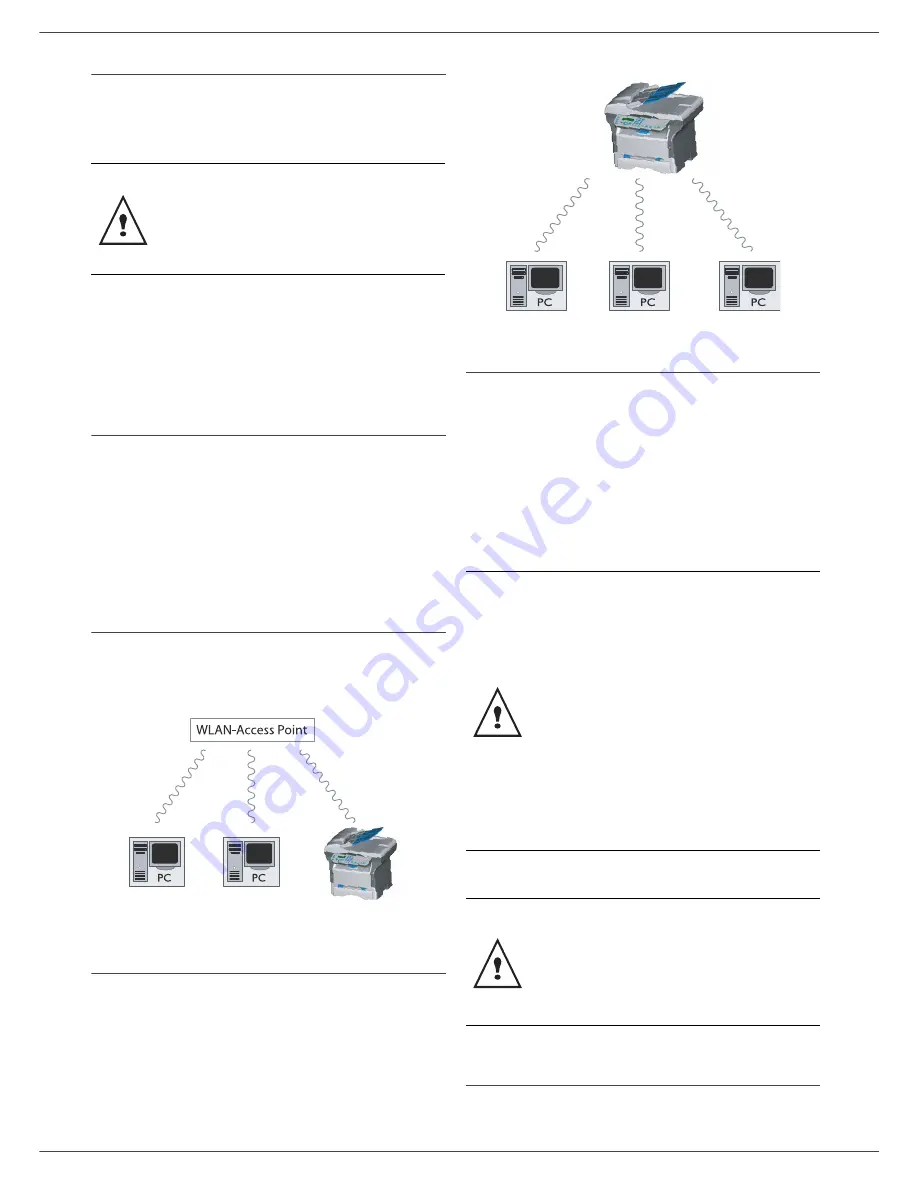
MF 5461 / MF 5481
- 35 -
8 - WLAN network
WLAN network
You can connect your machine to a PC using a USB cable
or make a wireless connection (via radio) with a PC or
network.
If you have a WLAN adaptor, you can incorporate your
machine as a network printer into a radio network. This
works only with an approved adaptor that you can obtain
from our ordering department. For further information,
contact www.sagem.com.
Type of radio network
A radio network or WLAN (Wireless Local Area Network)
is created when at least two computers, printers or other
peripheral devices communicate with each other in a
network via radio waves (high frequency waves). The
transmission of data in the radio network is based on the
standards 802.11b and 802.11g. According to how the
network is set up, it may be described as an infrastructure
network or an ad-hoc network.
Radio infrastructure network
In an infrastructure network, several devices
communicate via a central access point (a gateway or
router). All data is sent to the access point (gateway or
router) from where it is re-distributed.
Radio ad-hoc network
In an ad-hoc network, the devices communicate directly
with each other without passing through an access point.
The speed of communication across the whole radio
network is as fast as the weakest connection in the
network. The speed of communication is also dependent
on spatial distance between transmitter and receiver, as
well as the number of barriers, such as walls or ceilings.
Radio networks (WLAN)
Three steps are necessary to incorprate your machine
into a radio network (WLAN):
1
Configure the network to your PC.
2
Set up the parameters for your machine so that it
can function in a network.
3
Having set up the parameters your device, install
the Companion Suite LL software onto your PC
with the necessary printer drivers.
Connect your WLAN adaptor
Your machine belongs to a new generation of terminals
that you can incorporate into a WLAN network using a
Beware, when you are using a wireless
connection, that certain items of medical
equipment, sensitive or security systems may
be affected by the radio transmissions of your
device; in all cases, please follow safety
guidelines closely.
The PC and all other devices must have their
parameters set up to the same network as the
multifunction machine. All the details needed
for setting up the device, such as the network
names (SSID), type of radio network, WEP
key, IP address or subnetwork mask, must
match the specifications of the network.
You will find these details on your PC or on
the Access Point.
To find out how to set up the parameters for
your PC, please consult the users’ manual for
your WLAN adaptor. For large networks,
please seek the advice of your network
administrator.
You can be sure of perfect communication if
you use an approved adaptor in conjunction
with your PC.
All of the latest printer drivers for the
approved adaptor may be found on our
website together with further information:
www.sagem.com.
















































