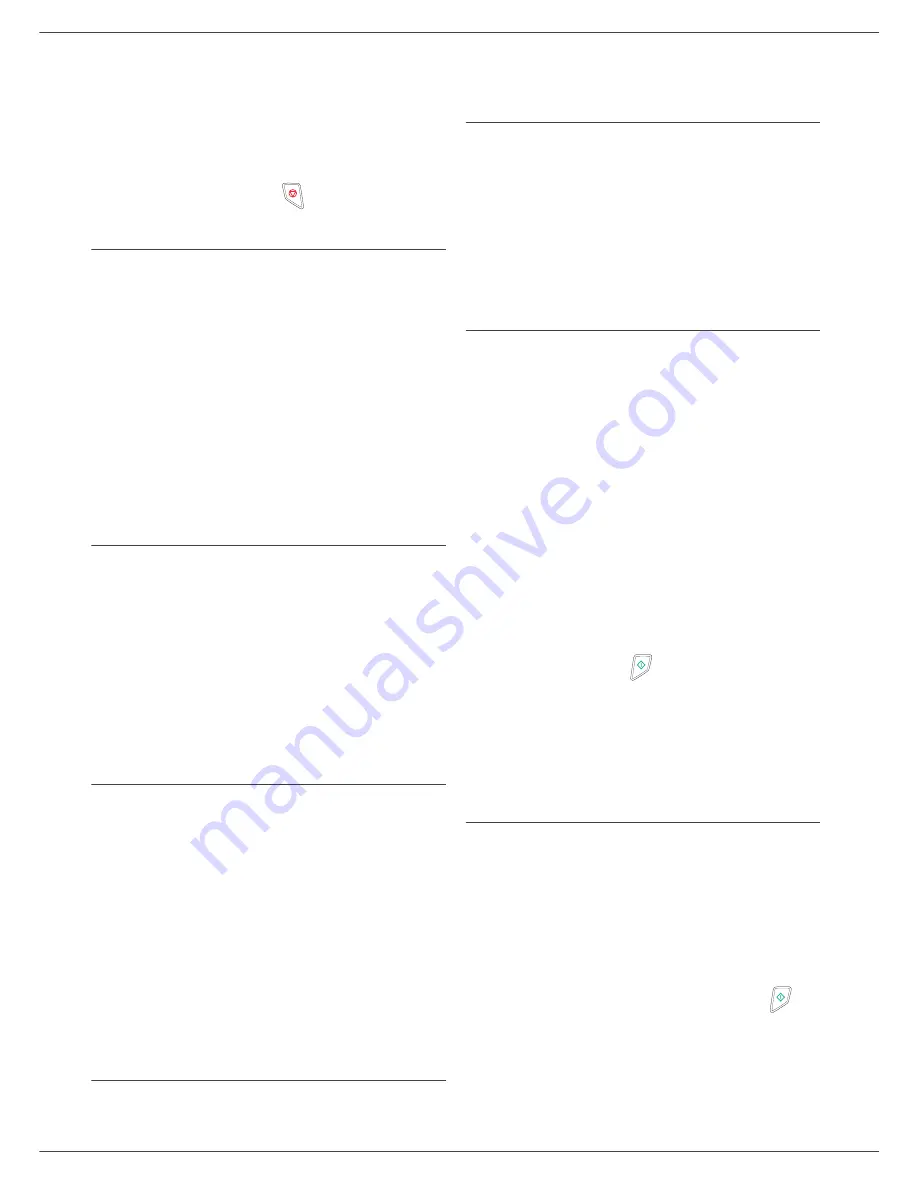
MF 5461 / MF 5481
- 21 -
4 - Fax
4
Select option
MAILBOX
NAME
and press
OK
.
5
Enter this MBX’s S.I.D. (20 characters max.) and
press
OK
.
The MBX is initialised. If you wish to initialise
another, press
C
and repeat the same procedure.
6
To exit the MBX, press
.
Modifying the features of a MBX
71
- MAILBOXES / CREATE MBX
1
Select the desired MBX out of the 31 MBX’s, or
enter the number of the MBX directly and
press
OK
.
2
Enter the code of this MBX, if there is one, and
confirm with
OK
.
3
Select the menu
MAILBOX CODE
or
MAILBOX
NAME
, then confirm your choice with
OK
.
4
Perform data modification of the menu and confirm
with
OK
.
If needed, repeat the last two steps for the other menu.
Printing the contents of a MBX
73
- MAILBOXES / PRINT MBX
1
Select the desired MBX out of the 31 MBX’s, or
enter the number of the MBX directly and
press
OK
.
2
Enter the code of this MBX, if there is one, and
confirm with
OK
.
All documents found in the MBX are printed and the MBX
is emptied.
Deleting a MBX
Before deleting an MBX, you need to make sure it is
empty, by printing its content.
74
- MAILBOXES / DELETE MBX
1
Select the desired MBX out of the 31 MBX’s, or
enter the number of the MBX directly and
press
OK
.
2
Enter the code of this MBX, if there is one, and
confirm with
OK
.
3
Press
OK
to confirm the MBX deletion.
The MBX is deleted and will appear as a free MBX in the
list.
Printing the MBX list
75 - MAILBOXES / PRT MBX LIST
The list gives the status of each MBX.
MBX deposit in your fax
1
Insert the document in the fax machine’s feeder.
2
Select
72 - MAILBOXES / DEPOSIT MBX
and
confirm with
OK
.
3
Select the desired MBX out of the 31 MBX’s, or
enter the number of the MBX directly and
press
OK
.
The document is placed in the feeder and saved in the
selected MBX.
MBX deposit in a remote fax
1
Insert the document in the fax machine’s feeder.
2
Select
35 - FAX / MBX SENDING
and confirm
with
OK
.
3
Enter your subscriber’s number for MBX deposit or
choose your dialling mode and validate with
OK
.
4
Enter the subscriber’s MBX number and confirm
with
OK
.
5
If you wish to delay transmission, enter the new
transmission time next to the current time and
press
OK
.
6
If you wish to modify the document feed type,
select one of the options
FEEDER
or
MEMORY
,
and press
OK
.
7
If you wish, you may enter the number of pages of
your document before transmitting and confirm
with
OK
.
8
Confirm the transmission request to a remote MBX
fax by pressing key
.
In the case of an immediate transmission, the document
is sent immediately.
If the document is set for a postponed transmission, the
document will be stored in the memory and sent at the
requested time.
MBX polling from a remote fax
36 - FAX / MBX POLLING
1
Enter your subscriber’s number for MBX polling or
choose your dialling mode and confirm with
OK
.
2
Enter the subscriber MBX number and press
OK
.
3
Enter this MBX access code and press
OK
.
4
If you wish to delay the poll time, enter the
departure time next to the current time and
press
OK
.
5
Confirm the MBX poll request by pressing
.
As soon as the remote fax is subscribed, either
immediately or later, the document(s) in the remote fax
MBX are receveid in your fax.






























