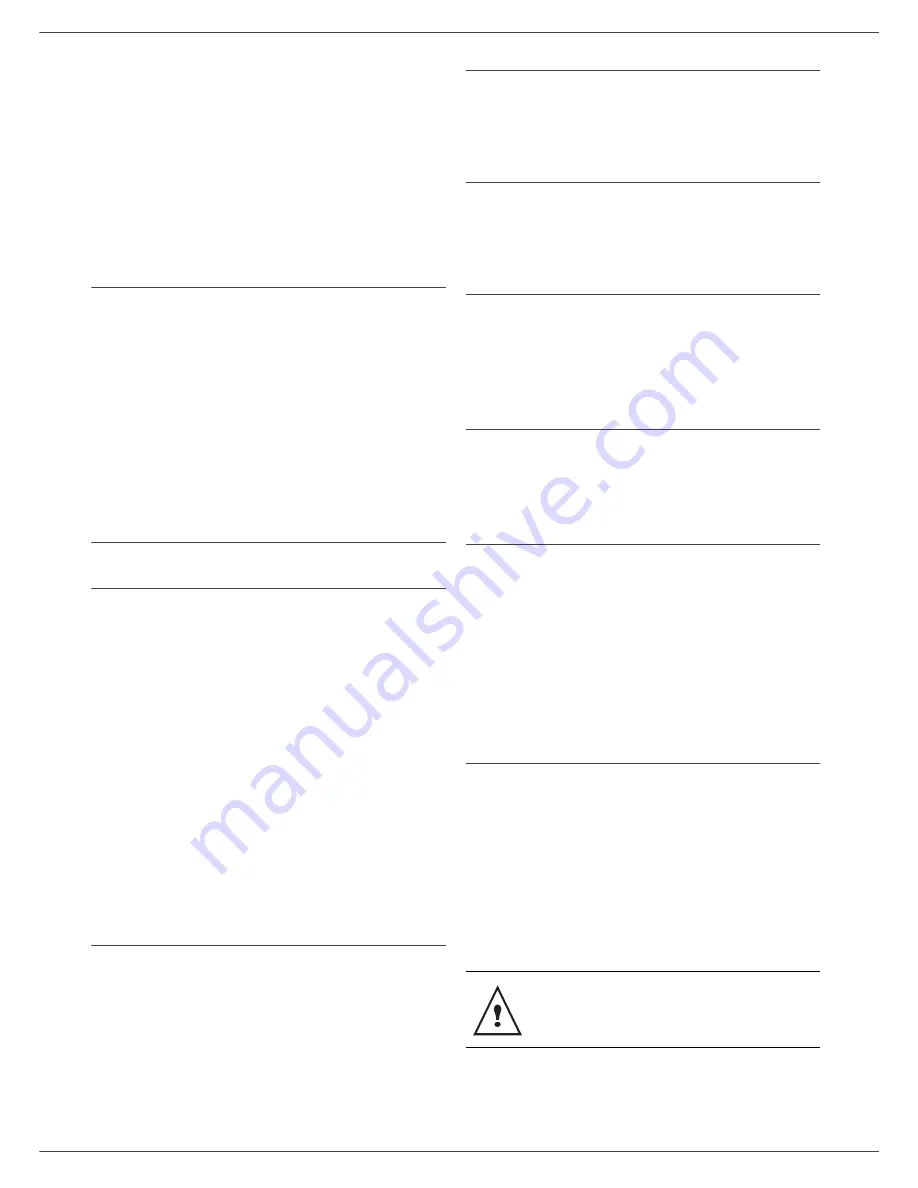
MF 5461 / MF 5481
- 34 -
8 - WLAN network
Local network
settings
You may connect your multifunction terminal to an
Ethernet or a wireless network.
However, practical knowledge of your computer
configuration is required to set up a network.
Selecting the type of your local
network
Ce paramètre permet de configurer votre terminal en
fonction du type de réseau dans lequel il va être installé.
26 - SETUP/LOCAL NETWORK
1
Select the desired network type using the or
buttons
- WLAN if using a wireless network
- LAN ETHERNET if using a wired network
2
Confirm with
OK
.
Ethernet network settings
(Model MF5481)
Automatic configuration
We recommend that you carry out a manual configuration
of your terminal. The automatic configuration of the local
network settings may be considered, if your local network
features a DHCP or BOOTP server that can dynamically
assign addresses to the peripheral devices present on the
LAN.
To automatically configure the local network settings:
271 - SETUP/LAN ETHER/IP CONFIG.
1
Choose
Automatic
and press OK to confirm. The
terminal scans the local network for a DHCP or
BOOTP server that can assign it its settings
dynamically (the message Self-conf is displayed).
2
Once the message Self-conf has disappeared,
check for the IP Address, Sub-network mask and
Gateway address. If these are missing, you should
carry out a manual configuration (see below).
Manual configuration
To configure your terminal manually, you should obtain
the usual information used to set a peripheral device (IP
address, sub-network mask, network and gateway
address).
To configure the local network setting manually:
271 - SETUP/LAN ETHER/IP CONFIG.
3
Choose
Manual
and press OK to confirm.
IP address
272 - SETUP/LAN ETHER/ADRESSE IP
1
Enter the IP address of your terminal and press OK
to confirm.
Sub-network mask
273 - SETUP/LAN ETHER/MSK SS RES.
1
Enter the sub-network mask of your terminal and
press OK to confirm.
Gateway address
274 - SETUP/LAN ETHER/PASSERELLE
1
Enter the IP address of the network gateway and
press OK to confirm.
IEEE Address (or Ethernet address) or MAC
address
275 - SETUP/LAN ETHER/IEEE ADDRESS
The Ethernet card of your terminal already has an
unmodifiable, yet consultable, IEEE address.
NetBIOS names
These names, which can be used with the network
options, are used to identify your terminal machine from a
PC connected to a local network (for instance with the
name "IMP-NETWORK-1").
276 - SETUP/LAN ETHER/NETBIOS 1
277 - SETUP/LAN ETHER/NETBIOS 2
1
Enter the selected name (15 characters max) and
press
OK
to confirm.
Serveurs de nom
The WINS1 and WINS2 servers, used with the network
options, allow access to terminals on other sub-networks
by means of their NetBIOS name.
278 - SETUP/LAN ETHER/NETBIOS 1
279 - SETUP/LAN ETHER/NETBIOS 1
1
Enter the IP address of each server, then validate
with
OK
.
Si le terminal est paramétré en Configuration
automatique (menu 271), ces adresses
peuvent être remplies automatiquement par
certains serveurs DHCP.
















































