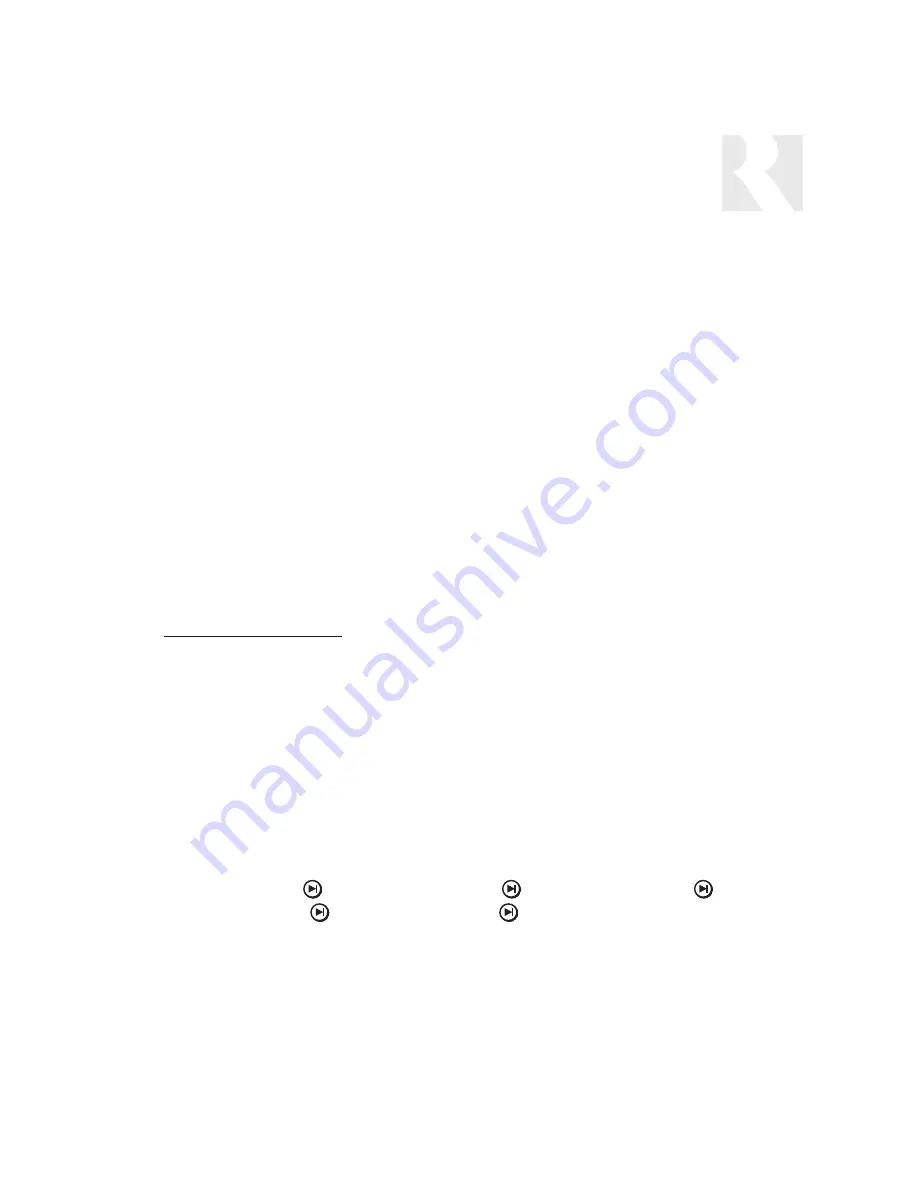
61
c. Selected: Default
Default selects the same device type and device code previously
(Deflt)
setup in BASIC SETUP. Procedure advances to KEY FUNCTION
(step 4)
d. Selected: Macro:
(To build macros, see Macro Editor page 65)
i. MACRO
-
Macro loads a series of commands which are processed when
(Macro)
activated.
ii. MACRO ID
–
Enter the macro ID number. Menu advances to SAVE CHANGES
(MacID)
(step 5)
e. All Other Selections:
Procedure advances to DEVICE CODE (step 3)
3. DEVICE CODE
–
Source component code for IR control.
(DevCd)
4. KEY FUNCTION
–
Select a function (Play, Enter, etc.).
(KeyFn)
5. SAVE CHANGES?
–
Select “yes” to save the changes.
(Save?)
# OF SOURCES (#Srcs)
At this field it is necessary to enter the number of sources used in the CAM6.6 system (1 to 6). This
limits the sources displayed on the keypad in the normal running mode when the source button is
pressed, but also limits source selections in the configuration menus.
See Source Select
Command & # Of Sources - Flow Chart page 73
ZONE SETUP (ZonSu)
NOTE: This procedure should be performed using the keypad installed in the zone to be configured.
See Zone Setup - Flow Chart page 74
Zone Setup allows the installer to adjust properties of the UNO Keypad controlled CAM6.6 zone. This
series of menus allows the system’s zones to be configured for these properties:
ZON VOL TRIM (ZonVT)
SYSON ENABLE (SysOn)
PARTY ENABLE (PtyEn)
MASTER ENABL (MstEn)
MUTE ENABLE (MutEn)
1. ZON VOL TRIM -
This feature allows the installer to adjust the output volume to
(ZonVT)
each zone. -16 dB (lowest) to 0 dB (max)(-3dB default).
2. SYSON ENABLE -
This feature is either disabled or enabled. If disabled (default), an
(SysOn)
All On command activated from another zone will not turn on the
INSTALLER
INSTALLATION MENU
Summary of Contents for CAM6.6X-S1
Page 1: ...CAM6 6X S1 S2 System 6 Zone 6 Source XM Receiver and UNO Smart Keypads INSTRUCTION MANUAL ...
Page 49: ...49 XM Russound N A Peripheral N A N N A N N A N A INSTALLER SETUP FORMS ...
Page 50: ...50 Mute INSTALLER SETUP FORMS ...
Page 51: ...51 INSTALLER SETUP FORMS ...
Page 69: ...69 INSTALLER SETUP MENU FLOW CHARTS PERIPH SETUP Menu Peripheral ...
Page 70: ...70 INSTALLER SETUP MENU FLOW CHARTS PERIPH SETUP Menu ...
Page 71: ...71 PERIPH SETUP Menu INSTALLER SETUP MENU FLOW CHARTS ...
Page 72: ...72 PERIPH SETUP Menu INSTALLER SETUP MENU FLOW CHARTS ...
Page 73: ...73 PERIPH SETUP Menu INSTALLER SETUP MENU FLOW CHARTS ...
Page 74: ...74 INSTALLER SETUP MENU FLOW CHARTS PERIPH SETUP Menu MUTE ...
Page 75: ...75 PERIPH SETUP Menu INSTALLER SETUP MENU FLOW CHARTS ...
Page 76: ...76 INSTALLER SETUP MENU FLOW CHARTS PERIPH SETUP Menu ...
Page 77: ...77 PERIPH SETUP Menu LED on rear CAM Panel blinks fast INSTALLER SETUP MENU FLOW CHARTS ...
Page 78: ...78 INSTALLER SETUP MENU FLOW CHARTS PERIPH SETUP Menu ...
Page 79: ...79 PERIPH SETUP Menu INSTALLER SETUP MENU FLOW CHARTS ...
Page 113: ...113 NOTES ...
Page 114: ...114 NOTES ...
Page 115: ...115 NOTES ...
















































