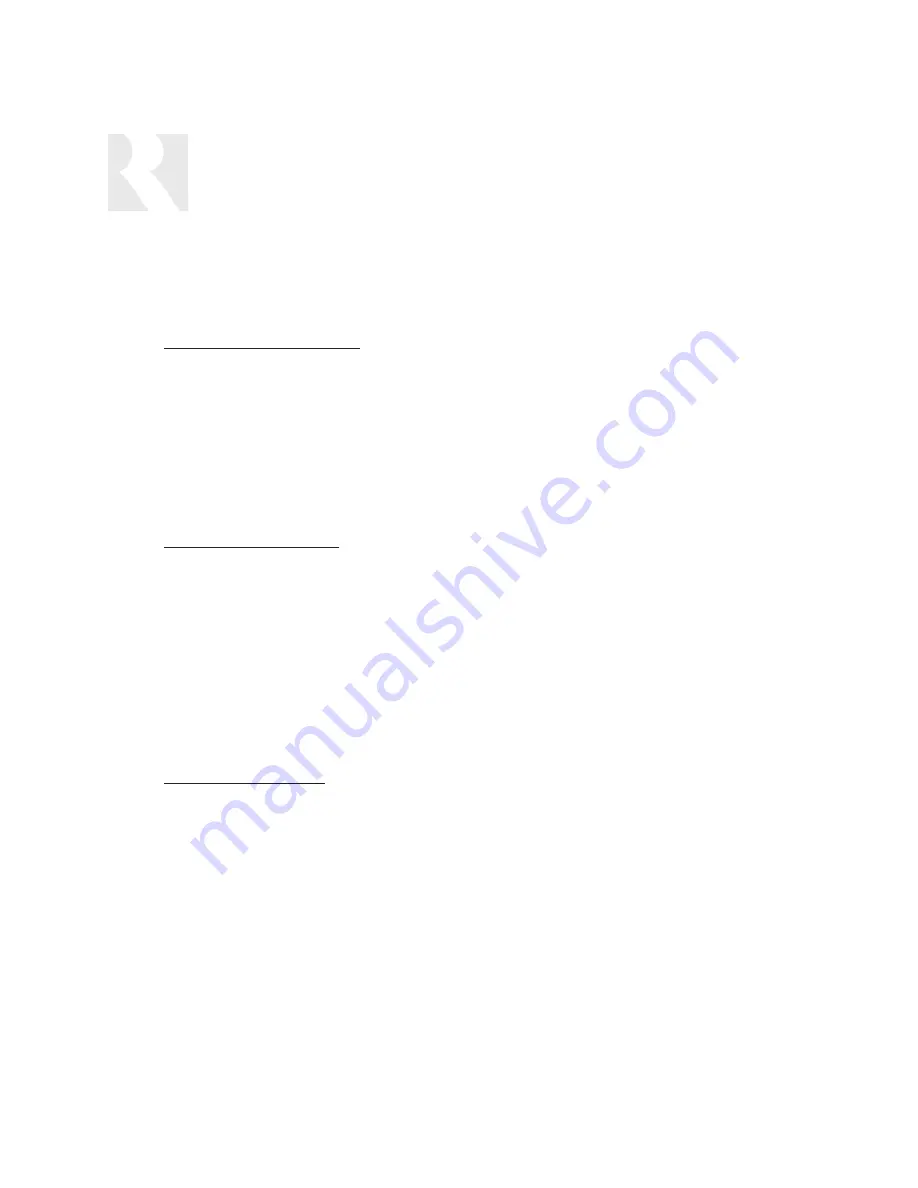
58
INSTALLER
INSTALLATION MENU
9. SAVE CHANGES?
–
Select “yes” to save changes. Procedure advances to ZONE NUM
(Save?) (step
1)
SOURCE NAMES (SrcNm)
This procedure allows the installer to customize the source names for the sources attached to the
CAM6.6.
See Source Names/Vol Trim - Flow Chart page 71
1. SOURCE NUM
–
Select the source number this name will be assigned to.
(Src #)
2. SOURCE NAME
–
Select the name. SOURCE NUM will reappear on the LCD panel;
(Name)
repeat the instructions for each source to be labeled.
SRC VOL TRIM (SrcVT)
This procedure allows the installer to adjust the output level of an individual source. The output vol-
ume is adjustable by 16dB. At 0dB (-3dB default setting), the volume is at max output; at -16dB the
volume is at the lowest setting possible for that source only.
See Source Names/Vol Trim - Flow
Chart page 71
1. SOURCE NUM
–
Select the source number this level will be set for.
(Src #)
2. TRIM LEVEL
–
0 dB is max output volume, -16 dB is lowest setting.
(Trim)
NUMERIC IR (NumIR)
Numeric IR allows the installer to program source specific number functions (Channel 12, Disk 89, etc.).
See Numeric IR - Flow Chart page 72
1. SOURCE NUM
–
Select the source number this function will be configured for.
(Src #)
2. USE NUM IR?
–
Tells the system whether the source component has numeric
(NumIR)
scrolling, such as 100-disc CD player. A selection of “no” dis-
ables Numeric IR and advances to SAVE CHANGES
3. HIGHEST NUM –
Enter the highest possible number; for example, the 100-disc CD
(High#)
player would have a max number of 100.
Summary of Contents for CAM6.6X-S1
Page 1: ...CAM6 6X S1 S2 System 6 Zone 6 Source XM Receiver and UNO Smart Keypads INSTRUCTION MANUAL ...
Page 49: ...49 XM Russound N A Peripheral N A N N A N N A N A INSTALLER SETUP FORMS ...
Page 50: ...50 Mute INSTALLER SETUP FORMS ...
Page 51: ...51 INSTALLER SETUP FORMS ...
Page 69: ...69 INSTALLER SETUP MENU FLOW CHARTS PERIPH SETUP Menu Peripheral ...
Page 70: ...70 INSTALLER SETUP MENU FLOW CHARTS PERIPH SETUP Menu ...
Page 71: ...71 PERIPH SETUP Menu INSTALLER SETUP MENU FLOW CHARTS ...
Page 72: ...72 PERIPH SETUP Menu INSTALLER SETUP MENU FLOW CHARTS ...
Page 73: ...73 PERIPH SETUP Menu INSTALLER SETUP MENU FLOW CHARTS ...
Page 74: ...74 INSTALLER SETUP MENU FLOW CHARTS PERIPH SETUP Menu MUTE ...
Page 75: ...75 PERIPH SETUP Menu INSTALLER SETUP MENU FLOW CHARTS ...
Page 76: ...76 INSTALLER SETUP MENU FLOW CHARTS PERIPH SETUP Menu ...
Page 77: ...77 PERIPH SETUP Menu LED on rear CAM Panel blinks fast INSTALLER SETUP MENU FLOW CHARTS ...
Page 78: ...78 INSTALLER SETUP MENU FLOW CHARTS PERIPH SETUP Menu ...
Page 79: ...79 PERIPH SETUP Menu INSTALLER SETUP MENU FLOW CHARTS ...
Page 113: ...113 NOTES ...
Page 114: ...114 NOTES ...
Page 115: ...115 NOTES ...
















































