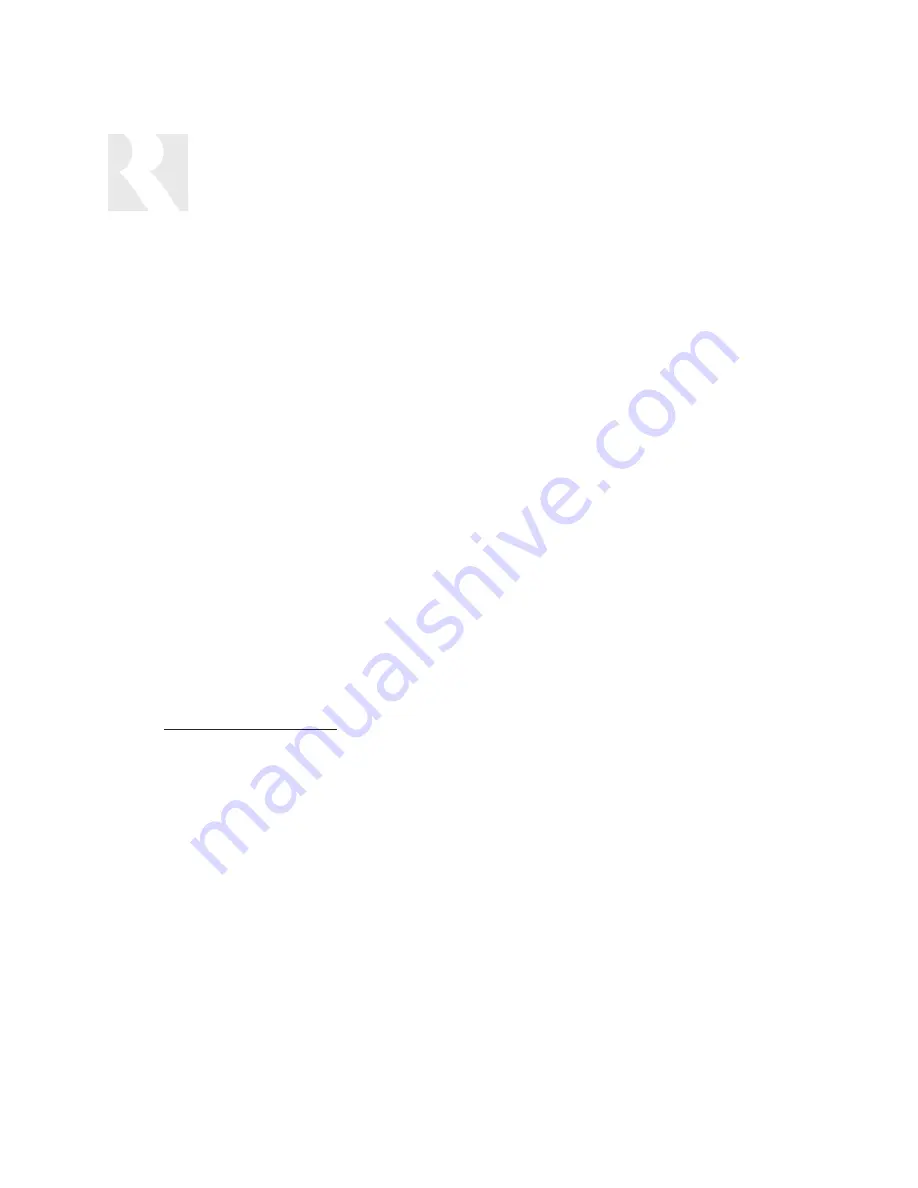
INSTALLER
INSTALLATION MENU
i. LEARNED SRC –
Select the learned source bank to be assigned to the source
(LnSrc)
component. Procedure advances to KEY FUNCTION (step 12)
b. Selected: Unassigned
The numeric IR Suffix command is cleared. Procedure advances
(Unasg)
to SOURCE NUM (step 1)
c. Selected: Default
Default selects the same device type and device code previously
(Deflt)
setup in BASIC SETUP. Procedure advances to KEY FUNCTION
(step 12)
d. Selected: Macro:
(To build macros, see Macro Editor page 65)
i. MACRO
-
Macro loads a series of commands which are processed when
(Macro)
activated.
ii. MACRO ID
–
Enter the macro ID number. Menu advances to SAVE CHANGES
(MacID)
(step 13)
e. All Other Selections:
Procedure advances to DEVICE CODE (step 11)
11. DEVICE CODE
–
Source component code for IR control.
(DevCd)
12. KEY FUNCTION
–
Select a function (Enter, Play, etc.).
(KeyFn)
13. SAVE CHANGES?
–
Select “yes” to save the changes.
(Save?)
SRC SEL CMD (SrcSC)
This procedure permits a command to be sent to the source component when the source component
is initially selected.
See Source Select Command & # Of Sources - Flow Chart page 73
1. SOURCE NUM
–
Select the source number this command will be configured for.
(Src #)
2. COMMAND TYPE
–
Select the type of source command (e.g., CD, TV, etc.).
(CmdTp)
a. Selected: Learned IR
Choose Learned IR if the pre-programmed IR code library does
(LrnIR)
not support the source component.
i. LEARNED SRC –
Select the learned source bank to be assigned to the source
(LnSrc)
component. Procedure advances to KEY FUNCTION (step 4)
b. Selected: Unassigned
The source select command is cleared. Procedure advances to
(Unasg)
SAVE CHANGES (step 5)
60
Summary of Contents for CAM6.6X-S1
Page 1: ...CAM6 6X S1 S2 System 6 Zone 6 Source XM Receiver and UNO Smart Keypads INSTRUCTION MANUAL ...
Page 49: ...49 XM Russound N A Peripheral N A N N A N N A N A INSTALLER SETUP FORMS ...
Page 50: ...50 Mute INSTALLER SETUP FORMS ...
Page 51: ...51 INSTALLER SETUP FORMS ...
Page 69: ...69 INSTALLER SETUP MENU FLOW CHARTS PERIPH SETUP Menu Peripheral ...
Page 70: ...70 INSTALLER SETUP MENU FLOW CHARTS PERIPH SETUP Menu ...
Page 71: ...71 PERIPH SETUP Menu INSTALLER SETUP MENU FLOW CHARTS ...
Page 72: ...72 PERIPH SETUP Menu INSTALLER SETUP MENU FLOW CHARTS ...
Page 73: ...73 PERIPH SETUP Menu INSTALLER SETUP MENU FLOW CHARTS ...
Page 74: ...74 INSTALLER SETUP MENU FLOW CHARTS PERIPH SETUP Menu MUTE ...
Page 75: ...75 PERIPH SETUP Menu INSTALLER SETUP MENU FLOW CHARTS ...
Page 76: ...76 INSTALLER SETUP MENU FLOW CHARTS PERIPH SETUP Menu ...
Page 77: ...77 PERIPH SETUP Menu LED on rear CAM Panel blinks fast INSTALLER SETUP MENU FLOW CHARTS ...
Page 78: ...78 INSTALLER SETUP MENU FLOW CHARTS PERIPH SETUP Menu ...
Page 79: ...79 PERIPH SETUP Menu INSTALLER SETUP MENU FLOW CHARTS ...
Page 113: ...113 NOTES ...
Page 114: ...114 NOTES ...
Page 115: ...115 NOTES ...
















































