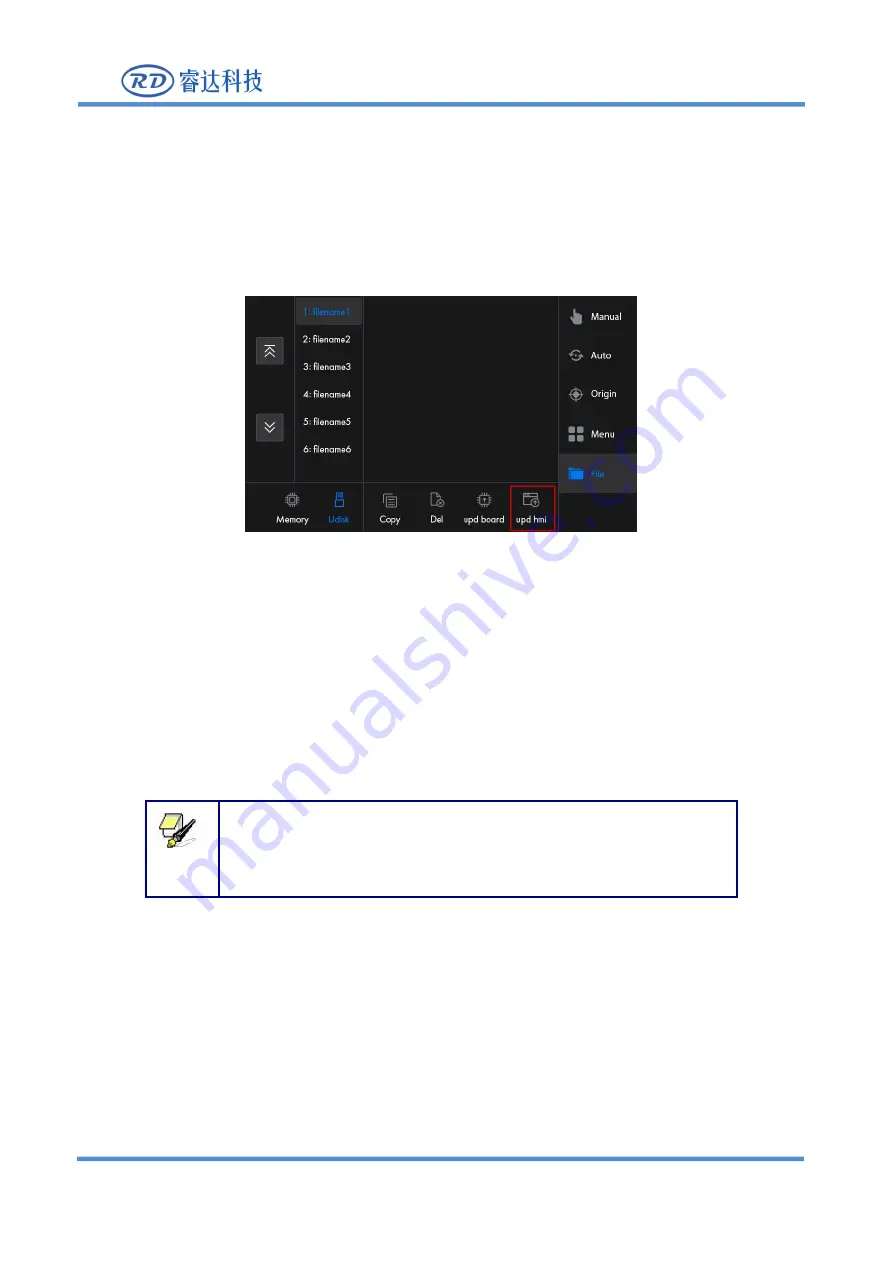
RDC6445GT5 Laser cutting system hardware user manualV1.1
深圳市睿达科技有限公司
52
1.Prepare a U disk in FAT32 format.
2.Copy the update.hmt file in the the root directory of the U disk, and then insert the U disk
into the USB interface of the mainboard.
3.In the U disk page of file management interface on the panel, click the “Panel Upgrade”
button, as shown in the figure below:
4.Here the upgrade process will be displayed on the touch screen. Please wait with patience
during the upgrade process. After the upgrade is completed, it will prompt that the upgrade is
successful.
5.If the touch screen prompts that the upgrade has failed, check whether the upgrade file is
correct or not and then restart the operation. If the touch screen prompts that the U disk fails
to read, you need to re-plug the U disk or replace another U disk, and then restart the
operation.
6.After completing the upgrade, the system needs to be powered on again.
U disks recommend Kingston, SanDisk, the file format is FAT32 with capacity
below 32GB. The file names can be maximum 8 English letters or 4 Chinese
characters, such as RDC6445G.hmt and upgrate.hmt. Only one hmt file can be
stored in the U disk, otherwise the upgrade may fail.
8.10.2 Boot screen upgrade
Open RDWorksV8, and select “File”, “Vendor Parameters” and “Panel Screen” in the upper menu
bar, as shown in the figure below:
Prompt






























