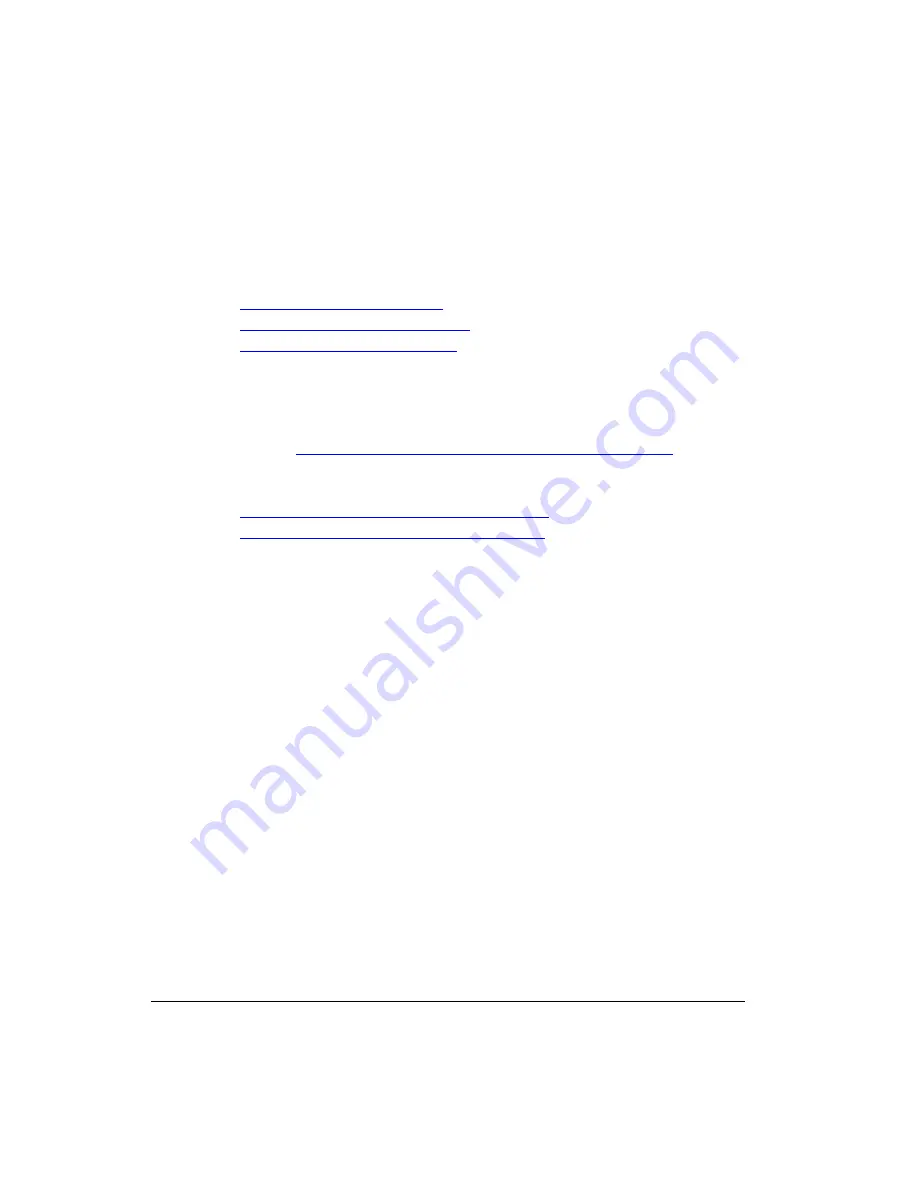
68
Troubleshooting
Retrieving the CM’s MAC Address
19
Troubleshooting
This section lists some information that may be useful in troubleshooting the CMAP. Topics
discussed include:
■
Retrieving the CM’s MAC Address
■
How Radio Frequency Scanning Works
■
Contacting Ruckus Wireless Support
Retrieving the CM’s MAC Address
There are some configuration operations that require you to enter the CM’s MAC address.
The CM and AP MAC addresses are printed on labels on the outside of the CMAP, as
described in
“Finding the Access Point and Cable Modem MAC Addresses”
If you cannot find the CM’s MAC on the CMAP, you can retrieve it using the command line
interfaces:
■
Retrieving the CM’s MAC Address using the CM CLI
■
Retrieving the CM’s MAC Address using the AP CLI
Retrieving the CM’s MAC Address using the CM CLI
1.
Collect the following:
•
An administrative computer
•
An Ethernet cable
•
A Telnet or SSH (secure shell) client program
2.
Connect one end of the Ethernet cable to the administrative computer’s Ethernet port,
and then connect the other end to the CMAP’s Ethernet port.
3.
Change the administrative computer’s IP address to the same subnet as the CMAP.
The CM’s default IP address is
192.168.100.1
.
4.
Start the Telnet or SSH client program on the administrative computer.
5.
Log onto to the CM via Telnet or SSH using the following logon details:
•
User name:
super
•
Password:
mso-admin
6.
When the command prompt appears, enter the following command:
cd n
cd hal
mac_address 1
The command prompt displays the CM’s MAC address.
Summary of Contents for ZoneFlex 7761-CM
Page 2: ......
Page 6: ...iv...
Page 78: ...72 Troubleshooting Contacting Ruckus Wireless Support...



















