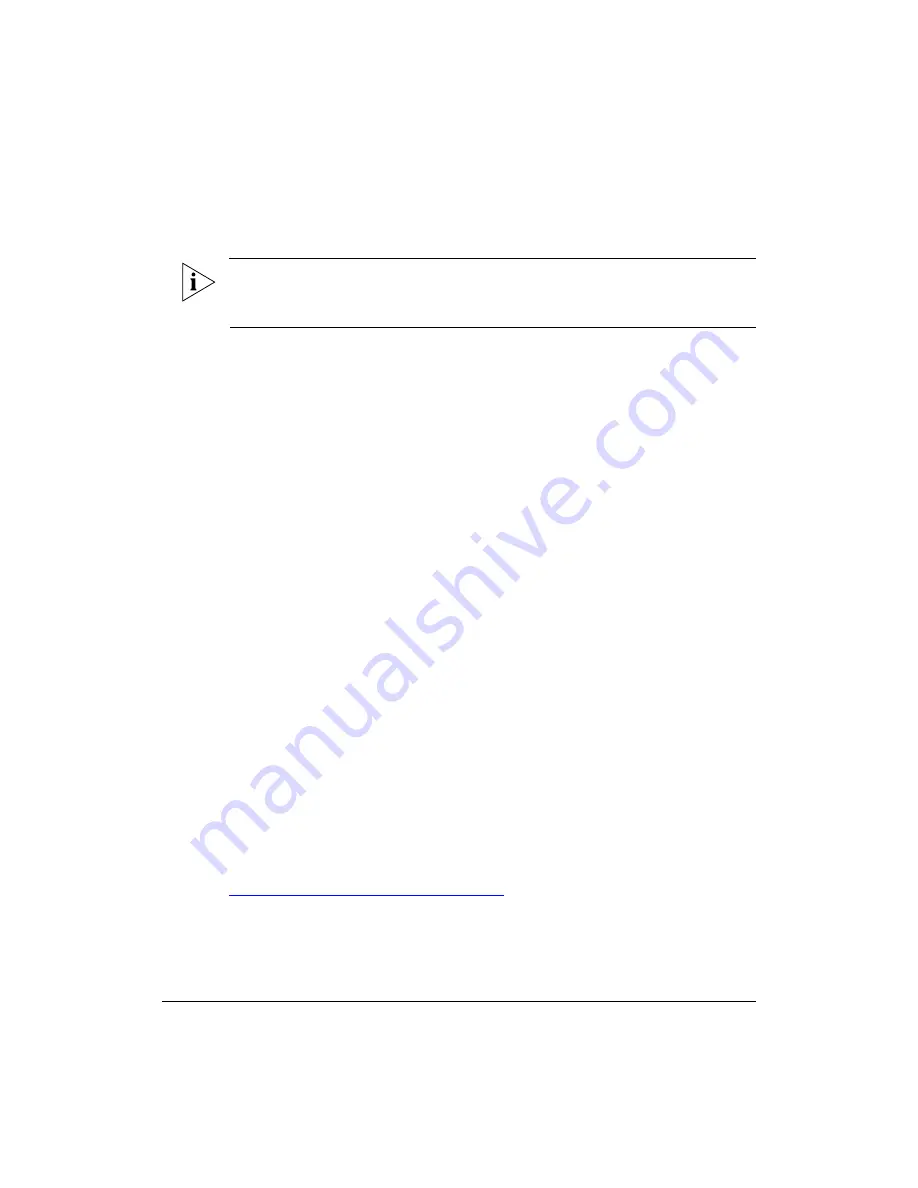
67
What to Do Next
Change the Administrative Password
You have completed attaching the external antennas to the strand interface.
NOTE:
After verifying correct connections and correct operation, you may choose to wrap
the connectors with self-fusing tape if you deem that they require protection from local
weather.
18
What to Do Next
The following are some of the post-installation tasks that Ruckus Wireless recommends.
Refer to the
ZoneFlex Outdoor Access Point User Guide
for more information on
configuring and managing the access point.
Change the Administrative Password
Management access to the Web interface of the access point is controlled through
administrative user name and password. As soon as you complete the access point setup,
make sure you log on to the access point’s Web interface and change the default
administrative user name and password. This helps prevent unauthorized users from
logging in to the access point’s Web interface and changing the access point settings to
compromise your network.
Configuring Advanced Settings and Features
The AP has been configured for basic operation. However, the Ruckus Wireless AP
supports many advanced settings and features. Refer to the
ZoneFlex Outdoor Access
Point User Guide
,
ZoneDirector User Guide
, or
FlexMaster User Guide
for instructions on
how to configure the advanced setting and feature parameters.
Read Related Documentation
If you are using FlexMaster or ZoneDirector to manage the access point, make sure you
read the accompanying documentation to learn how to configure and manage the access
point from the FlexMaster and ZoneDirector Web interface.
The latest versions of Ruckus Wireless access point documentation are available for
download on the Ruckus Wireless Support Web site at
http://support.ruckuswireless.com/documents
Summary of Contents for ZoneFlex 7761-CM
Page 2: ......
Page 6: ...iv...
Page 78: ...72 Troubleshooting Contacting Ruckus Wireless Support...




















