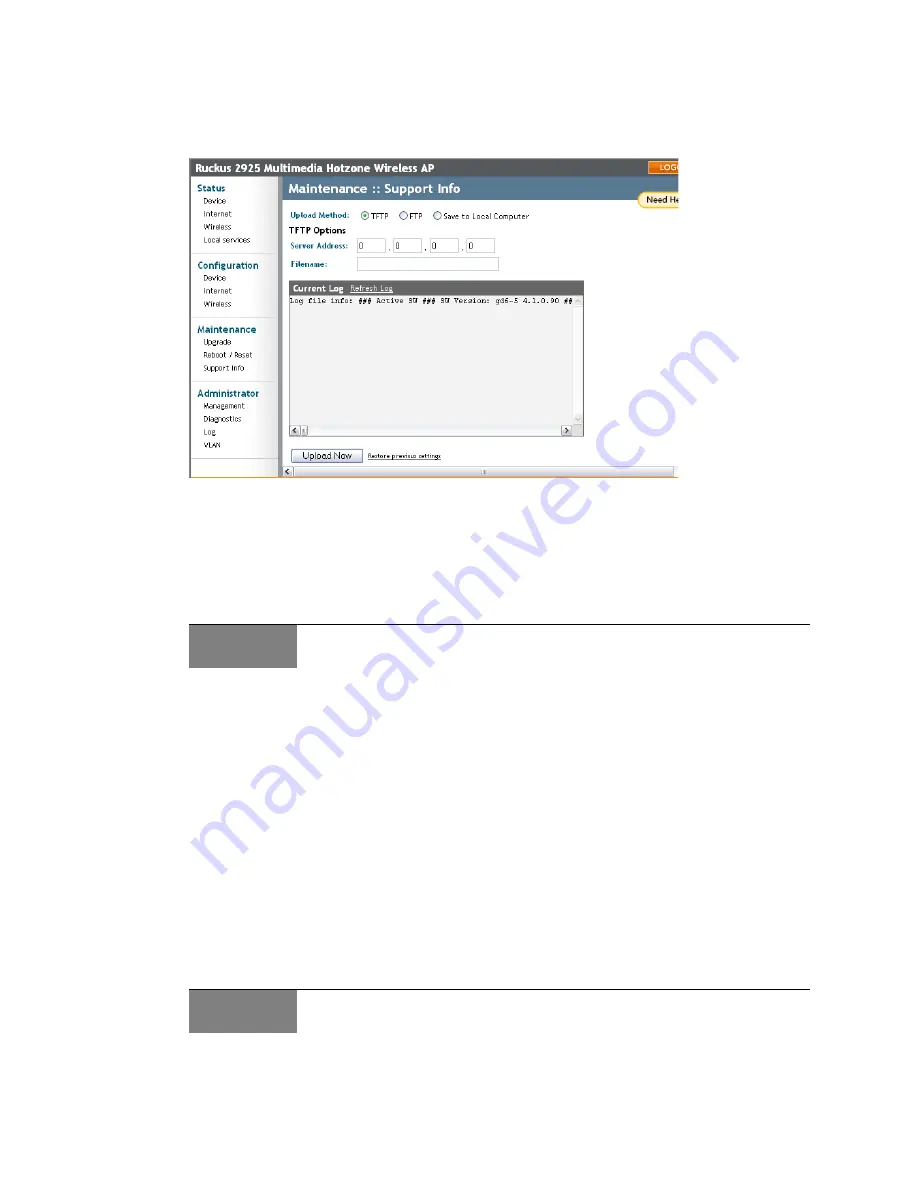
Ruckus Wireless ZoneFlex 2925/2942 User Guide | Monitoring Activity in the Access Point
62
2
When the Maintenance::Support info workspace appears, review the Upload Method
options.
3
To upload a copy of the support info file to an FTP or TFTP server, click the appropri-
ate button by
TFTP
or
FTP
. Selecting FTP prompts you to enter a User ID and Pass-
word.
4
Enter the Server IP address in the
Server Address
field.
5
Enter a name for this file in the
Filename
field.
6
When you're ready, click
Upload Now
.
Saving a copy of the Log to your computer
You can manually send a copy of the Current Log to your own computer, if needed.
1
After logging into the Web User interface, click
Support Info
under Maintenance
The Maintenance::Support Info workspace appears.
2
Review the
Upload Method
options
3
Click the button by
Save to local computer
.
4
Click
Upload Now
.
5
When the “Save as...” dialog appears, change the destination directory and change
the file name if you prefer.
6
Click
Save
to save the file to your computer.
FIGURE 5-4
ALERT
Remember to add a .TXT file extension to the file name, especially if you are using Internet
Explorer as your Web Admin “host”.
ALERT
Remember to add a .TXT file extension to the file name, especially if you are using Internet
Explorer as your Web Admin “host”.
















