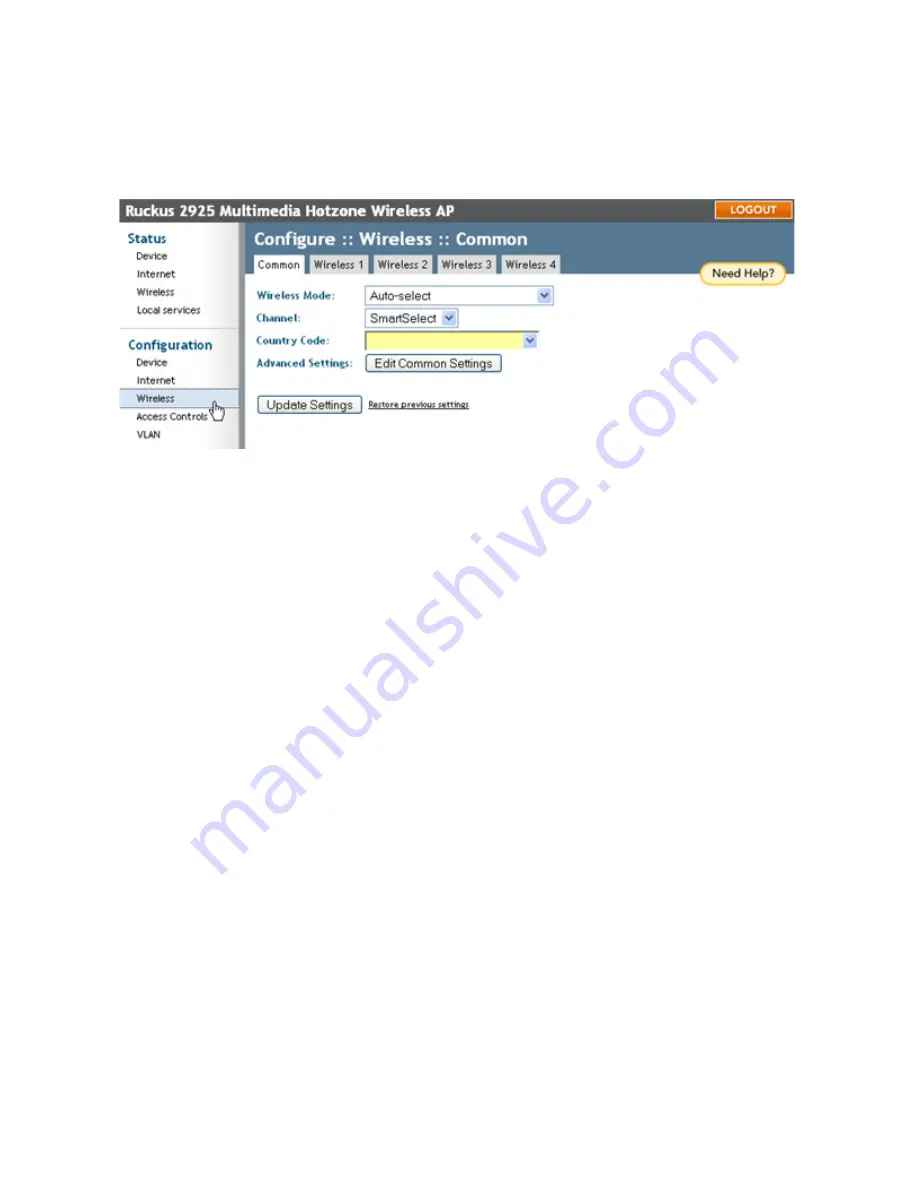
Ruckus Wireless ZoneFlex 2925/2942 User Guide | Managing the Access Point
39
Changing the Wireless Mode
1
After opening the Web User interface, click
Wireless
under Configuration.
2
When the Configure::Wireless::Common workspace appears, review the choices.
FIGURE 4-2
3
Select any of the following modes from
Wireless Mode
:
Auto-Select:
Allows both 802.11g- and 802.11b-compliant devices to connect
to the network. This is the default setting.
2.4GHz 54 Mbps
(For faster 802.11g devices only): Allows only 802.11g-compli-
ant devices to join the network.
2.4GHz 11Mbps
(For slower 802.11b devices only): Allows only 802.11b-compli-
ant devices to join the network.
4
For information about the remaining common wireless configuration options, see
“Cus-
tomizing Common Wireless Configuration”
on page 25.
5
Click
Update Settings
to save and apply the changes.
Changing the Wireless Channel
1
After opening the Web User interface, click
Wireless
under Configuration.
2
When the Configure::Wireless::Common workspace appears, review the options.
3
Open the
Channel
menu and select the channel used by the network.
• You can choose
SmartSelect
, or choose one of a specific number of channels. If you
choose SmartSelect, the AP selects the best channel (encountering the least inter-
ference) to transmit the signal.
4
Click
Update Settings
to save and apply the changes.






























