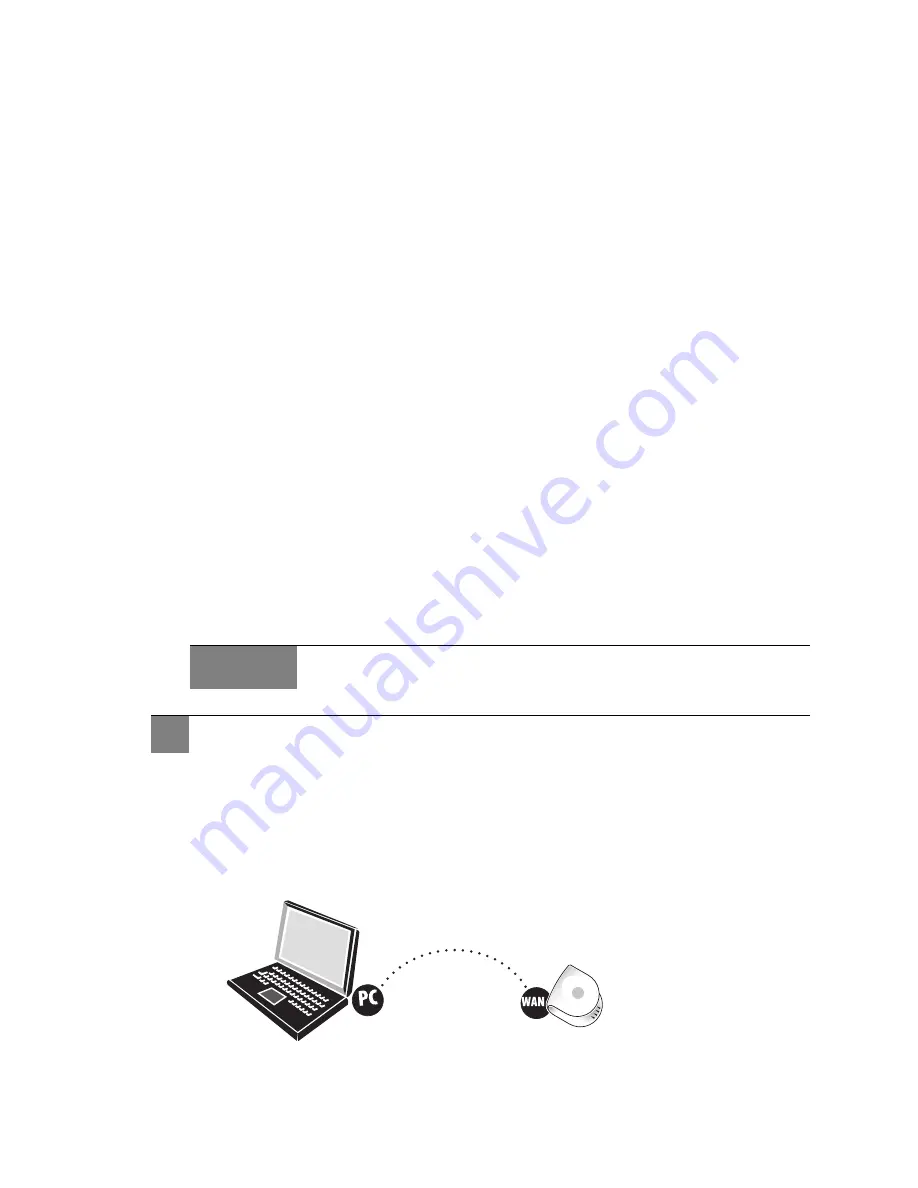
Ruckus Wireless ZoneFlex 2925/2942 User Guide | Installation, Setup, and Placement of the AP
10
Preparing the Access Point for Network Use
The following sections detail how to use your PC/laptop to manually set up the AP to func-
tion as an auto-activating multimedia wireless hotspot.
What you’ll be doing
• Reconfigure the local area network settings on your PC
• Power up the AP and connect it directly to the Ethernet network port on your PC
• Using a browser, log into the Ruckus Wireless Web Admin UI on the AP.
• Enter the AP setup entries and save them
• Log out, exit the browser, and disconnect/power off the AP.
• The AP is now ready for onsite placement and activation.
Requirements
Make sure you have the following before starting this process:
• A modem (DSL or cable), E1/T1 router, or other device provided by your Internet Service
Provider, that brings web access to your site
• (Optional) A network switch or a DSL/Internet gateway device.
• A computer (desktop or laptop) running Windows 2000 or XP with a recent-version web
browser
1
After unpacking your Ruckus Wireless access point from the package, place it next to
your PC/laptop.
2
Temporarily disconnect your PC/laptop from any local wired network (if connected).
3
Using the Ethernet cable provided in the Ruckus package, connect your PC/laptop net-
work port to one of the four LAN ports on the back of the AP.
• DON’T CONNECT the cable to the AP’s WAN port for this task.
Note
Important!
If the AP is deployed with a ZoneDirector, follow the ZoneDirector
Quick Setup
Guide
, and connect the AP to your Ethernet network.
1
Connecting the AP to your PC
FIGURE 2-5





























