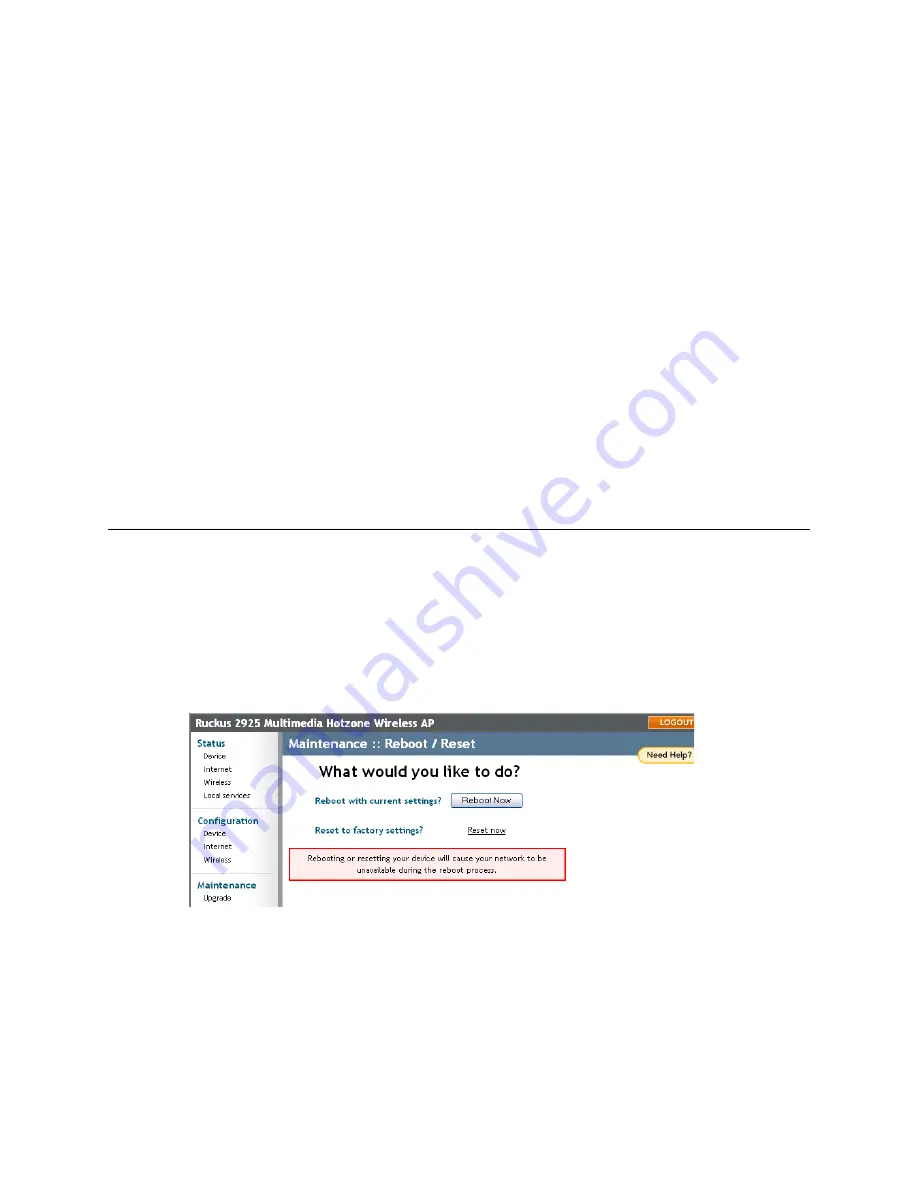
Ruckus Wireless ZoneFlex 2925/2942 User Guide | Managing the Access Point
56
5
When the upgrade is complete, you must manually reboot the AP.
[-3-] Scheduling an automatic upgrade
1
In the Upgrade Method options, click the button by your preferred choice.
2
Enter the appropriate information in the
Host name
field or
IP address
field.
3
Do not change any of the
Image control file
,
Username
, or
Password
entries.
4
Make sure that the
Auto upgrade enables
option is checked (active).
5
Open the
Interval to check
menu and select your preferred interval.
6
You have two options at this point:
• Click
Perform Upgrade
, which will start the process and the clock. The next
upgrade will occur at the selected interval.
• Click
Save parameters only.
The clock starts right away, and the actual upgrade
will occur at the first effective interval.
A status bar appears during the upgrade process.
When the upgrade is complete, the AP will reboot automatically.
Rebooting the AP
You can use the Web User interface to prompt the AP to reboot, which simply restarts the AP
without changing any of the current settings. Please note that this will disrupt network com-
munications in any currently active hotspots.
1
After logging into the Web User interface, click
Reboot/Reset
under Maintenance
The Maintenance::Reboot/Reset workspace appears.
2
Review the options.
3
Click
Reboot now
.
After a brief pause, you will be automatically logged out of the AP.
4
After a minute or so, you should be able to log back into the AP—which verifies that
the reboot was successful. (Viewing the activity lights on the front of the AP also veri-
fies the current status of the device
FIGURE 4-18






















