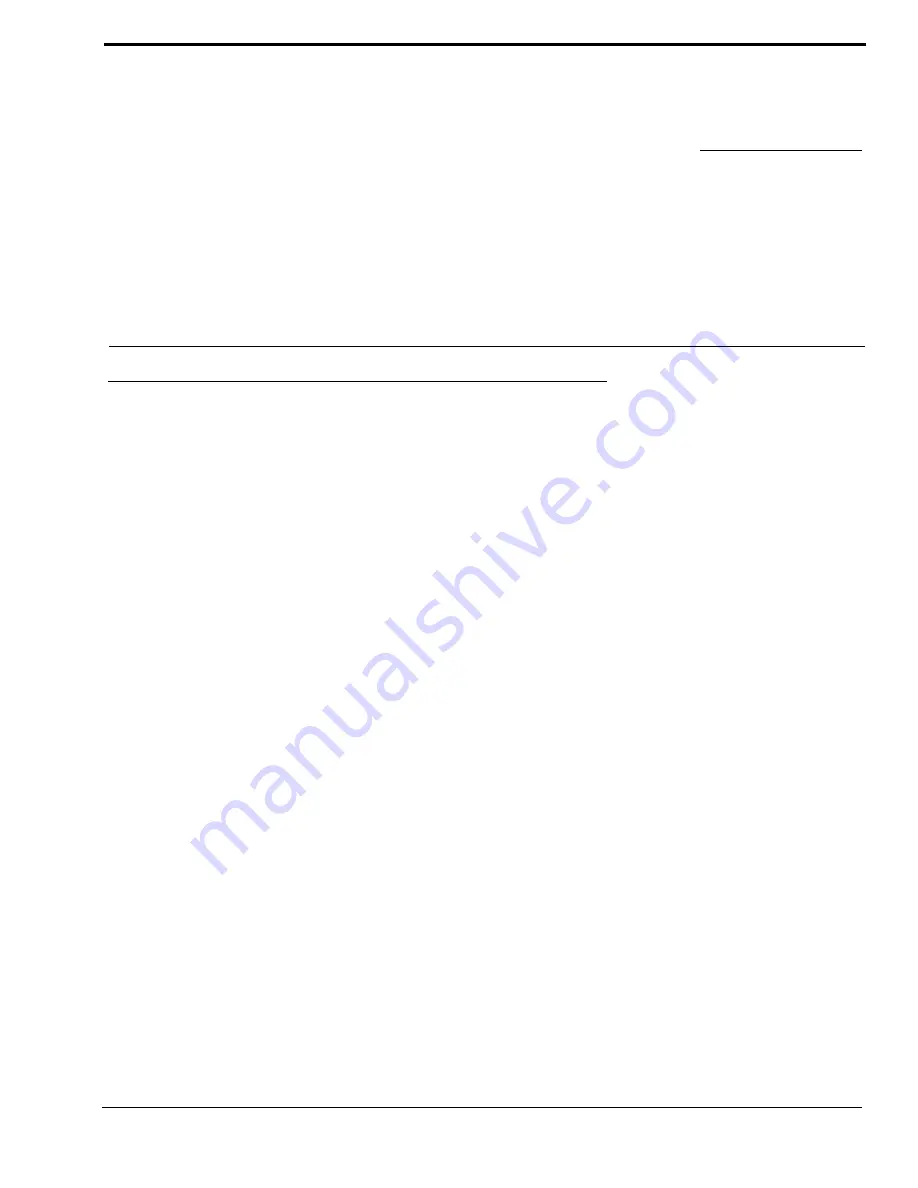
33
Appendix A
RVON-I/O Quick Start
Setting Channel Information of an RVON-I/O for a Local Keypanel
NOTE
: In this example, the RVON-I/O is directly connected to the ADAM Intercom System with an RVON-8 installed.
This example installs a keypanel on the first port of an RVON-I/O that connects back to the first channel of the RVON-8.
RVON-I/O Unit Settings
•
All four DIP switches need to be in the OPEN position (Up).
•
RVON-I/O IP Address should be set to 192.168.0.1
•
Running version 1.0.0 firmware or higher
RVON-8 Unit settings (done in AZedit)
•
RVON-8 IP Address should be set to 192.168.0.10
•
Running version 1.2.0 firmware or higher
To set the channel information, do the following:
1.
Connect a keypanel to the
J1 I/O 1
(Ethernet) connector on the RVON-I/O.
Addressing the keypanel is not needed
.
2.
Open a Telnet session.
3.
At the prompt, type
telnet 192.168.0.1
(default RVON-I/O IP Address).
The RVON login screen appears.
4.
In the logon field, type
telex
(default user logon for the unit).
5.
Press
Enter
.
6.
In the password field, enter
password
(default password for the unit).
7.
Press
Enter
.
8.
At the prompt, type
dbgcmd
and press
Enter
to access the MXP programming shell.
9.
At the prompt, type set channel.
10.
Press
Enter
.
The Set Channel menu list appears.
Summary of Contents for RVON-I
Page 1: ...RVON I O User Manual 9350 7772 000 Rev E 6 2006...
Page 4: ......
Page 36: ...Configuration 32...
Page 40: ......


















