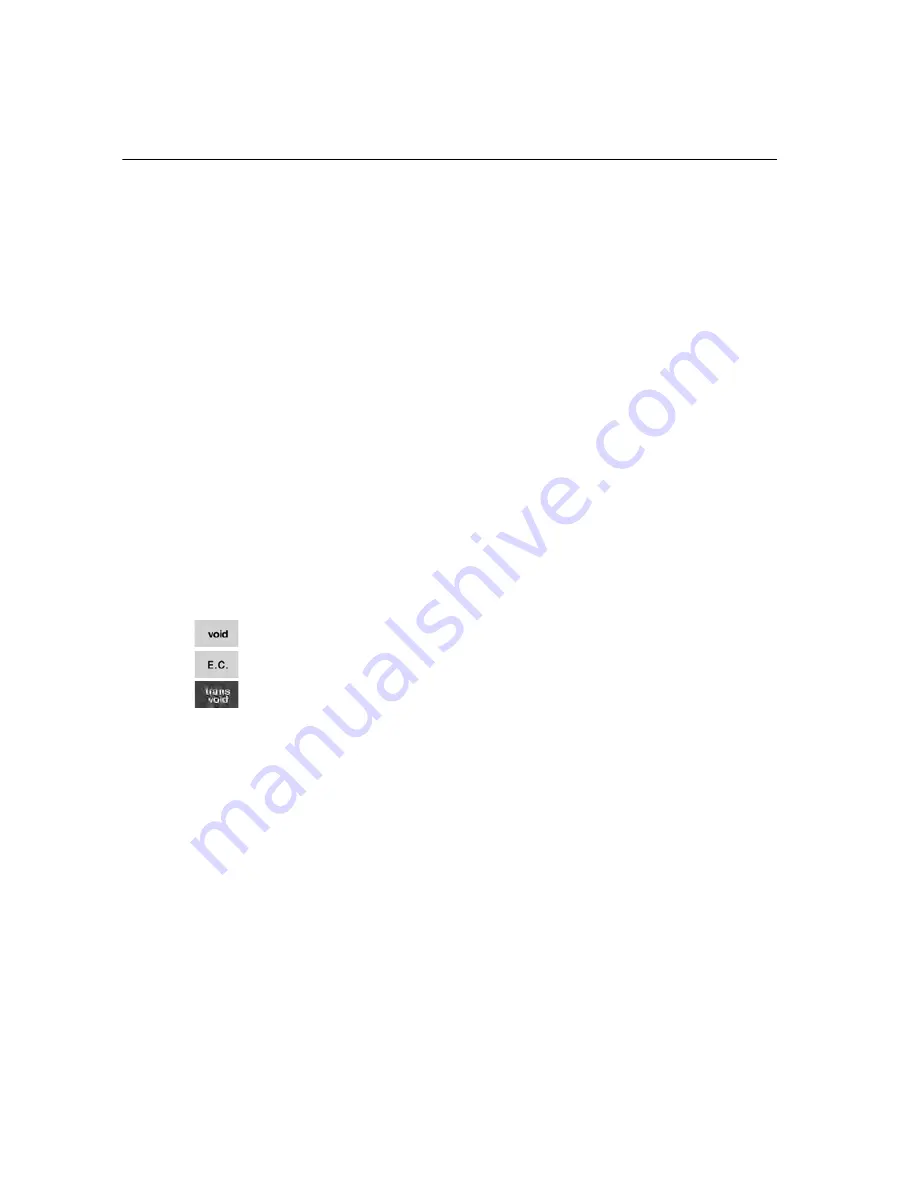
Chapter 4 Setting Up Your Cash Register - the Basics
43 TS1200MW User’s Guide
Before Going to Register Mode
Your cash register offers many other features not covered in this chapter.
If you are using the cash register in Restaurant mode, there are several
options covered in Setting Up Your Cash Register for Restaurant Mode on
page 44.
Other options are covered in the chapter called Navigating Your Cash
Register Parameters, starting on page 47. We also provide examples to
help you learn how to use your cash register. For information about the
examples, see Examples on page 102.
Running the Options Dump Report
When you are done programming the cash register, you can print the
settings to verify your selections.
For specifics about running the Options Dump Report, see Options Dump
Report on page 57.
Clearing Errors
If you make a mistake, the cash register prompts you with an error message.
Press the
Return
key to go back and correct your mistake.
To erase an entry after you press a key that printed the entry on the tape
during a sales transaction, use the
Void
or the
EC
keys to undo the entry.
To void an entire incorrect transaction, press the
trans void
key.
If your cash register does not stop making a beeping sound after you press
the
Return
key, you can do one of two actions:
Turn the cash register off
Turning the cash register off can help. For more information, see
Performing a Partial Reset on page 99.
Master Reset
As a last resort, you can do a Master Reset. For more information about
the Master Reset, see Performing a Master Reset on page 99.
Note
A Master Rest deletes all settings.
Summary of Contents for ts1200mw
Page 139: ...TS1200MW User s Guide Memo 132 ...
Page 150: ......






























