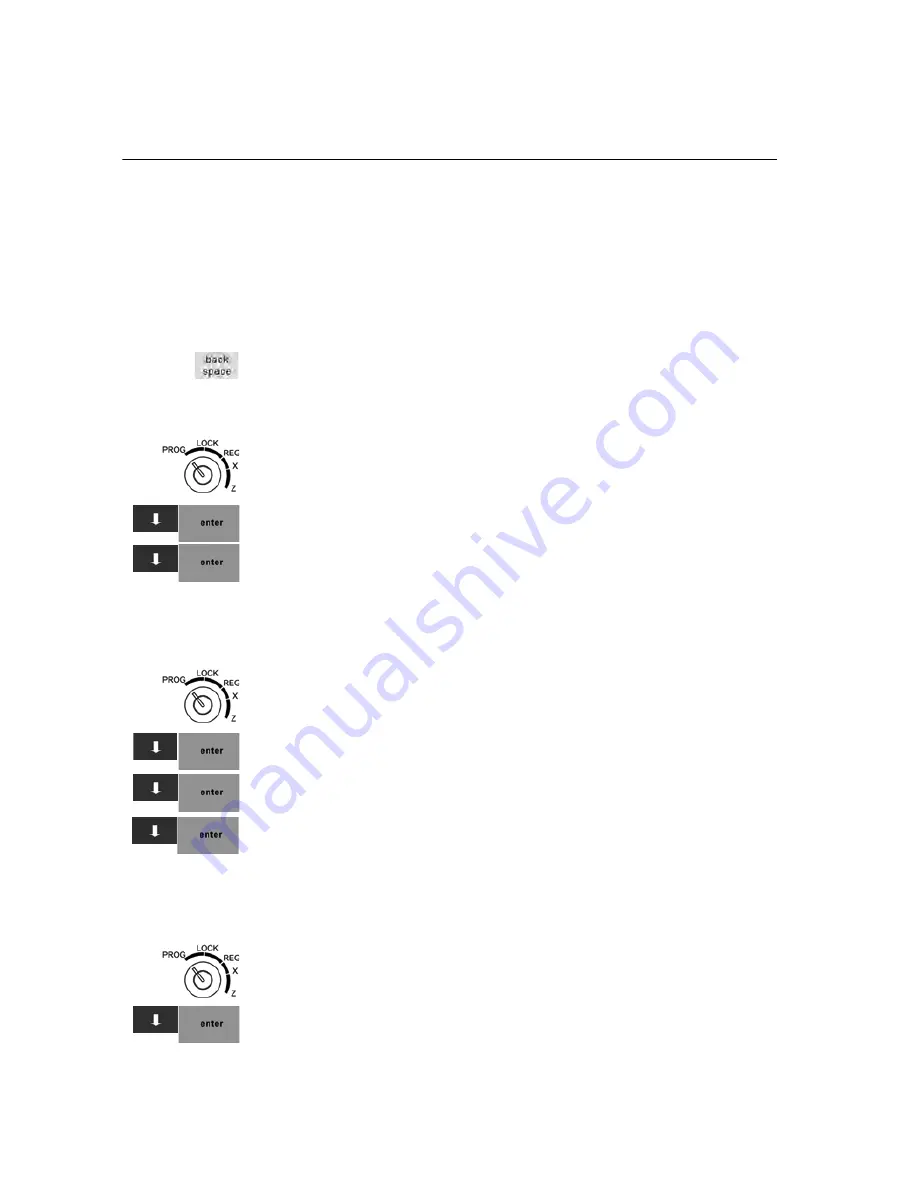
Chapter 4 Setting Up Your Cash Register - the Basics
29 TS1200MW User’s Guide
Note
When clerks enter passcodes, passcodes appear as asterisks **** on the
display for extra security.
After you are done programming clerk numbers, you can check your
results directly on the screen or by printing using 403 -- Clerk Setting
Print Programmed Clerks.
Important
If you enter the wrong character, press the
back space
key to delete the
character. Now you can continue.
To set a clerk number and program a name and passcode
403 -- Clerk Setting
1
Put the MGR key in the Mode key slot and turn it to the PROG
position. If prompted, enter the Manager passcode and press
Enter
.
2
Press the
Arrow Down
key to select 403 -- Clerk Setting. Press
Enter
.
3
Press the
Arrow Down
key to select the first clerk name you want to
change. Press
Enter
.
4
Follow the instructions on the display.
Now you need to set the Clerk System to be active.
To turn on the Clerk System
406 -- Options
System Options Settings
1
Put the MGR key in the Mode key slot and turn it to the PROG
position. If prompted, enter the Manager passcode and press
Enter
.
2
Press the
Arrow Down
key to select 406 -- Options. Press
Enter
.
3
Press the
Arrow Down
key to select System Options Settings. Press
Enter
.
4
Press the
Arrow Down
key to select Clerk System Active. Press
Enter
.
5
Press Yes.
Now you can require that a clerk enter their passcode before every
transaction.
To require Clerk passcodes for every transaction
406 -- Options
System Options Settings
1
Put the MGR key in the Mode key slot and turn it to the PROG
position. If prompted, enter the Manager passcode and press
Enter
.
2
Press the
Arrow Down
key to select 406 -- Options. Press
Enter
.
Summary of Contents for ts1200mw
Page 139: ...TS1200MW User s Guide Memo 132 ...
Page 150: ......






























