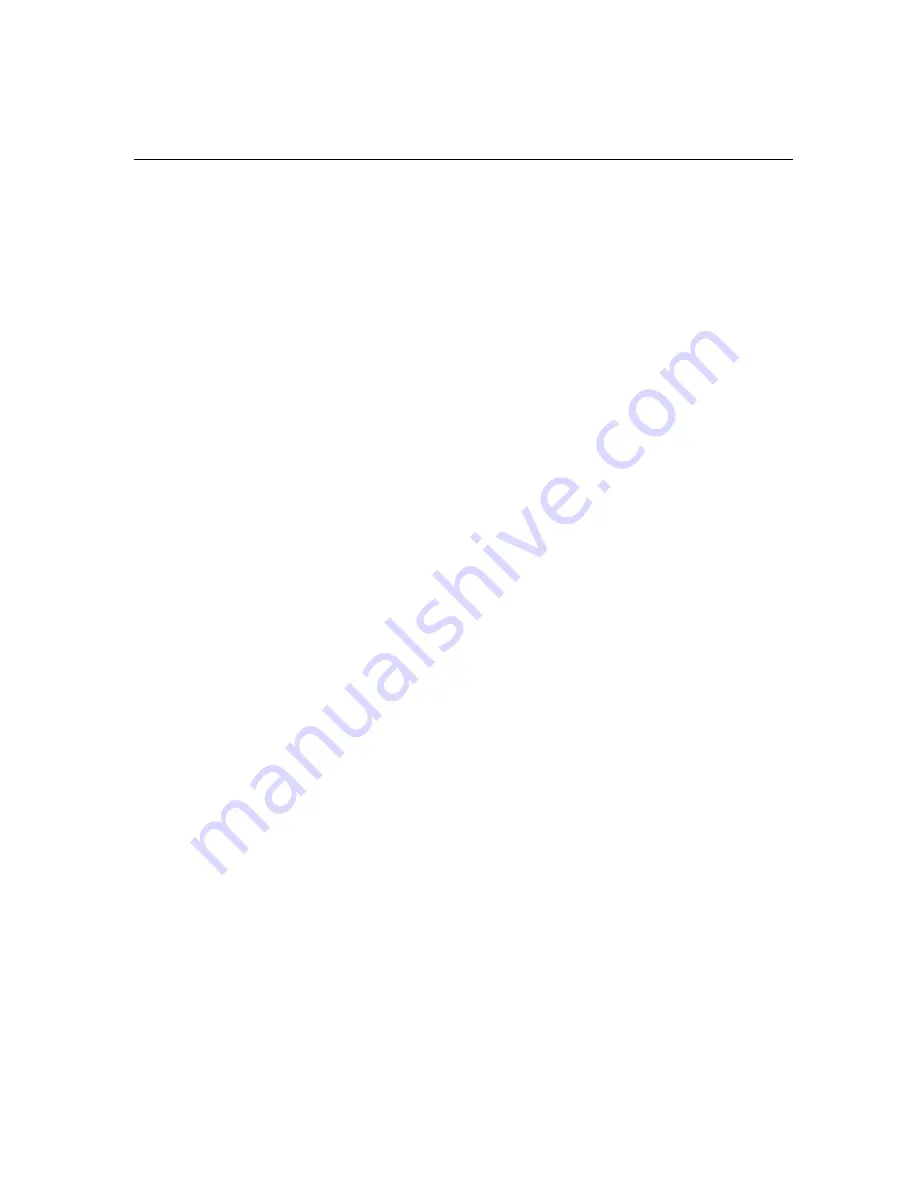
TS1200MW User’s Guide
4
Getting Started
To get the cash register ready to use
1
Remove the cash register and the parts from the box. Store the box and
packing material in a safe, dry place. If you need to move the register in
the future, you can put it back in the box.
2
Remove the tape holding the parts of the cash register in place. For
example, there may be tape on the Customer display.
Put the register on a hard, level surface, away from rain and spilled
drinks. A hard, level surface makes it easier for the cash drawer to go in
and out smoothly.
Do not put the register on a porous surface. Depending on the surface or
any cleaning solution used on the surface, the rubber feet may leave
marks on the surface. Do not place the register on any valuable surface,
such as antique or fine wood tables, desks, and so on.
3
Using the cables provided, connect the receipt printer to the back of the
cash register. Connect the other end of the cable to the receipt printer.
4
Plug the cash register into a grounded three-hole electrical wall outlet.
(115-120 volt, 60 hertz). Make sure the electrical cord is not going to be
tripped over or accidentally pulled from the electrical outlet.
Put the cash register on an electrical circuit with no other electrical
device or appliance. Other appliances can overload the circuit or cause
electrical interference with the cash register. It is best that you use a
circuit without other appliances already on it.
5
Using the switch located on the right side, turn the cash register on. You
may see a system message and then a prompt.
6
If applicable, use the included stylus to carefully press the dots on the
upper left and then the lower right corners of the screen. The cash
register is ready to use in Restaurant mode.
Caution
The cash register initially starts in Restaurant mode. You can change this to
Retail mode, if needed. if you change your mind later, changing modes
deletes all programming you entered. For more information about
programming the mode, see Working Mode on page 56.
Summary of Contents for ts1200mw
Page 139: ...TS1200MW User s Guide Memo 132 ...
Page 150: ......


























