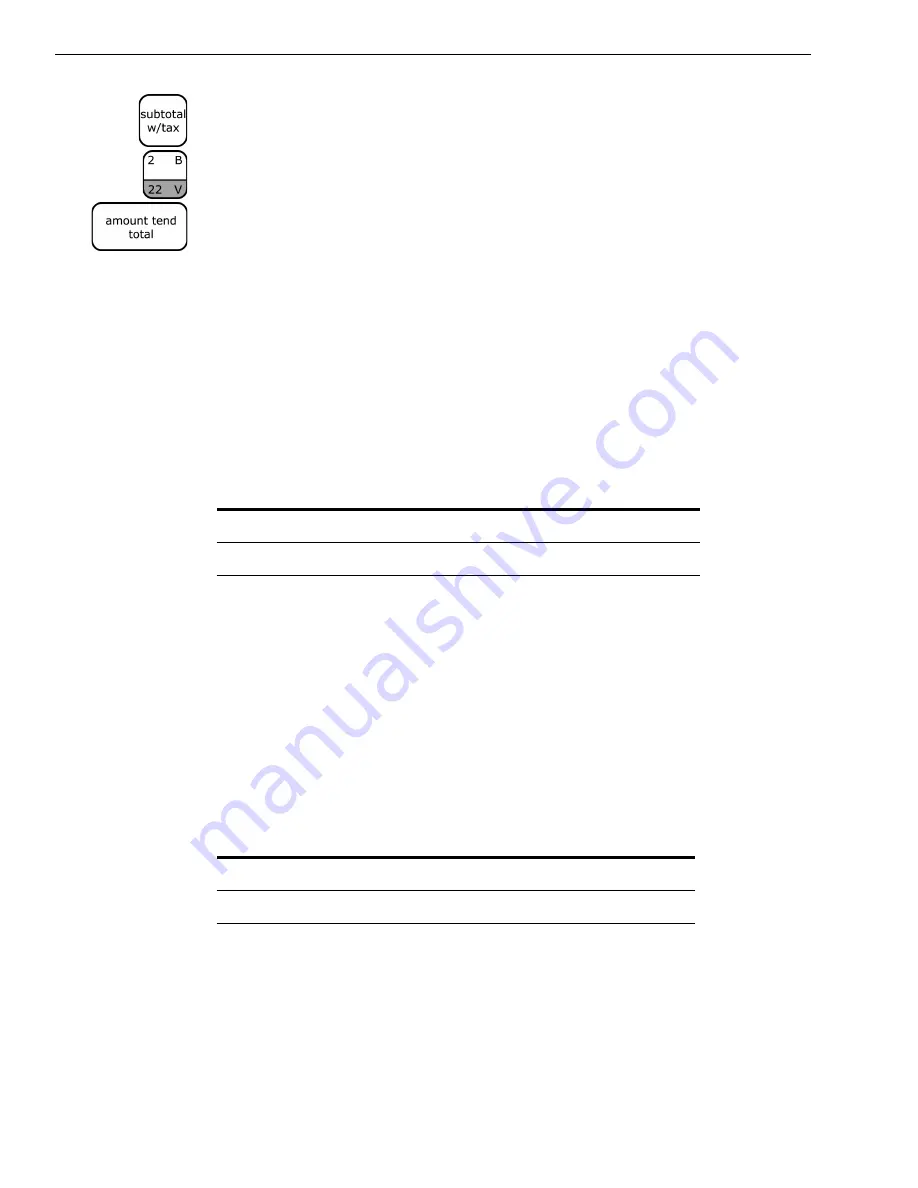
Chapter 5: Setting Up Your Cash Register - Advanced
36
Alpha 583cx User’s Guide
3
Using the round Number keys, press
00000
and then press the
Subtotal/w/Tax
key.
4
Using the round Number keys, press
0
and then press the
Dept 2
key.
5
Press the
Amount Tend/Total
key. Skip this step if you are going to enter
a description. The department information is saved in the cash register.
Setting Standard and Gallonage Mode
A department can be set for either Standard Mode or Gallonage Mode.
Gallonage Mode allows entering a price with 3 decimal places,
representing the cost per gallon, pound, kilogram, yard, meter, or other
unit of measurement. For example, $1.499 per gallon.
Standard Mode enters the price using the normal 2 decimal place setting.
Programming Multiple and Single Items
Multiple Item Entry allows you to ring up two or more items into a
department. For example, if you want to ring up 5 of the same items, you
can tell the cash register to multiply the one price by the number of items.
Single Item Entry allows you to ring up only one item in a department.
For example, if you want to ring up 5 of the same items, you must ring
each one up individually.
Programming High Digit Lock-out (HDLO)
You can specify the most number of digits that can be rung up in an entry.
This feature helps to prevent against large over-rings. If too many digits
Table 7 Standard/Gallonage Mode
This number...
Means this...
0
Standard Mode
1
Gallonage Mode
Table 8 Multiple / single item
This number...
Means this...
0
Multiple Item Sale
1
Single Item Sale






























