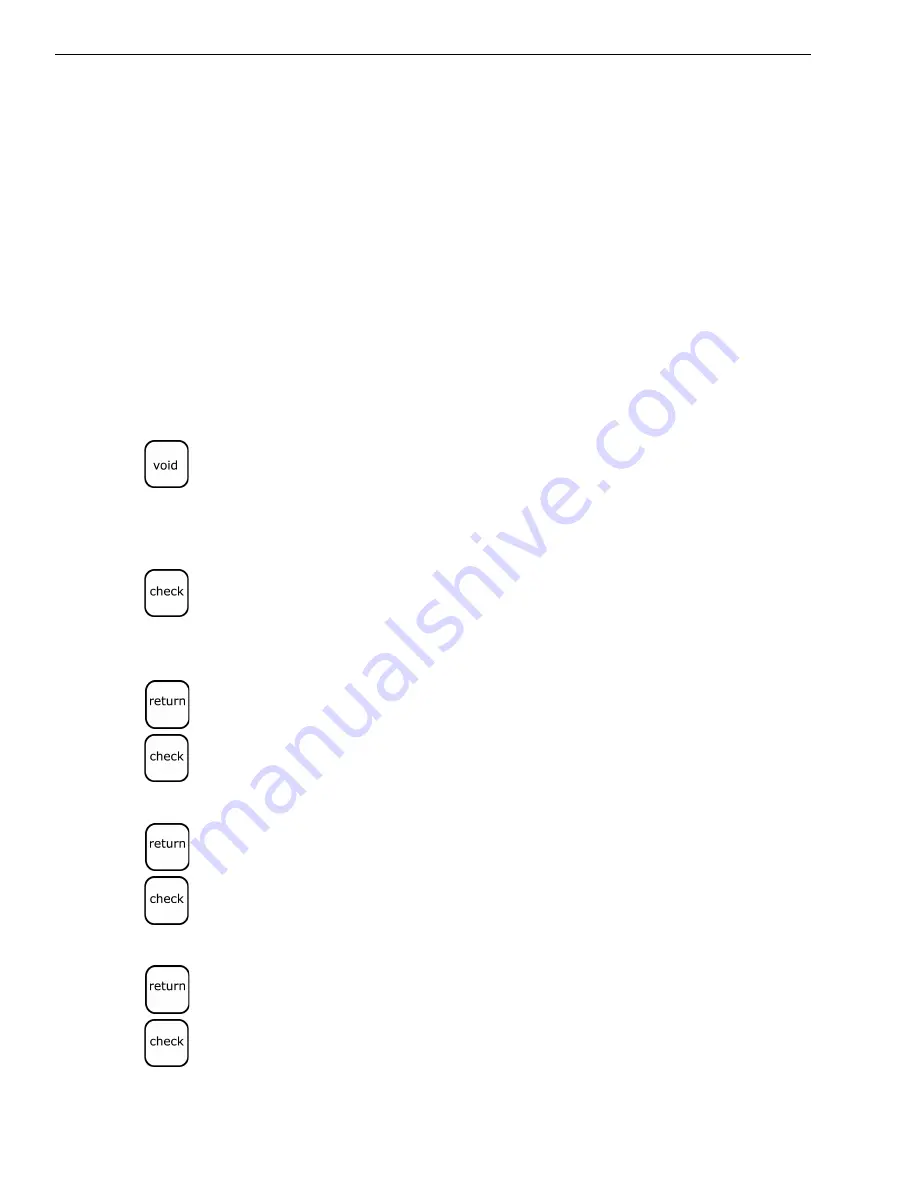
Chapter 4: Setting Up Your Cash Register - the Basics
24
Alpha 583cx User’s Guide
Setting the Commercial Message in the Footer
You can also program a message that automatically prints at the bottom of
the receipt. For example, you can list your hours of operation or a special
promotion at the bottom of every receipt.
The Commercial message can have up to 5 lines. Each line can have 24
characters in single width or 12 characters in double width. For more
information about double-width messages, see Using Double Wide
Characters on page 20.
For example, the message at the bottom of the receipt can say:
TUESDAY IS 10% OFF DAY!
STOCK UP AND SAVE
Use the worksheet on page 21 to plan your message before you start.
Note
If you enter the wrong character, press the
Void
key to backspace and delete
that character and then continue.
To program your commercial message
1
Put the PRG key in the Mode key slot and turn it to the PRG position.
2
If you are prompted for a Manager Password, type the password number
and then press the
Check
key. If you did not program a Manager
Password, go to the next step.
3
For the 1st line, do the following:
• Using the round Number keys area, press
71
.
• Press the
Return
key. The Footer line 1 appears on the display.
• Enter the 1st line of the logo, up to 24 characters and then press the
Check
key.
4
If you want a 2nd line, do the following:
• Using the round Number keys area, press
72
.
• Press the
Return
key. Footer line 2 appears on the display.
• Enter the 2nd line of the logo, up to 24 characters and then press the
Check
key.
5
If you want a 3rd line, do the following:
• Using the round Number keys area, press
73
.
• Press the
Return
key. Footer line 3 appears on the display.
• Enter the 3rd line of the logo, up to 24 characters and then press the
Check
key.






























