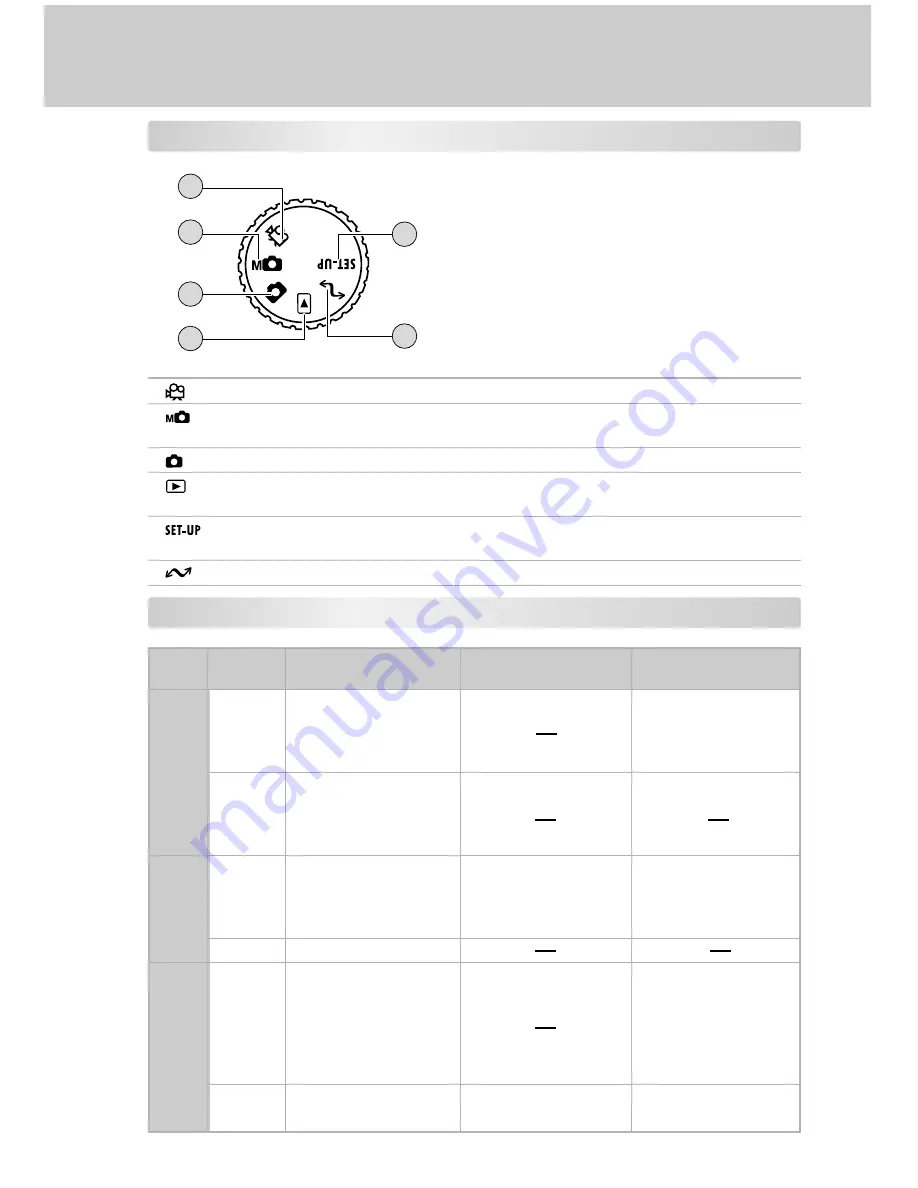
10
Mode Dial
Mode
Description
1
Movie Mode
Select this mode to record video (movie) clips.
2
Manual Record Mode Select this mode to take still images by manually
adjustments.
3
Record Mode
Select this mode to take still images.
4
Playback Mode
Select this mode to play back your captured images and video
clips.
5
Setup Mode
Select this mode to choose your preferences for the camera’s
settings.
6
PC Mode
Select this mode for loading images to the PC.
LED Indicators
State
On
Flashing
On
Flashing
On
Flashing
During photography
Auto focusing
successful
(without unsteady hold
warning)
Auto focusing
successful
(with unsteady hold
warning)
During SD card
accessing
Auto focusing failure
During photographic
processing
F l a s h c h a r g i n g i n
progress
Zoom initialization in
progress
No battery power left
Camera malfunction
During playback
During SD card
accessing
D u r i n g c r e a t i o n o f
DPOF file
No battery power left
During connection
to a PC
While the camera is
connected to a PC
During SD card
accessing
Not recognized by the
PC or other status
No battery power left
Color
Green
Red
Orange
1
2
6
5
3
4











































