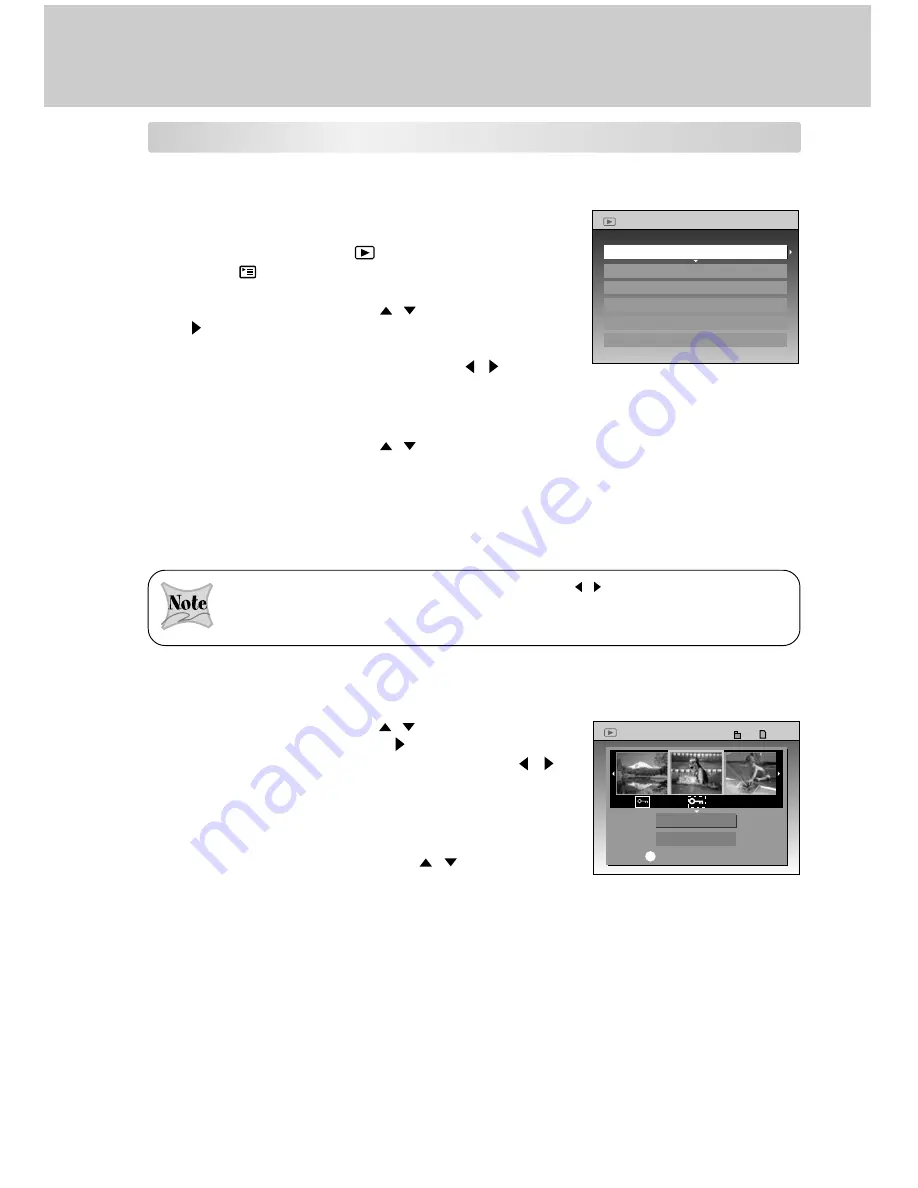
38
Protecting Images/Video Clips
This feature prevents images or video clips from being deleted accidentally (Protect).
Protecting one image/video clip
1. Rotate the mode dial to [
] playback mode.
2. Press the
menu button.
The playback menu appears.
3. Select [
PROTECT
] with the
/
button, then press
the button.
The protect setting screen appears.
4. Set the desired image to protect with the / button,
and press the
OK
button.
If there are two or more images to protect, repeat
the above procedure.
5. Select [
EXECUTE
] with the
/
button, then press
the
OK
button.
The image is protected, and the screen returns to
the playback menu.
To cancel a protect setting, select [
CANCEL
], and
press the
OK
button.
All of the images in a folder can be selected by press the / button if multiple folders exit.
To display the image full on screen for confirmation, press the [
T
] telphoto button. To return
the original screen, press the [
W
] wide-angle button.
Removing protection from one image/video clip
1. Select [
PROTECT
] with the
/ button from the
playback menu, and press the button.
2. Select the desired image to unprotect with the /
button, and press the
OK
button.
To cancel removal of protection, press the
OK
button.
If there are two or more images to unprotect, repeat
the above procedure.
3. Select the [
EXECUTE
] with the
/
button, then
press the
OK
button.
To not cancel a protect setting, select [
CANCEL
],
and press the
OK
button.
MENU
PROTECT
SLIDE SHOW
DPOF
RESIZE
DISPLAY SETTINGS
LCD BRIGHTNESS
PROTECT
EXCUTE
OK
: SET / RELEASE
CANCEL
0 0 2 7
0 0 2 7
0 0 2 7
1 0 0
1 0 0






























