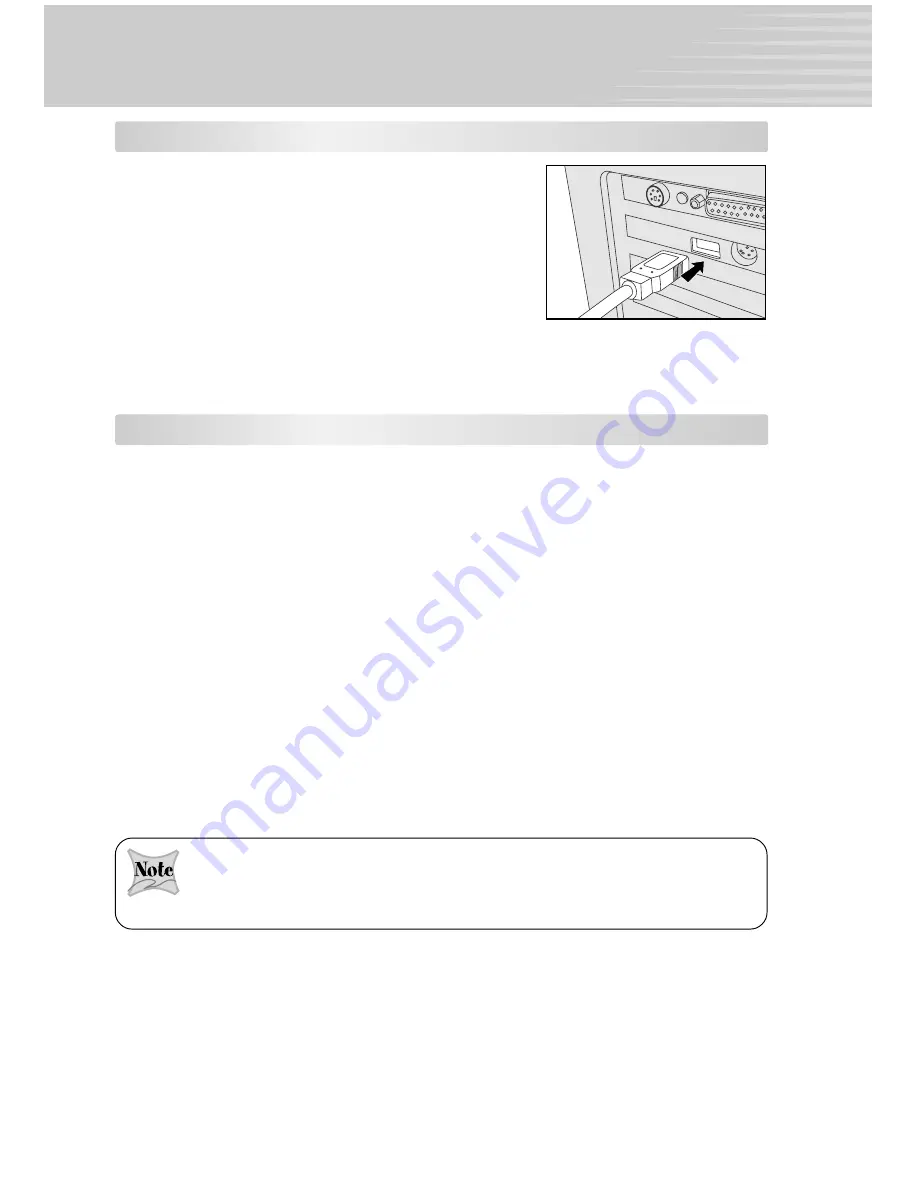
45
Step 2: Connecting the Camera to Your Computer
1. Connect one end of the USB cable to an available USB
port on your computer.
2. Connect the other end of the USB cable to the USB
connector on the camera.
3. Turn the camera on.
4. Look for a new “Removable Disk” icon appearing in
the “My Computer” window. Your recorded images/
video clips will be in a folder on this “removable disk”.
(For Mac users, double-click the “untitled” disk on the
desktop.)
Step 3: Downloading Recorded Images/Video Clips
When the camera is turned on and connected to your computer, it is considered to be a
disk drive, just like a floppy disk or CD. You can download (transfer) images by copying
them from the “removable disk” (“untitled” disk on a Macintosh) to your computer hard
driver.
For Computers Running Windows
Open the “removable disk” by double clicking on it. Double click on the folder that
contains your recorded images/video clips. Select the images/video clips that you prefer
and then choose “Copy” from the “Edit” menu. After that, open the destination location
and choose “Paste” from the “Edit” menu.
For Computers Running Mac OS
Open the “untitled” disk window and the hard disk or the destination location. Drag and
drop from the camera disk to the desired destination.
It is recommended that you use the AC power adapter as a power supply for the camera
while transferring your images/video clips from the camera to your computer to avoid the
camera maybe cut off unexpectedly when the batteries run out.
Memory card users may prefer to use a memory card reader (highly recommended).




























